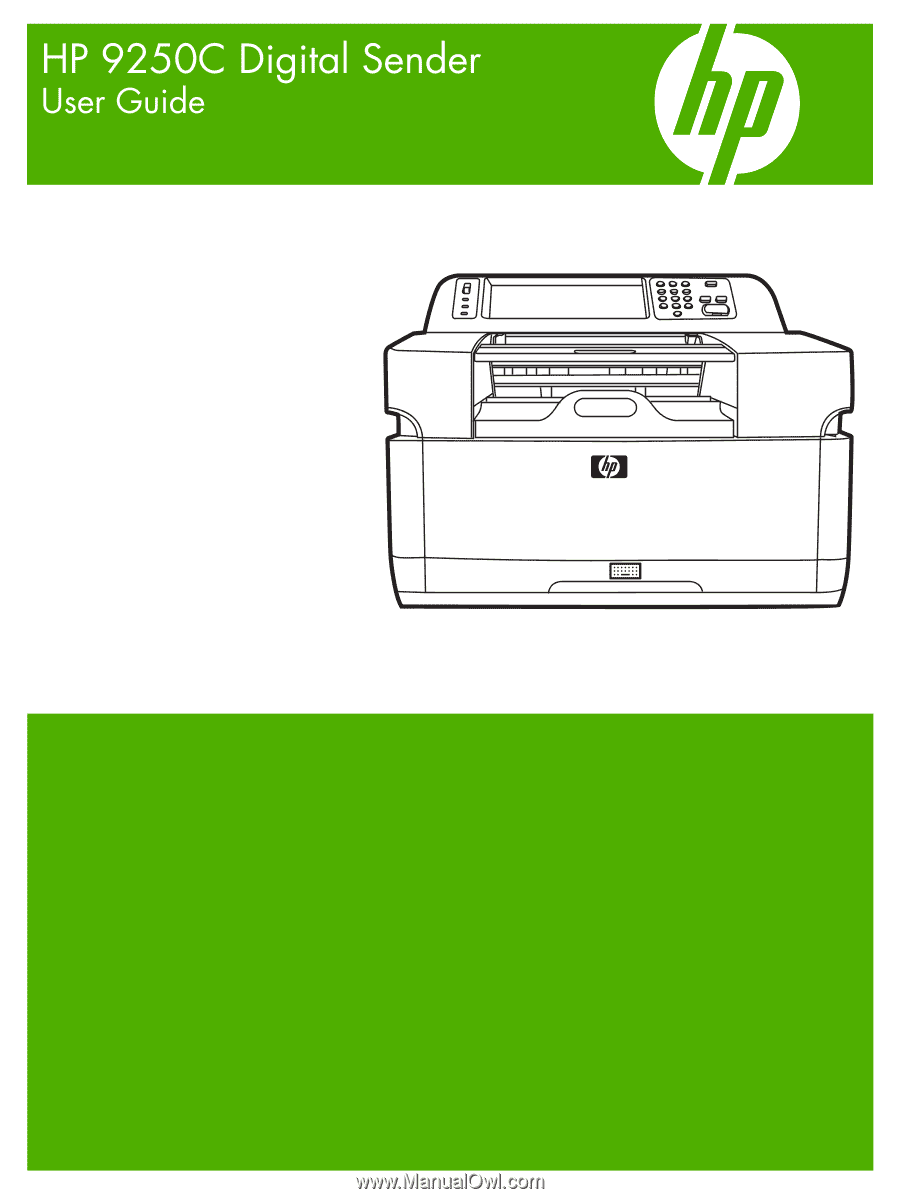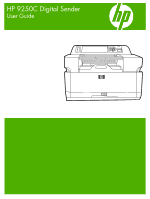HP 9250c HP 9250C Digital Sender - User Guide
HP 9250c - Digital Sender Manual
 |
UPC - 882780801028
View all HP 9250c manuals
Add to My Manuals
Save this manual to your list of manuals |
HP 9250c manual content summary:
- HP 9250c | HP 9250C Digital Sender - User Guide - Page 1
- HP 9250c | HP 9250C Digital Sender - User Guide - Page 2
- HP 9250c | HP 9250C Digital Sender - User Guide - Page 3
HP 9250C Digital Sender User Guide - HP 9250c | HP 9250C Digital Sender - User Guide - Page 4
Hewlett-Packard Development Company, L.P. Reproduction, adaptation, or translation without prior written permission is prohibited, except as allowed under the copyright laws. The information contained herein is subject to change without notice. The only warranties for HP products and services - HP 9250c | HP 9250C Digital Sender - User Guide - Page 5
ADF performance ...4 Duty cycle ...4 Device software ...5 Digital-sender software ...5 Network components used for digital-sending 6 Paper handling ...7 Device parts Setup menu ...28 Device Behavior menu ...29 Troubleshooting menu ...30 Resets menu ...30 Service menu ...30 3 Connectivity ENWW iii - HP 9250c | HP 9250C Digital Sender - User Guide - Page 6
...38 Load media on the scanner glass 38 Load the automatic document feeder (ADF 38 Use the keyboard ...40 Basic send information ...41 Log in ...41 Change settings for the current job 41 Cancel send ...42 Configure the device to send e-mail 43 Supported protocols ...43 Configure e-mail server - HP 9250c | HP 9250C Digital Sender - User Guide - Page 7
A Service and support Hewlett-Packard limited warranty statement 79 Customer self repair warranty service 81 Hewlett-Packard limited warranty statement for software 82 Availability of support and service ...83 HP maintenance agreements ...84 Next-Day Onsite Service 84 Appendix B Specifications - HP 9250c | HP 9250C Digital Sender - User Guide - Page 8
households in the European Union ...... 92 Material Safety Data Sheet (MSDS 92 For more information ...92 Declaration of conformity ...93 Country-/region-specific safety statements 94 Canadian DOC regulations 94 VCCI statement (Japan) ...94 EMI statement (Korea) ...94 Index ...95 vi ENWW - HP 9250c | HP 9250C Digital Sender - User Guide - Page 9
1 Device basics ● Device information ● Features ● Performance ● Device software ● Network components used for digital-sending ● Paper handling ● Device parts ● Space requirements ENWW 1 - HP 9250c | HP 9250C Digital Sender - User Guide - Page 10
The HP 9250C Digital Sender connects directly to your network converts black-and-white and color documents, drawings, and photographs into an electronic form and then distributes them directly to several kinds of destinations. You can also install the included HP Digital Sending Software (HP DSS - HP 9250c | HP 9250C Digital Sender - User Guide - Page 11
the device to require user authentication to use specific features of the device. This feature relies on an existing LDAP infrastructure. DSS support guide Features The digital sender includes the following features: ● Digital sending-Send scanned files to e-mail addresses, fax destinations - HP 9250c | HP 9250C Digital Sender - User Guide - Page 12
Performance The following sections give specific performance statistics for the digital sender. ADF performance The following table shows the images per minute (ipm) speed of the digital sender ADF. Mode Simplex mono mode Simplex color mode Duplex mono mode Duplex color mode Dots per inch (dpi) - HP 9250c | HP 9250C Digital Sender - User Guide - Page 13
. This software runs as a service on a network server. It is not necessary to install any software or drivers on individual user's computers. See the HP Digital Sending Software Support Guide on the documentation CD for software installation and configuration instructions. The most recent software - HP 9250c | HP 9250C Digital Sender - User Guide - Page 14
when the Windows 2000 Fax service is the method of fax transport Network Fast Ethernet 100Base-TX or Ethernet 10Base-T Digital senders or HP multi-function peripheral (MFP) devices An HP DSS server can support up to 1000 HP 9250C Digital Senders, HP 9200C Digital Senders, or MFP devices on the - HP 9250c | HP 9250C Digital Sender - User Guide - Page 15
The HP 9250C Digital Sender supports the following standard paper sizes: ● Letter: 215.9 x 279 mm (8.5 x 11 inches) ● Executive: 190 x 254 mm (7.5 x 10 inches) ● A4: 210 x 297 mm (8.3 x 11.7 inches) ● A5: 148 x 210 mm (5.83 x 8.27 inches) ● B5: 176 x 250 mm (6.9 x 9.8 inches) ● Legal (from the ADF - HP 9250c | HP 9250C Digital Sender - User Guide - Page 16
Before using the digital sender, familiarize yourself with its parts. 42 14 43 4 45 6 1 Control panel 2 Jam release button 3 Output bin 4 ADF input bin 5 External Qwerty keyboard (pull to open) 6 On/off switch 12 13 7 ADF cable 8 Control-panel cable 9 10/100Base-T network port 10 EIO slot - HP 9250c | HP 9250C Digital Sender - User Guide - Page 17
12 USB device port 13 Power connector 14 Scanner lock 15 Serial number ENWW Device parts 9 - HP 9250c | HP 9250C Digital Sender - User Guide - Page 18
Space requirements The following figures illustrate the space requirements for the HP 9250C Digital Sender. NOTE: The digital sender requires 90 mm (3.5 inches) of free space behind the device in order to fully open the top. 10 Chapter 1 Device basics ENWW - HP 9250c | HP 9250C Digital Sender - User Guide - Page 19
2 Control panel ● Use the control panel ● Navigate the Administration menu ● Information menu ● Default Job Options menu ● Time/Scheduling menu ● Management menu ● Initial Setup menu ● Device Behavior menu ● Troubleshooting menu ● Resets menu ● Service menu ENWW 11 - HP 9250c | HP 9250C Digital Sender - User Guide - Page 20
the device is processing an e-mail job, the control panel message prompts you to cancel or resume the job). 10 Start button and light Starts digital sending, or resumes a job that has been interrupted. When the light is glowing, the device is ready to start scanning. 12 Chapter 2 Control panel - HP 9250c | HP 9250C Digital Sender - User Guide - Page 21
Home screen The home screen provides access to the device features, and it indicates the current status of the device. NOTE: Depending on how the system administrator has configured the device, the features that appear on the home screen can vary. 1 Features 2 Device status line 3 Help button 4 - HP 9250c | HP 9250C Digital Sender - User Guide - Page 22
message also has instructions for solving the problem. Warning button. The warning button appears when the device has a problem but can continue screens, the Help opens to a global menu where you can search for specific topics. You can browse through the menu structure by touching the buttons in - HP 9250c | HP 9250C Digital Sender - User Guide - Page 23
Navigate the Administration menu From the Home screen, touch Administration to open the menu structure. You might need to scroll to the bottom of the Home screen to see this feature. The Administration menu has several sub-menus, which are listed on the left side of the screen. Touch the name of a - HP 9250c | HP 9250C Digital Sender - User Guide - Page 24
used to scan originals. Select Portrait if the short edge is at the top or select Landscape if the long edge is at the top. Manually Adjust Text Photograph Use this setting to optimize the output for a particular type of original. You can optimize the output for text, pictures, or a mixture - HP 9250c | HP 9250C Digital Sender - User Guide - Page 25
E-mail Options Use this menu to set default options for e-mails that are sent from the device. Menu item Document File Type Output Quality Resolution Color/Black TIFF Version Values PDF (default) JPEG TIFF M-TIFF High (large file) Medium (default) Low (small file) 75 DPI 150 DPI (default) 200 DPI - HP 9250c | HP 9250C Digital Sender - User Guide - Page 26
to set default options for scan jobs sent to the computer. Menu item Color/Black Document File Type TIFF version Output Quality Resolution Values Color scan Black/white scan (default) PDF (default) M-TIFF TIFF JPEG TIFF 6.0 (default) TIFF (post 6.0) High (large file) Medium (default) Low (small - HP 9250c | HP 9250C Digital Sender - User Guide - Page 27
Time/Scheduling menu Use this menu to set options for setting the time and for setting the device to enter and exit Sleep mode. NOTE: Values shown with "(default)" are the factory-default values. Some menu items have no default. Menu item Date/Time Sleep Delay Wake Time Sub-menu item Date Format - HP 9250c | HP 9250C Digital Sender - User Guide - Page 28
Management menu Use this menu to set up global device-management options. NOTE: Values shown with "(default)" are the factory-default values. Some menu items have no default. Table 2-2 Management menu Menu item Values Sleep mode Disable Use Sleep Delay (default) Description Use this feature - HP 9250c | HP 9250C Digital Sender - User Guide - Page 29
is listed on the HP Jetdirect configuration page. The default host name is NPIxxxxxx, where xxxxxx is the last six digits of the LAN hardware . An address in the form 169.254.x.x is assigned automatically. Manual: Use the Manual Settings menu to configure TCP/IPv4 parameters, such as an IPv4 - HP 9250c | HP 9250C Digital Sender - User Guide - Page 30
from the network during a forced TCP/IP reconfiguration (for example, when manually configured to use BootP or DHCP). Auto IP: A link-local IP is set. Legacy: The address 192.0.0.192 is set, consistent with older HP Jetdirect devices. Specify the IP address (n.n.n.n) of a Primary DNS Server. - HP 9250c | HP 9250C Digital Sender - User Guide - Page 31
On to enable manual configuration, or Off to disable manual configuration. Address: Use this item to type a 32-hexadecimal digit IPv6 node contact your internet service provider (ISP) for the proxy server address. Type the port number used by the proxy server for client support. The port number - HP 9250c | HP 9250C Digital Sender - User Guide - Page 32
available embedded tests. Select Yesto choose all tests. Select No to select individual tests. This test helps to identify data path and corruption problems on an HP postscript level 3 emulation device. It sends a predefined PS file to the device. Select Yes to choose this test, or No to not choose - HP 9250c | HP 9250C Digital Sender - User Guide - Page 33
Table 2-3 Jetdirect sub-menus (continued) Menu item Sub-menu item Ping Test Sub-menu item Dest Type Dest IP Packet Size Timeout Count Show Results Execute Values and Description This test is used to check network communications. This test sends link-level packets to a remote network host, - HP 9250c | HP 9250C Digital Sender - User Guide - Page 34
However, a refresh automatically occurs when the menu times out or you manually return to the main menu. The link speed and communication mode of link speed of the hub/switch port. (A 1000T half-duplex selection is not supported.) 10T Half: 10 Mbps, half-duplex operation. 10T Full: 10 Mbps, Full - HP 9250c | HP 9250C Digital Sender - User Guide - Page 35
Table 2-3 Jetdirect sub-menus (continued) Menu item Sub-menu item Sub-menu item Values and Description 100TX Auto: Limits auto-negotiation to a maximum link speed of 100 Mbps. 1000TX Full: 1000 Mbps, full-duplex operation. ENWW Initial Setup menu 27 - HP 9250c | HP 9250C Digital Sender - User Guide - Page 36
see the embedded Web server guide on the device CD. Off On Allow Use of Digital Send Service Off On Description Copy the HP Digital Sending Software (DSS) server to another. HP DSS is a software package that handles digital sending tasks such as faxing, e-mail, and sending a scanned document - HP 9250c | HP 9250C Digital Sender - User Guide - Page 37
Device Behavior menu NOTE: Values shown with "(default)" are the factory-default values. Some menu items have no default. Menu item Language Keyboard Layout Key Press Sound Inactivity Timeout Sub-menu item Warning/Error Behavior Clearable Warnings Continuable Events Values Description Select - HP 9250c | HP 9250C Digital Sender - User Guide - Page 38
imaging system (carriage head) for ADF and flatbed scans. You might need to calibrate the scanner if it is not capturing the correct sections of scanned documents. Service technicians should use this sub-menu to diagnose potential problems with the device scanner. Use this feature to make sure - HP 9250c | HP 9250C Digital Sender - User Guide - Page 39
3 Connectivity ● Novell NetWare support ● Network configuration NOTE: For information about necessary network components for digital sending, see Network components used for digital-sending on page 6 ENWW 31 - HP 9250c | HP 9250C Digital Sender - User Guide - Page 40
must be installed on the network and be configured correctly before Novell-specific attributes can be configured in HP DSS. In order to support Novell NetWare authentication and Novell digital sending destinations, HP DSS requires both of the following components: ● Novell NetWare version 3.12 - HP 9250c | HP 9250C Digital Sender - User Guide - Page 41
guide on the device CD. For more information on supported networks and network configuration tools, see the HP Jetdirect Print Server Administrator's Guide. The guide comes with devices in which an HP the following procedure to change the IP address manually. 1. Scroll to and touch Administration. 2. - HP 9250c | HP 9250C Digital Sender - User Guide - Page 42
touch Initial Setup. 3. Touch Networking and I/O. 4. Touch Embedded Jetdirect. 5. Touch TCP/IP. 6. Touch IPV4 Settings. 7. Touch Config Method. 8. Touch Manual. 9. Touch Save. 10. Touch Manual Settings. 11. Touch Subnet Mask. 12. Touch the Subnet Mask text box. 13. Use the touchscreen keypad to type - HP 9250c | HP 9250C Digital Sender - User Guide - Page 43
10. Touch Manual Settings. 11. Touch Default Gateway. 12. Touch the Default Gateway text box. 13. Use the touchscreen keyboard to type the default gateway. 14. Touch OK. 15. Touch Save. Configure TCP/IPv6 parameters The digital sender has limited IPv6 capability on a network. JetDirect Inside or any - HP 9250c | HP 9250C Digital Sender - User Guide - Page 44
36 Chapter 3 Connectivity ENWW - HP 9250c | HP 9250C Digital Sender - User Guide - Page 45
Use device features This section provides instructions for how to carry out common digital-sending tasks. ● Load media ● Use the keyboard ● Basic send information ● Configure the device to send e-mail ● Send an e-mail ● Scan to a folder ● Scan to a workflow destination ● Send a digital fax ENWW 37 - HP 9250c | HP 9250C Digital Sender - User Guide - Page 46
clippings, photographs, or old or worn documents. ▲ Place the document face-down on the scanner glass, with the top right-hand corner of the document on the upper right corner of the scanner glass. Load the automatic document feeder (ADF) Use the ADF to scan a document that has up to 50 pages - HP 9250c | HP 9250C Digital Sender - User Guide - Page 47
3. Adjust the media guides until they are snug against the media. ENWW Load media 39 - HP 9250c | HP 9250C Digital Sender - User Guide - Page 48
Use the keyboard The digital sender has a built-in keyboard that can be used to type the necessary information when scanning a file to an e-mail address. 1. At the bottom of the - HP 9250c | HP 9250C Digital Sender - User Guide - Page 49
user name and password in order to use some or all of the digital-sender features. If you try to use a feature that requires authentication, a type of file the device creates after scanning the document. The file types are as follows: ● .PDF: The .PDF file format is the default setting, and it - HP 9250c | HP 9250C Digital Sender - User Guide - Page 50
Touch this button to select either the portrait or landscape orientation for the original. Original Size Touch this button to select the size of the document: letter, A4, legal, or mixed letter/legal. Optimize Text/ Picture Touch this button to change the scanning procedure based on the type of - HP 9250c | HP 9250C Digital Sender - User Guide - Page 51
scan e-mail feature, see the Embedded Web Server User Guide on the device documentation CD. For more information on setting up a feature, solving a problem, or discovering how to use this device, go to www.hp.com/support/9250c. Supported protocols SMTP ● Simple Mail Transfer Protocol (SMTP) is - HP 9250c | HP 9250C Digital Sender - User Guide - Page 52
to yourself by using the digital-send feature. If you receive the e-mail, you have successfully configured the digital-sending feature. If you do If you do not receive the e-mail, contact your network administrator or Internet service provider (ISP). Find gateways If you do not know the e-mail server - HP 9250c | HP 9250C Digital Sender - User Guide - Page 53
and file formats. The following are the default settings: ● Color ● PDF (requires the recipient to have an Adobe Acrobat viewer to view the the error or warning. Send a document 1. Place the document face-down on the scanner glass or face-up in the ADF. 2. From the Home screen, touch E-mail. - HP 9250c | HP 9250C Digital Sender - User Guide - Page 54
sending. 7. When you are finished, remove the original document from the scanner glass or ADF. Use the auto-complete function When you type characters the e-mail address book. For more information, see the embedded Web server guide on the device CD. Create a recipient list 1. From the Home screen, - HP 9250c | HP 9250C Digital Sender - User Guide - Page 55
in the To: text line. 6. Press Start. Use the local address book Use the local address book to store frequently used e-mail addresses. If using HP Digital Sending Software, the local address book also can be shared between devices that use the same DSS server. You can use the address book when - HP 9250c | HP 9250C Digital Sender - User Guide - Page 56
file and send it to a folder on the network. Supported operating systems for folder destinations include Windows 2000, Windows XP, and Windows Server 2003, and Novell. 1. Place the document face-down on the scanner glass or face-up in the ADF. 2. From the Home screen, touch Network Folder. 3. In the - HP 9250c | HP 9250C Digital Sender - User Guide - Page 57
Prompts for specific information appear on the control-panel display. The system administrator can also designate a printer as a workflow destination, which allows you to scan a document and then send it directly to a network printer for printing. 1. Place the document face-down on the scanner glass - HP 9250c | HP 9250C Digital Sender - User Guide - Page 58
digital sender module that the computer uses to operate as a turnkey gateway fax. ● Internet fax uses an Internet fax provider to process faxes. The fax is delivered to a traditional fax machine or sent to the user's e-mail. For complete information about using digital faxing, see the documentation - HP 9250c | HP 9250C Digital Sender - User Guide - Page 59
device This chapter describes how to manage and maintain the device: ● Use information pages ● Use the embedded Web server ● Use HP Web Jetadmin software ● Controlling digital-sending security ● Replace supplies and parts ● Clean the device ● Upgrade the firmware ● Calibrate the scanner ENWW 51 - HP 9250c | HP 9250C Digital Sender - User Guide - Page 60
, touch Administration. 2. Touch Information. 3. Touch Configuration/Status Pages. 4. Touch Configuration Page. 5. Touch Show. NOTE: If the device contains an HP Jetdirect print server or an optional hard disk drive, additional configuration pages that provide information about those devices appear - HP 9250c | HP 9250C Digital Sender - User Guide - Page 61
use the HP Digital Sending Software provided on the digital sender software CD, you must use the HP MFP DSS Configuration Utility to perform the functions below described in this section. See the HP Digital Sending Software Support Guide on the documentation CD for configuration instructions. ● View - HP 9250c | HP 9250C Digital Sender - User Guide - Page 62
device to send automated e-mails regarding device configuration and supplies to specific e-mail addresses. ● Security: Allows you to set a password configure the digital sender to authenticate against an LDAP server. ● Kerberos Authentication: Allows you to configure the digital sender to - HP 9250c | HP 9250C Digital Sender - User Guide - Page 63
diagnostic and support information specific to your device. Shop for Supplies: Connects to the HP SureSupply Web site, where you will receive information on options for purchasing original HP supplies, such as the ADF maintenance kit or paper. Product Support: Connects to the support site for - HP 9250c | HP 9250C Digital Sender - User Guide - Page 64
troubleshooting network-connected peripherals. The intuitive browser interface simplifies cross-platform management of a wide range of devices, including HP and non-HP to the HP Web site. If installed on a host server, HP Web Jetadmin is available to any client through a supported Web browser, - HP 9250c | HP 9250C Digital Sender - User Guide - Page 65
from walking up to the device and sending documents. Additionally, the digital sender supports several authentication methods that offer a high level of encryption and security. Secure e-mail A number of third-party software vendors offer services for secure e-mail delivery. The Secondary email - HP 9250c | HP 9250C Digital Sender - User Guide - Page 66
AaBbCc AaBbCc AaBbCc AaBbCc Follow the instructions that come in the envelope to replace the mylar sheet. NOTE: If necessary, you can order extra mylar sheet replacement kits from you HP sales representative. The HP part number is Q6496A. Replace the ADF Maintenance Kit The device notifies you when - HP 9250c | HP 9250C Digital Sender - User Guide - Page 67
After replacing the kit, reset the New Document Feeder Kit setting. 1. On the Home screen, touch Administration. 2. Scroll down and touch Resets. 3. Touch Reset Supplies. 4. Touch New Document Feeder Kit. 5. Touch Yes, and then touch Save. ENWW Replace supplies and parts 59 - HP 9250c | HP 9250C Digital Sender - User Guide - Page 68
inside the device. Over time, this buildup can cause problems, such as specks on scanned documents. Clean the exterior Use a soft, damp, lint-free the touchscreen. Clean the ADF delivery system 1. Lift the top part of the digital sender. 2. Locate the white, vinyl ADF backing. 60 Chapter 5 - HP 9250c | HP 9250C Digital Sender - User Guide - Page 69
the top of the digital sender. Clean the ADF rollers You should clean the rollers in the ADF if you are experiencing misfeeds or if your originals show marks as they exit the ADF. CAUTION: Cleaning the rollers too frequently could introduce dust into the device. 1. Open the scanner lid. ENWW Clean - HP 9250c | HP 9250C Digital Sender - User Guide - Page 70
lint-free cloth. CAUTION: Do not pour water directly onto the rollers. Doing so might damage the device. 4. Close the scanner lid. 5. Push the release button to open the ADF cover. 6. Locate the rollers. 7. Wipe the rollers with a clean, water-dampened, lint-free cloth. CAUTION: Do not pour water - HP 9250c | HP 9250C Digital Sender - User Guide - Page 71
8. Locate the separation pad. 9. Wipe the pad with a clean, water-dampened, lint-free cloth. 10. Close the ADF cover. ENWW Clean the device 63 - HP 9250c | HP 9250C Digital Sender - User Guide - Page 72
20030502 05.003.0 Download new firmware from the HP Web site To find the most recent firmware upgrade for the digital sender, go to www.hp.com/go/ 9250c_firmware. This page also contains instructions about how to download the new firmware version. Download the new firmware version from the Web site - HP 9250c | HP 9250C Digital Sender - User Guide - Page 73
TCP/IP address of the digital sender from the EIO Jetdirect page. The HP Jetdirect page is the second marks. For example, type put "C:\MY DOCUMENTS\LJ\9250FW.RFU" The following series of messages or computer. NOTE: The digital sender automatically restarts the firmware after processing the upgrade. - HP 9250c | HP 9250C Digital Sender - User Guide - Page 74
firmware If the device is connected over a USB connection, follow these instructions 3000fw.rfu\\your_computer\9250c NOTE: If the /b "c:\My Documents \xxxxfw.rfu Firmware Version drop-down menu. 8. Click Update Firmware Now. HP Web Jetadmin sends the selected .RFU file to the device. The digital-sender - HP 9250c | HP 9250C Digital Sender - User Guide - Page 75
interface in the device has firmware that can be upgraded separately from the digital-sender firmware. This procedure requires that you have HP Web Jetadmin Version 6.2 or greater installed. Complete the following steps to update the HP Jetdirect firmware with HP Web Jetadmin. 1. Open the Web - HP 9250c | HP 9250C Digital Sender - User Guide - Page 76
problems with the scanned images. The scanner is calibrated before it leaves the factory. It needs to be calibrated again only rarely. 1. From the Home screen, touch Administration. 2. Touch Troubleshooting. 3. Place the calibration sheet that came with the digital sender on the flatbed scanner - HP 9250c | HP 9250C Digital Sender - User Guide - Page 77
6 Problem solving This information is organized to help you resolve device problems. Choose the general topic or type of problem from the following list. ● Sources for information about problems ● Control-panel messages ● Jams ● Solve e-mail problems ENWW 69 - HP 9250c | HP 9250C Digital Sender - User Guide - Page 78
. You can also see the diagnostics and troubleshooting topics in the HP Web Jetadmin software online help for details. Embedded Web server (EWS) Use the EWS to view digital-sender status information, determine the remaining life on the ADF Maintenance Kit, view and print internal pages, receive - HP 9250c | HP 9250C Digital Sender - User Guide - Page 79
status of or problems with the device replace the formatter. 30.1.YY Scanner failure An error has occurred in the scanner. Turn the device off and then on. If this message persists, contact an HPauthorized service or support provider. (See the HP support flyer, or go to www.hp.com/ support/9250c - HP 9250c | HP 9250C Digital Sender - User Guide - Page 80
service or support provider. (See the HP support flyer, or go to www.hp.com/ support/9250c.) service or support provider. (See the HP support flyer, or go to www.hp.com/ support/9250c.) Replace the EIO accessory. 8X.YYYY EMBEDDED JETDIRECT ERROR To continue turn off then on The embedded HP - HP 9250c | HP 9250C Digital Sender - User Guide - Page 81
go to www.hp.com/support/ 9250c. HP digital sending: delivery error A digital send job has failed and cannot be Send the job again. delivered. Jam in document feeder Media is jammed in the document feeder (ADF). Remove jammed media from the document feeder (ADF). Follow the instructions in the - HP 9250c | HP 9250C Digital Sender - User Guide - Page 82
Network connection required for digital sending. Contact administrator. A digital-sending feature has been document to rescan it, and then press Start. SMTP gateway not responding The SMTP gateway has exceeded a time out Verify the e-mail server address. See Solve value. e-mail problems - HP 9250c | HP 9250C Digital Sender - User Guide - Page 83
of paper tend to stick together, which might lead to difficulty when feeding through the ADF. Clear jams Follow these instructions to clear paper jams in the digital-sender ADF. 1. Press the release button to open the ADF cover. 2. Remove any jammed media from this area. 3. Make sure that you have - HP 9250c | HP 9250C Digital Sender - User Guide - Page 84
4. Close the ADF cover. 76 Chapter 6 Problem solving ENWW - HP 9250c | HP 9250C Digital Sender - User Guide - Page 85
Solve e-mail problems If you are unable to send e-mails by using the digital-send feature, you might need to reconfigure the SMTP gateway address or the LDAP gateway address. box opens. 3. If the LDAP gateway address is not valid, contact the network administrator. ENWW Solve e-mail problems 77 - HP 9250c | HP 9250C Digital Sender - User Guide - Page 86
78 Chapter 6 Problem solving ENWW - HP 9250c | HP 9250C Digital Sender - User Guide - Page 87
A Service and support Hewlett-Packard limited warranty statement HP PRODUCT HP 9250C Digital Sender DURATION OF LIMITED WARRANTY One-year on-site warranty HP warrants to you, the end-user customer, that HP hardware and accessories will be free from defects in materials and workmanship after the - HP 9250c | HP 9250C Digital Sender - User Guide - Page 88
do not allow the exclusion or limitation of incidental or consequential damages, so the above limitation or exclusion may not apply to you. THE WARRANTY TERMS CONTAINED IN THIS STATEMENT, EXCEPT TO THE EXTENT LAWFULLY PERMITTED, DO NOT EXCLUDE, RESTRICT OR MODIFY AND ARE IN ADDITION TO THE MANDATORY - HP 9250c | HP 9250C Digital Sender - User Guide - Page 89
for Customer Self Repair. If, however, you require that HP replace them for you, this may be done at no additional charge under the type of warranty service designated for your product. Based on availability and where geography permits, CSR parts will be shipped for next business day delivery. Same - HP 9250c | HP 9250C Digital Sender - User Guide - Page 90
Hewlett-Packard limited warranty statement for software HP PRODUCT HP MFP DIGITAL SENDING SOFTWARE v. 4 DURATION OF WARRANTY 90 days 1. HP warrants to you that the HP SOFTWARE PRODUCT will not fail to execute its programming instructions for 90 days after the date of purchase due to defects in - HP 9250c | HP 9250C Digital Sender - User Guide - Page 91
Availability of support and service Around the world, HP provides a variety of service and support options for purchase. Availability of these programs will vary depending upon your location. ENWW Availability of support and service 83 - HP 9250c | HP 9250C Digital Sender - User Guide - Page 92
needs. Maintenance agreements are not part of the standard warranty. Support services vary by location. Contact HP Customer Care to determine the services available to you and for more information about maintenance agreements. In general, the digital sender will have the following maintenance - HP 9250c | HP 9250C Digital Sender - User Guide - Page 93
B Specifications ● Physical specifications ● Electrical specifications ● Power consumption specifications ● Environmental specifications ● Acoustic emissions ENWW 85 - HP 9250c | HP 9250C Digital Sender - User Guide - Page 94
. This will damage the digital sender and void the product warranty. Power consumption specifications Table B-3 Power consumption (average, in watts)1 Scanning (55 ipm)2 Ready Sleep Off 98 W 35 W 15.7 W 0 W 1 Values subject to change. See www.hp.com/support/9250c for current information - HP 9250c | HP 9250C Digital Sender - User Guide - Page 95
Position Declared per ISO 92961 Scanning2 LpAm = 53 dB(A) Ready LpAm = 35 dB(A) 1 Values are subject to change. See www.hp.com/support/9250c for current information. 2 Configuration tested: Scanning simplex monochrome using ADF at 55 ppm and letter paper. ENWW Environmental specifications 87 - HP 9250c | HP 9250C Digital Sender - User Guide - Page 96
88 Appendix B Specifications ENWW - HP 9250c | HP 9250C Digital Sender - User Guide - Page 97
C Regulatory information ● FCC regulations ● Environmental Product Stewardship program ● Declaration of conformity ● Country-/region-specific safety statements ENWW 89 - HP 9250c | HP 9250C Digital Sender - User Guide - Page 98
found to comply with the limits for a Class B digital device, pursuant to Part 15 of the FCC rules. These limits are designed NOTE: Any changes or modifications to the device that are not expressly approved by HP could void the user's authority to operate this equipment. Use of a shielded interface - HP 9250c | HP 9250C Digital Sender - User Guide - Page 99
without affecting the high performance of this product. Plastics Plastic parts over 25 grams are marked according to international standards that Hewlett-Packard for this product include the following: HP 9250C Digital Sender device Type Carbon monofluoride lithium battery BR1632 Weight - HP 9250c | HP 9250C Digital Sender - User Guide - Page 100
recycling, please contact your local city office, your household waste disposal service or the shop where you purchased the product. Material Safety Data substances (for example, toner) can be obtained by contacting the HP Web site at www.hp.com/go/msds or www.hp.com/hpinfo/ community/environment - HP 9250c | HP 9250C Digital Sender - User Guide - Page 101
ISO/IEC Guide 22 and EN 45014 Manufacturer's Name: Manufacturer's Address: Hewlett-Packard Singapore Pte Ltd Imaging and Printing Manufacturing Operations, 60 Alexandra Terrace, #07-01, The Comtech, Singapore, 118502 declares, that the product Product Name: HP Digital Sender 9250C Regulatory - HP 9250c | HP 9250C Digital Sender - User Guide - Page 102
Country-/region-specific safety statements Canadian DOC regulations Complies with Canadian EMC Class B requirements. « Conforme à la classe B des normes canadiennes de compatibilité électromagnétiques. « CEM ». » VCCI statement (Japan) - HP 9250c | HP 9250C Digital Sender - User Guide - Page 103
, e-mail auto-complete function 46 LDAP server errors 73 LDAP support 43 ADF error messages 73 jams, preventing 75 loading 38 locating 8 maintenance kit, replacing 58 mylar sheet, replacing 58 paper specifications 7 speed 4 Administration menu, control panel 15 administrator privileges 2 agreements - HP 9250c | HP 9250C Digital Sender - User Guide - Page 104
70 lights control panel 12 lights, control panel troubleshooting 70 link speed settings 26 loading ADF 38 scanner glass 38 lock, device 57 lock, scanner 8 logging in 41 M maintenance agreements 84 maintenance kit, ADF replacing 58 Management menu 20 material restrictions 91 Material Safety - HP 9250c | HP 9250C Digital Sender - User Guide - Page 105
button, jams 8 remote firmware update (RFU) 64 replacing ADF Maintenance Kit 58 mylar sheet 58 reset button 12 Resets menu, control panel 30 rollers, cleaning 61 S scanner 3 scanner calibration 30, 68 scanner errors 73 scanner glass scanning from 38 scanner head lock 8 scanning ADF, loading 38 job - HP 9250c | HP 9250C Digital Sender - User Guide - Page 106
technical support 84 temperature specifications 87 tests networks 23 time, setting 19 Time/Scheduling menu, control panel 19 timeout settings 21 touch screen cleaning 60 troubleshooting about 70 control panel messages, numerical 71 error messages, alphabetical list 71 jams 75 U upgrading firmware 64 - HP 9250c | HP 9250C Digital Sender - User Guide - Page 107
- HP 9250c | HP 9250C Digital Sender - User Guide - Page 108