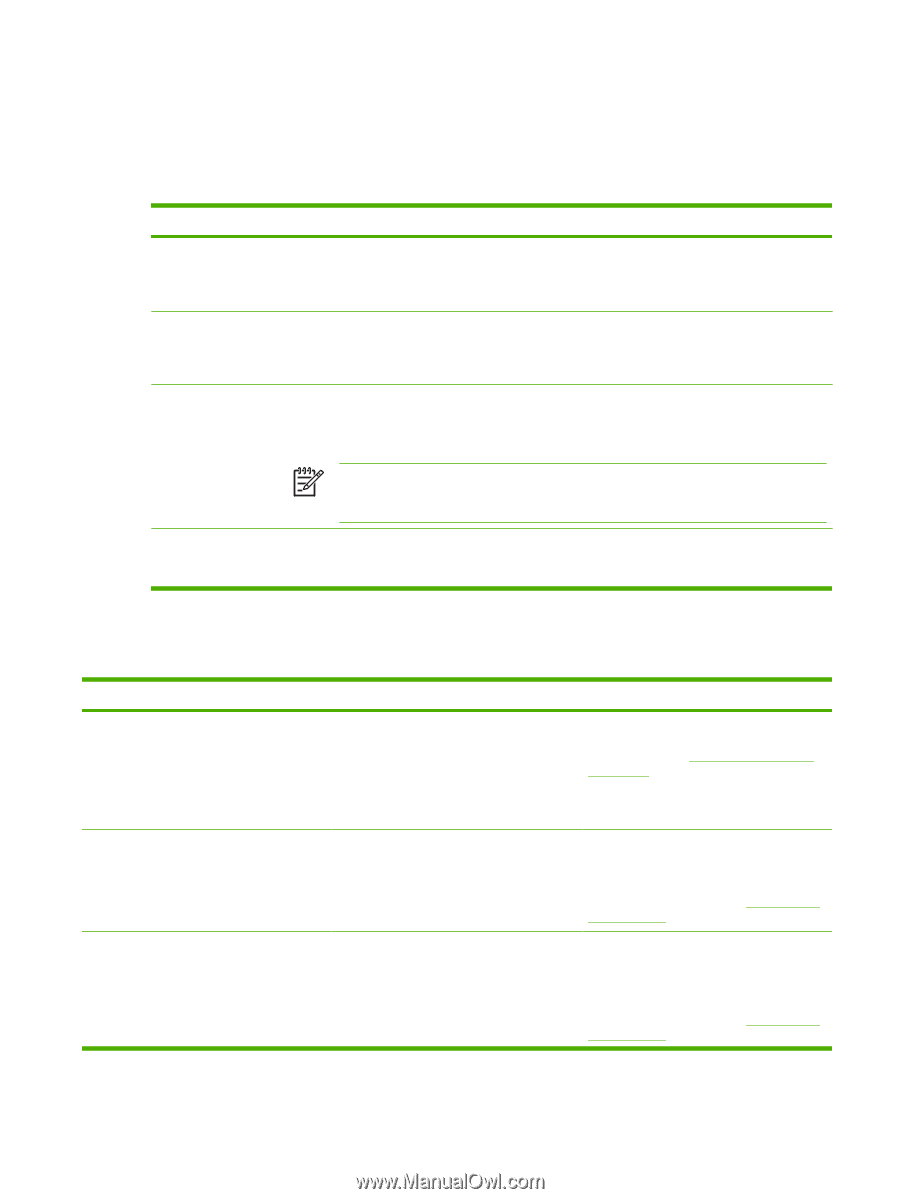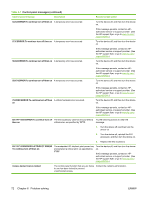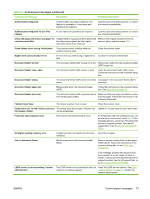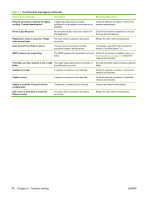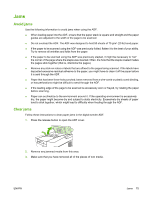HP 9250c HP 9250C Digital Sender - User Guide - Page 79
Control-panel messages, Ready, Clearable Warnings, Auto-Continue - formatter
 |
UPC - 882780801028
View all HP 9250c manuals
Add to My Manuals
Save this manual to your list of manuals |
Page 79 highlights
Control-panel messages Control-panel message types Four types of control-panel messages can indicate the status of or problems with the device. Message type Status messages Warning messages Error messages Description Status messages reflect the current state of the device. They inform you of normal device operation and require no interaction to clear them. They change as the state of the device changes. Whenever the device is ready, not busy, and has no pending warning messages, the status message Ready appears if the device is online. Warning messages inform you of data and scan errors. These messages typically alternate with the Ready or status messages and remain until you touch OK. Some warning messages are clearable. If Clearable Warnings is set to Job on the device Device Behavior menu, the next job clears these messages. Error messages communicate that some action must be performed, such as clearing a jam. Some error messages are auto-continuable. If Auto-Continue is set on the menus, the device will continue normal operation after an auto-continuable error message appears for 10 seconds. NOTE: Pressing any button during the 10-second auto-continuable error message overrides the auto-continue feature, and the button function takes precedence. For example, pressing the Stop button pauses scanning and offers the option to cancel the job. Critical-error messages Critical error messages inform you of a device failure. Some of these messages can be cleared by turning the device off and then on. These messages are not affected by the Auto-Continue setting. If a critical error persists, service is required. Resolve control-panel messages Table 6-1 Control-panel messages Control panel message Description Recommended action 11.XX - Internal clock error To continue touch OK The device real time clock has experienced an error. Whenever the device is turned off and then turned on again, set the time and date at the control panel. See Time/Scheduling menu on page 19. If the error persists, you might need to replace the formatter. 30.1.YY Scanner failure An error has occurred in the scanner. Turn the device off and then on. If this message persists, contact an HPauthorized service or support provider. (See the HP support flyer, or go to www.hp.com/ support/9250c.) 49.XXXXX ERROR To continue turn off then on A critical firmware error has occurred. Turn the device off, and then turn the device on. If this message persists, contact an HPauthorized service or support provider. (See the HP support flyer, or go to www.hp.com/ support/9250c.) ENWW Control-panel messages 71