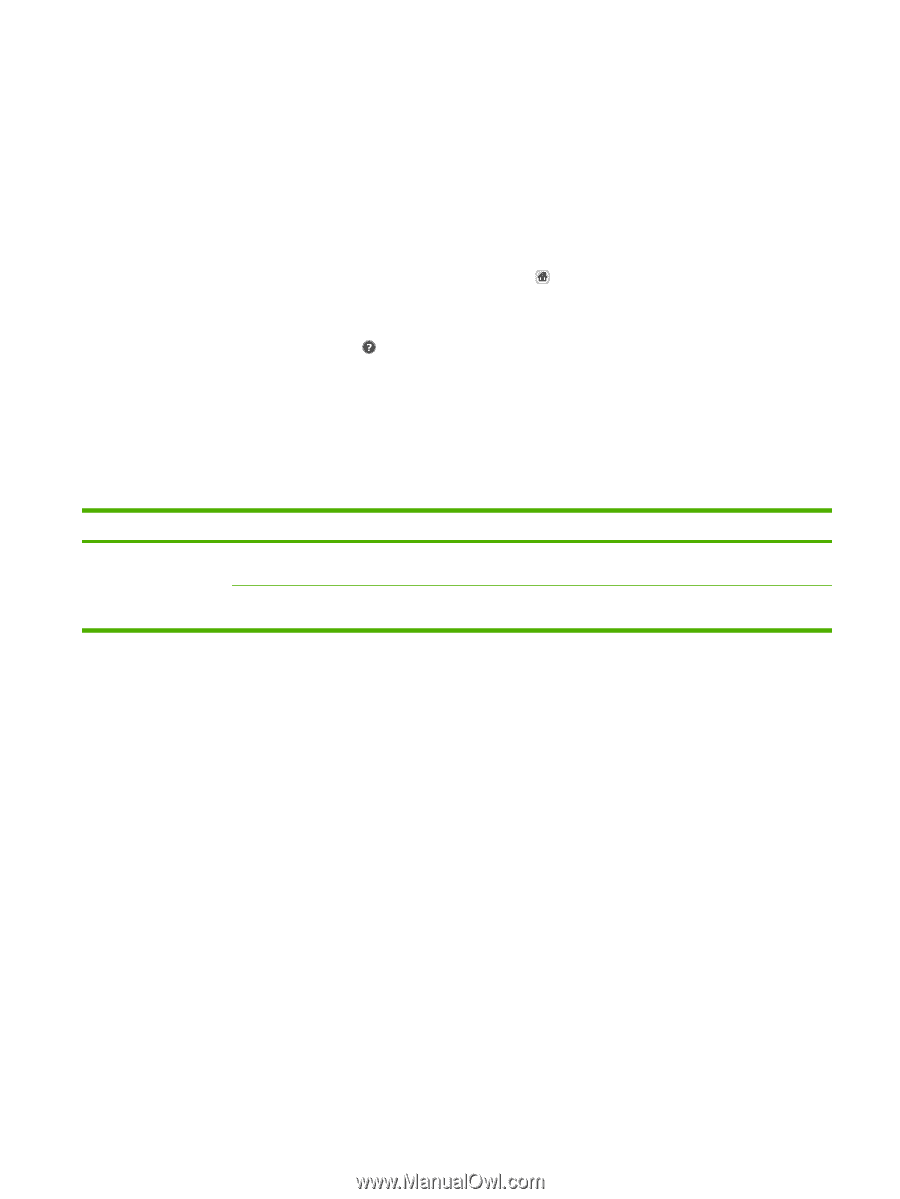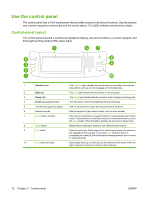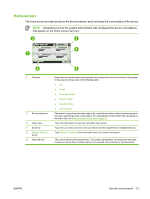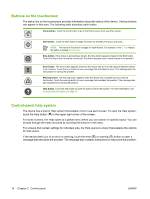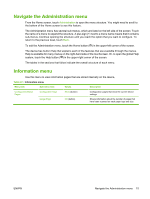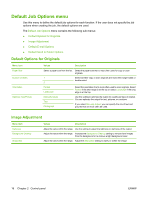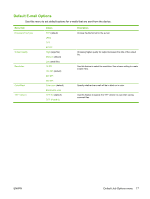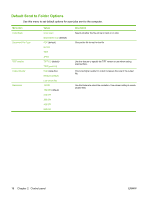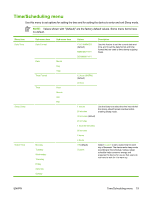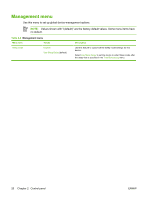HP 9250c HP 9250C Digital Sender - User Guide - Page 23
Navigate the Administration menu, Information menu
 |
UPC - 882780801028
View all HP 9250c manuals
Add to My Manuals
Save this manual to your list of manuals |
Page 23 highlights
Navigate the Administration menu From the Home screen, touch Administration to open the menu structure. You might need to scroll to the bottom of the Home screen to see this feature. The Administration menu has several sub-menus, which are listed on the left side of the screen. Touch the name of a menu to expand the structure. A plus sign (+) next to a menu name means that it contains sub-menus. Continue opening the structure until you reach the option that you want to configure. To return to the previous level, touch Back. To exit the Administration menu, touch the Home button ( ) in the upper-left corner of the screen. The device has built-in Help that explains each of the features that are available through the menus. Help is available for many menus on the right-hand side of the touchscreen. Or, to open the global Help system, touch the Help button ( ) in the upper-right corner of the screen. The tables in the sections that follow indicate the overall structure of each menu. Information menu Use this menu to view information pages that are stored internally on the device. Table 2-1 Information menu Menu item Sub-menu item Values Description Configuration/Status Pages Configuration Page Usage Page Show (button) OK (button) Configuration pages that show the current device settings. Shows information about the number of pages that have been scanned on each paper type and size. ENWW Navigate the Administration menu 15