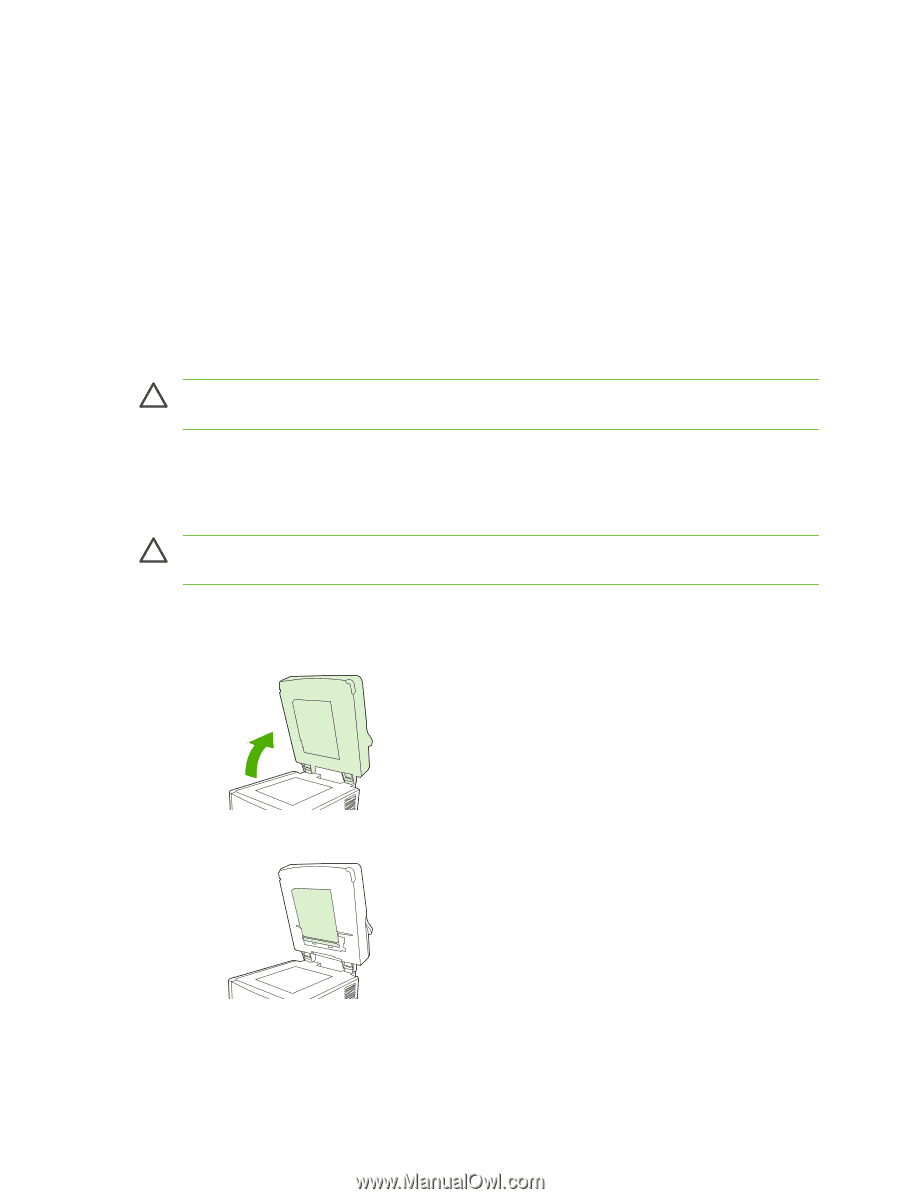HP 9250c HP 9250C Digital Sender - User Guide - Page 68
Clean the device, Clean the exterior, Clean the glass, Clean the touchscreen
 |
UPC - 882780801028
View all HP 9250c manuals
Add to My Manuals
Save this manual to your list of manuals |
Page 68 highlights
Clean the device During the scanning process, paper and dust particles can accumulate inside the device. Over time, this buildup can cause problems, such as specks on scanned documents. Clean the exterior Use a soft, damp, lint-free cloth to wipe dust, smudges, and stains off of the exterior of the device. Clean the glass ● Clean the glass only if dirt is visible, or if you see poor scan quality (such as streaking). ● Clean the glass surface by wiping it gently with a clean, damp, lint-free cloth. Use an ammonia- based surface cleaner to dampen the cloth. CAUTION: Do not pour or spray liquids directly onto the glass. Do not press hard on the glass surface, as this could break the glass. Clean the touchscreen Clean the touchscreen when needed to clear away fingerprints or dust build-up. To clean it, wipe the touchscreen gently with a clean, water-dampened, lint-free cloth. CAUTION: Use water only. Solvents or cleaners can damage the touchscreen. Do not pour or spray water directly onto the touchscreen. Clean the ADF delivery system 1. Lift the top part of the digital sender. 2. Locate the white, vinyl ADF backing. 60 Chapter 5 Manage and maintain the device ENWW