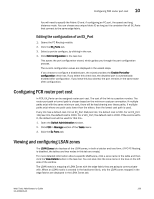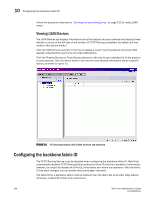HP AE370A Brocade Web Tools Administrator's Guide v6.0.0 (53-1000606-01, April - Page 155
Managing FC-FC routing with Web Tools, Opening the FC Routing module
 |
UPC - 882780362611
View all HP AE370A manuals
Add to My Manuals
Save this manual to your list of manuals |
Page 155 highlights
Managing FC-FC routing with Web Tools 10 Managing FC-FC routing with Web Tools You manage FC-FC routing through the FC Routing module, shown in Figure 58 on page 136. The FC Routing module has tabbed panes that display EX_Ports, LSAN fabrics, LSAN zones, LSAN devices, and general FCR information. The FC Routing module provides a dynamic display. Any changes in the FCR configuration on the switch are automatically updated in the FC Routing module within 30 to 90 seconds, depending on the network traffic. The switch must be FC Router-capable, as described in "Supported switches for fibre channel routing" on page 133. The only things you need to configure on the FC Router are the EX_Ports and the backbone fabric ID. You configure LSAN zones on the fabrics from where devices need to be shared. You can configure LSAN zones on the backbone fabric to allow edge fabrics to share devices in the backbone fabric. You must be logged in as admin or switchadmin to launch the FC Routing module. If you are logged in as a user role, you cannot access the FC Routing module. If the FC-FC Routing service is disabled, the LSAN zones, LSAN fabric, and devices tabs will continue to show the existing entries but it will show the entries related to the backbone fabric only. All of the EX_Ports are disabled and you cannot enable them until FC-FC routing is enabled. Opening the FC Routing module The FCR button in the Switch View launches the FC Routing module. This button is displayed only for the following switches: • Brocade 7500 switch • Brocade 48000 director configured with an FR4-18i blade 1. Select a switch from the Fabric Tree. The selected switch appears in the Switch View. 2. Click FCR in the Manage section of the Tasks menu. The FC Routing module displays (as shown in Figure 58). If FC-FC Routing is disabled, a message to that effect displays on all the tabs in the module. Web Tools Administrator's Guide 135 53-1000606-01