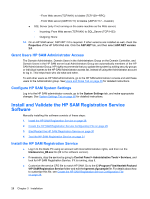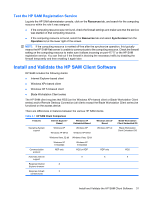HP BladeSystem bc2500 Administrator's Guide HP Session Allocation Manager (HP - Page 40
Internet Explorer-Based Client, Windows XPe-Based Client, SystemRoot%\Downloaded Program Files, Tools
 |
View all HP BladeSystem bc2500 manuals
Add to My Manuals
Save this manual to your list of manuals |
Page 40 highlights
Table 3-1 HP SAM Client Comparison (continued) downloaded in order to run Languages English, Japanese, French, German, Korean, Simplified Chinese English, Japanese, French, German, Korean, Simplified Chinese English English Internet Explorer-Based Client An access device can access HP SAM using Internet Explorer. To use the HP SAM Internet Explorerbased client, type the server name (http://HP SAMservername) in the Internet Explorer address bar. If the access device is accessing the HP SAM server for the first time, the access device needs to install two ActiveX controls (HP SAM Web Client Utility Class and Microsoft RDP Client Control). The installed location for these controls are in the %SystemRoot%\Downloaded Program Files\ folder. There are other HP SAM Internet Explorer-based client configuration settings that you can control from the HP SAM server. Refer to the System Settings section for more information. NOTE: HP recommends that you add the HP SAM Web server to the Trusted Sites list. On the access device, open Internet Explorer and go to Tools > Internet Options > Security tab. If a firewall is installed, you need to make appropriate changes to allow the HP SAM server client through. For example, if HP Sygate Security Agent is installed, add a rule to allow port 3389 for application IEXPLORE.EXE. The HP SAM ActiveX controls are stored as source for distribution on the HP SAM Web server during the Web server installation process. If the HP SAM ActiveX controls are replaced on the HP SAM Web server during an upgrade, the HP SAM client is automatically upgraded to the newer version the next time the access device connects to the HP SAM Web server. The HP SAM ActiveX controls support RDP 5.0 only, even if RDP 6.0 or RGS is installed. For the HP thin client running Windows XPe, the installation of the HP SAM ActiveX components may be repeated every time the access device is rebooted, if it is not saved as part of the thin client image. If you are using the standalone Web Client Controls installer found in the HP SAM SoftPaq, you do not need to download and install any controls. Windows XPe-Based Client To install the HP SAM client on a Windows XPe-based thin client or on a desktop/notebook PC: 1. Log in to the access device under an account with local administrative rights and run the scw32##.exe file (## is the software version) to install the Windows XP-based client. NOTE: The language is automatically detected. 2. Follow the installation wizard. 3. After the software is installed, verify the program is placed on the start menu (Start > All Programs > Hewlett-Packard > HP Session Allocation Client). 32 Chapter 3 Installation