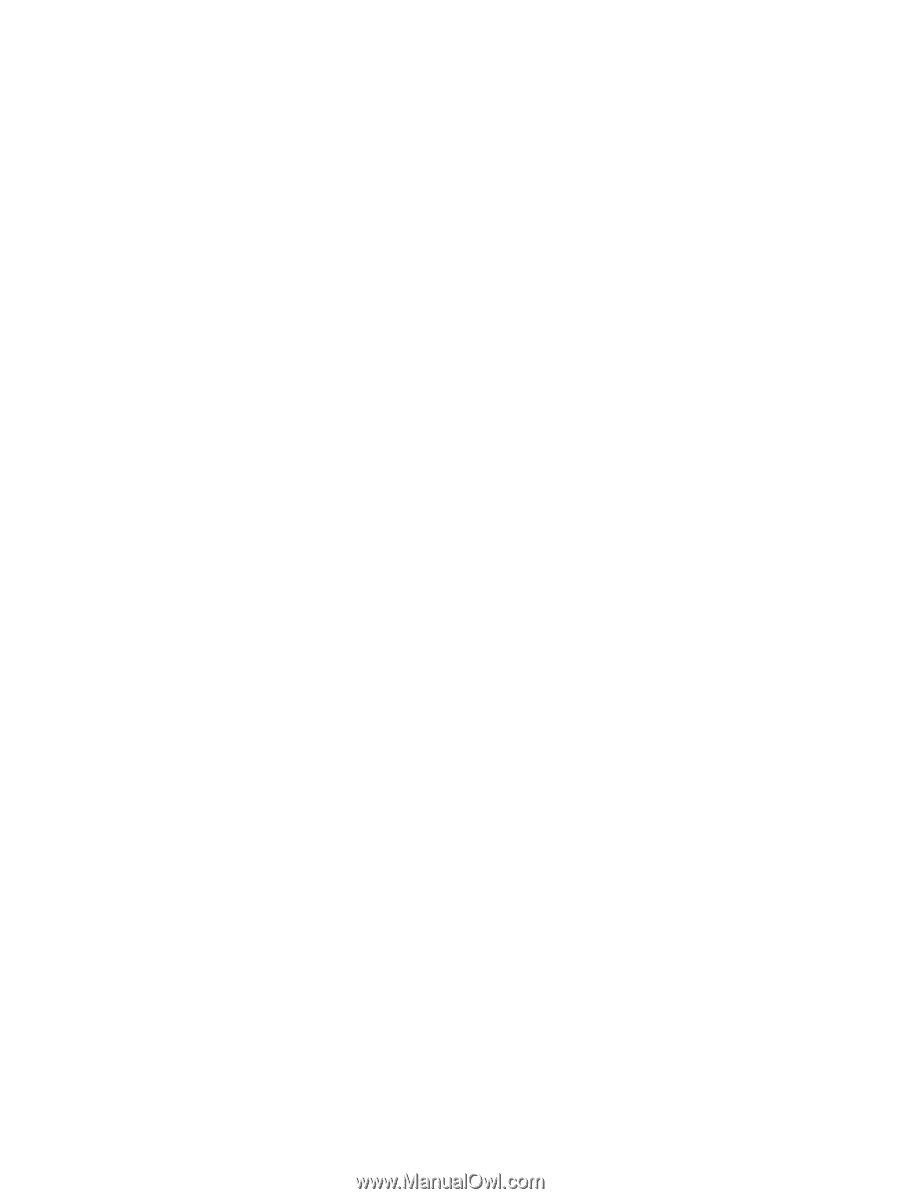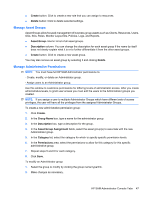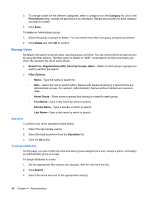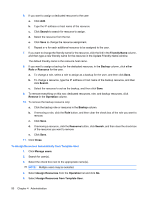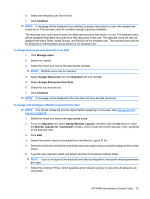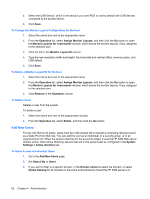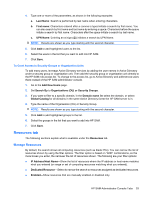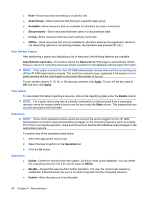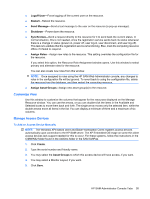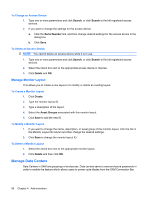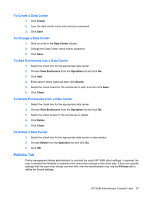HP BladeSystem bc2500 Administrator's Guide HP Session Allocation Manager (HP - Page 60
To Change the Monitor Layout Configuration for the User, To Delete a Monitor Layout ID for the User
 |
View all HP BladeSystem bc2500 manuals
Add to My Manuals
Save this manual to your list of manuals |
Page 60 highlights
8. Select the USB Default, which is the session you want RGS to use by default with USB devices connected to the access device. 9. Click Save. To Change the Monitor Layout Configuration for the User 1. Select the check box next to the appropriate name. 2. From the Operation list, select Assign Monitor Layouts, and then click the Go button to open the Monitor Layouts for window, which shows the monitor layouts, if any, assigned to the selected user. 3. Click the link in the Monitor Layout ID column. 4. Type the new resolution width and height, the horizontal and vertical offset, common policy, and USB default. 5. Click Save. To Delete a Monitor Layout ID for the User 1. Select the check box next to the appropriate name. 2. From the Operation list, select Assign Monitor Layouts, and then click the Go button to open the Monitor Layouts for window, which shows the monitor layouts, if any, assigned to the selected user. 3. Click Remove in the Operation column. To Delete a User Deletes a user from the system. To delete a user: 1. Select the check box next to the appropriate name(s). 2. From the Operation list, select Delete, and then click the Go button. Add New Users For any role that is not public, users must be in the access list to request a computing resource (such as a blade PC) from that role. You can add the user as an individual, in a security group, or in an organizational unit. When the system searches for the accounts added, it uses the HP SAM Web server domain and/or other Active Directory servers that are in the same forest as configured in the System Settings > Active directory tab. To Grant Access to Individual Users 1. Go to the Add New Users page. 2. Set Search By to Users. 3. If you want to filter to a specific domain, in the Domain name list select the domain, or select Global Catalog for all domains in the same Active Directory forest the HP SAM server is in. 52 Chapter 4 Administration