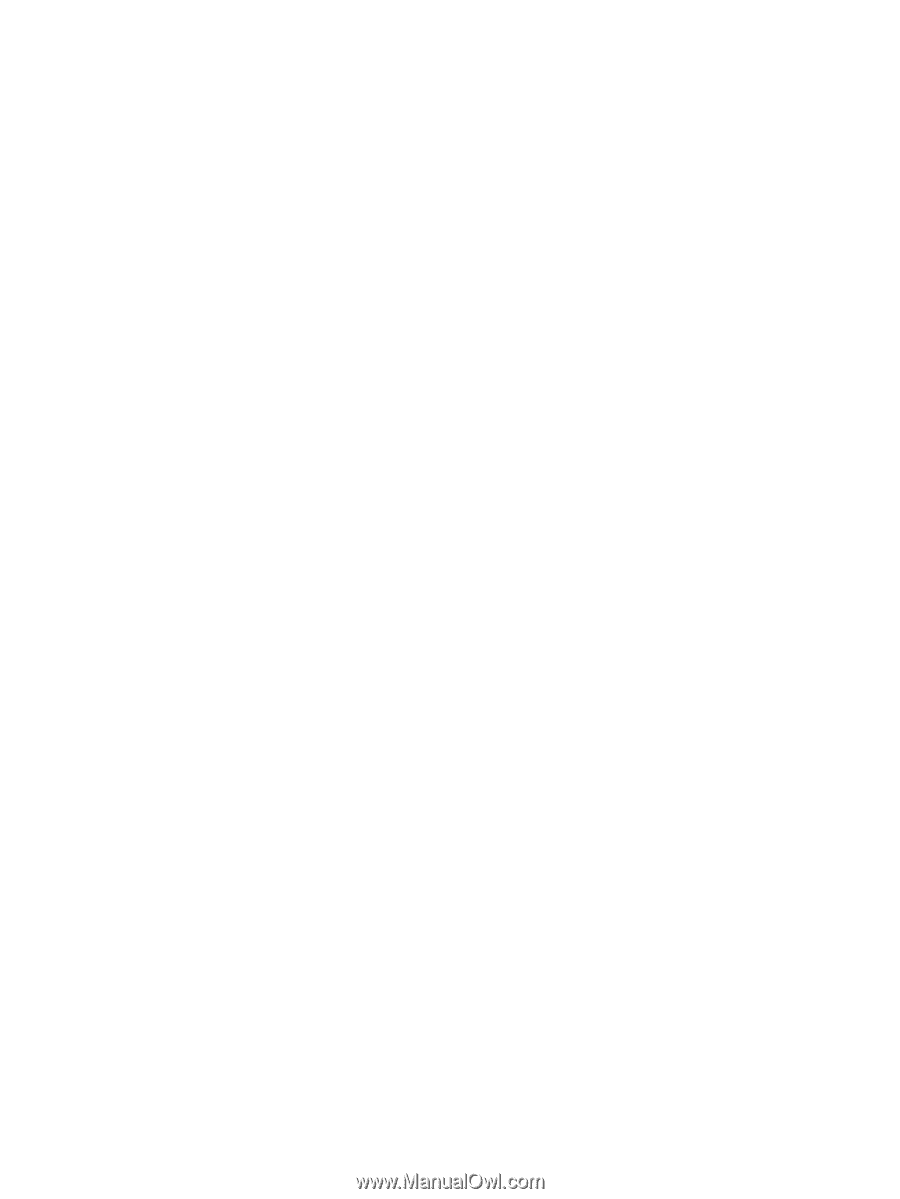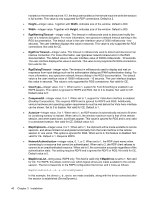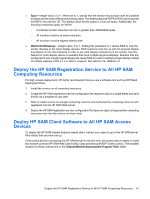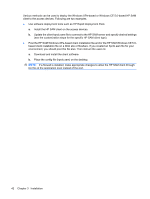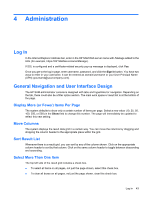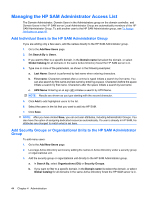HP BladeSystem bc2500 Administrator's Guide HP Session Allocation Manager (HP - Page 48
Desktop Composition. This requires RDP6 and is ignored for RDP5 and RGS. Additionally
 |
View all HP BladeSystem bc2500 manuals
Add to My Manuals
Save this manual to your list of manuals |
Page 48 highlights
handled on the remote machine. If 2, the keys are handled on the remote machine while the session is full screen. This value is only supported for RDP connections. Default is 2. ● Height-integer value. Together with Width, indicates size of the window. Default is 600. ● Width-integer value. Together with Height, indicates size of the window. Default is 800. ● RgsWarningTimeout-integer value. The timeout in milliseconds used to detect and notify the user of a network disruption. For more information, see rgreceiver.network.timeout.warning in the RGS documentation. The default value is the user interface value of 2000 milliseconds - two seconds. The user interface displays this value in seconds. This value is only supported for RGS connections. Not valid for CE. ● RgsErrorTimeout-integer value. The timeout in milliseconds used to detect and disconnect an inactive connection. For more information, see rgreceiver.network.timeout.error in the RGS documentation. The default value is the user interface value of 30000 milliseconds - 30 seconds. The user interface displays this value in seconds. This value is only supported for RGS connections. Not valid for CE. ● RgsDialogTimeout-integer value. The timeout in milliseconds used to display and wait on responses from input dialogs such as the authorization dialog and PAM authentication dialog. For more information, see rgreceiver.network.timeout.dialog in the RGS documentation. The default value is the user interface value of 15000 milliseconds - 15 seconds. The user interface displays this value in seconds. This value is only supported for RGS connections. Not valid for CE. ● ClearType-integer value, 0 or 1. When set to 1, support for Font Smoothing is enabled in an RDP6 session. This option is ignored for RDP5 and RGS. Set to 0 to disable. Not valid for CE. Default value is 0. ● ComposedUI-integer value, 0 or 1. When set to 1, support for Vista Aero interface is enabled (Desktop Composition). This requires RDP6 and is ignored for RDP5 and RGS. Additionally, various hardware and operating system requirements must be met before the Vista Aero interface can be shown. Set to 0 to disable. Not valid for CE. Default is 1. ● Autosize-integer value, 0 or 1. When set to 1, an RDP session is automatically resized to fit when its containing window is resized. When set to 0, the window maximum size is that of the remote session, and when sized down, scroll bars appear. This value is ignored for RGS and is only valid in a windowed session. Not valid for CE. Default value is 0. ● MapClipboard-integer value, 0 or 1. When set to 1, the clipboard will be made available to remote sessions, and allows limited cut-and-paste functionality from the local machine to the remote session or vice versa. This option is ignored for RGS. When set to 0, this feature is disabled. Not valid for CE. Default is 1. Requires RDP6. ● NetworkAuthentication-integer value, 0, 1, or 2. When set to 1, the RDP client warns when connecting to a resource that cannot be authenticated. When set to 2, the RDP client refuses to connect to an unauthenticated resource. When set to 0, the connection succeeds regardless of the authentication state. This setting requires RDP6 and is ignored for RDP5 or RGS. Not valid for CE. Default value is 0. ● MapDrivesList-string value, RDP6 only. This field is valid only if MapDrives is set to 1. Not valid for CE. For RDP6, this allows control over which logical drives are made available to the remote session. The list corresponds to the RDP6 configuration file format, and it looks as follows: MapDrivesList=c:;d:;e:;DrivesDynamic In this example, the drives c:, d:, and e: are made available, along with the drives connected after the session is established (DrivesDynamic). 40 Chapter 3 Installation