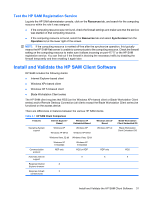HP BladeSystem bc2500 Administrator's Guide HP Session Allocation Manager (HP - Page 42
HP Blade Workstation Client Series, Customization Steps, Configuration Settings, Options
 |
View all HP BladeSystem bc2500 manuals
Add to My Manuals
Save this manual to your list of manuals |
Page 42 highlights
HP Blade Workstation Client Series The HP SAM client is delivered preinstalled on the HP Blade Workstation Client series. To upgrade to a newer HP SAM client, go to www.hp.com, click software & driver downloads, select the appropriate client, select Workstation Blade Client Embedded OS, and reimage the client. Customization Steps (Recommended) 1. Start up the HP SAM client. 2. Type the HP SAM Web server name. 3. Type the username and domain. (This step is optional.) 4. Click the Options button. 5. Change appropriate connection settings. 6. Click the Save Settings button. Click OK in the message confirming that the settings were saved. 7. Select \etc. 8. Click Save. 9. Click the Connect button to connect 10. If the HP SAM client is closed, it should start automatically. If it does not start, click the right mouse button and select Remote Graphics. NOTE: Additional settings can be set by manually editing the .SAM files (configuration files). The HP SAM connection client searches first for the user-specific .SAM file, hprdc.sam. It then checks the access device file, hprdc_accessdevice.sam. Parameters found in the access device file replace or are added to the merged file. Then, the connection client checks the file, hprdc_admin.sam. Parameters found in the global file replace or are added to the merged file. Refer to Configuration Settings on page 34 for a list of the options available for the Blade Workstation Client series. Configuration Settings Options There are additional options to configure the settings. You can set these options by manually editing the .SAM file. The following list provides supported keys and values within the [HPRDC] section. ● Gateways-string value. Points to the section that lists HP SAM Servers. ● DefaultPolicy-string value. This is the policy that should be selected by default in the client's Load Predefined Settings list on the Other tab of the Options section. ● DefaultDomain-string value. This is a default value to be loaded in the Domain edit box on the client user interface. If this value is not specified, the program attempts to determine the domain from the user's login information, which may or may not be accurate. ● Policies-string value. Points to the section that lists policies that are loaded in the client's Load Predefined Settings list on the Other tab of the Options section. This allows the administrator to pre-define a number of policies associated with various connection types. Refer to Policy Entries on page 38. 34 Chapter 3 Installation