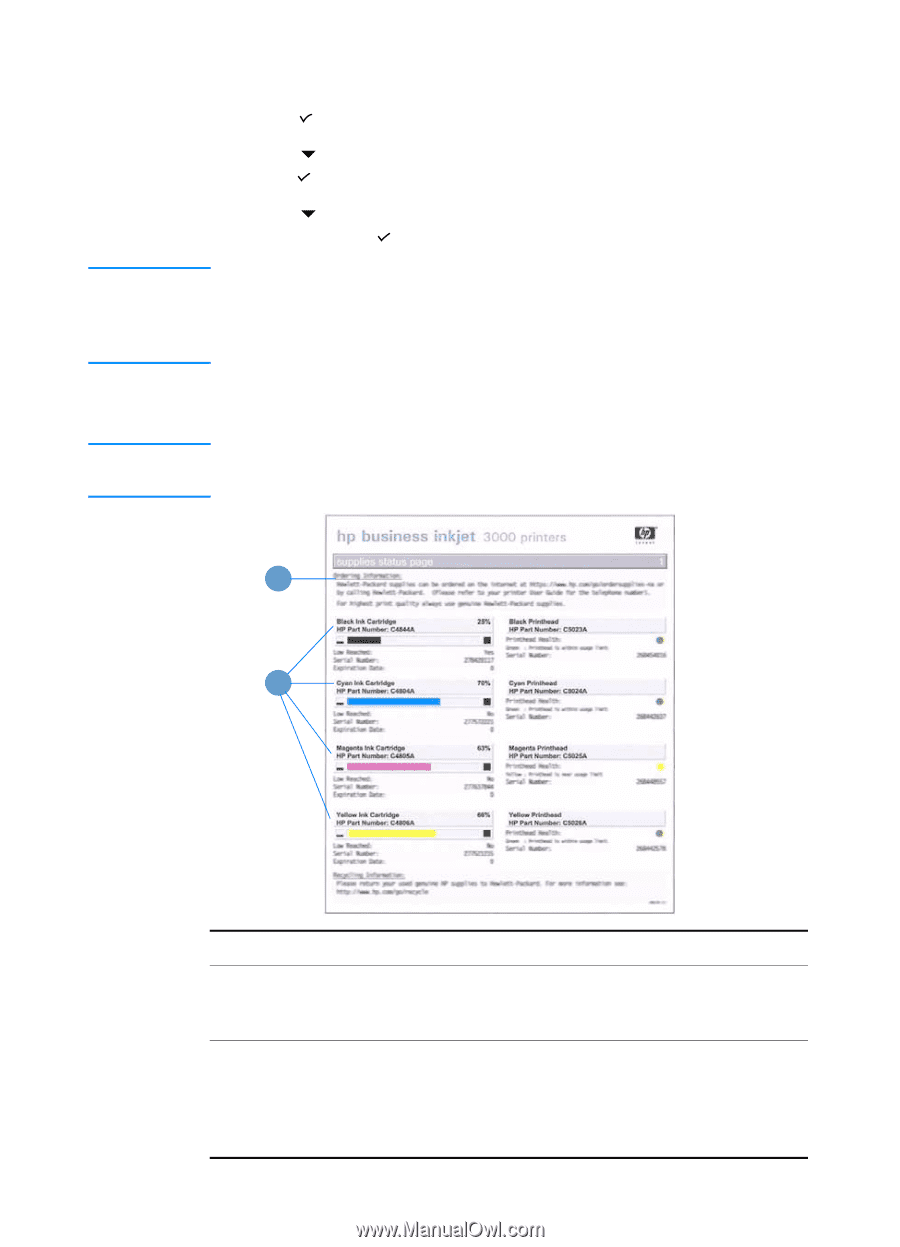HP Business Inkjet 3000 HP Business Inkjet 3000 series printers - (English) Us - Page 105
Printing a Supplies Status To print a Configuration
 |
View all HP Business Inkjet 3000 manuals
Add to My Manuals
Save this manual to your list of manuals |
Page 105 highlights
Note Note To print a Configuration page 1 Press (select button) on the LCD control panel. 2 Press (down arrow button) to highlight INFORMATION, and then press (select button). 3 Press (down arrow button) to highlight PRINT CONFIGURATION, and then press (select button) to print the Configuration page. If an HP Jetdirect print server is installed, two pages print. If the auto-duplex unit is installed and the auto-duplex option is set to ON in the LCD control panel, do not remove the page from the printer until both sides are finished printing. Printing a Supplies Status page The information on the Supplies Status page is useful for monitoring supplies and ordering new supplies. 1 2 ENWW Item Description 1 Ordering Information: Shows the website address for ordering supplies, and where to locate phone numbers for ordering supplies from HP. 2 Supplies Status Information: Shows the estimated remaining life (represented in graphical form as a gauge) for the supplies. This item shows ink cartridge serial numbers, the expiration date, maintenance information, and whether ink levels are low. It also shows printhead serial numbers and printhead health information. 8-5