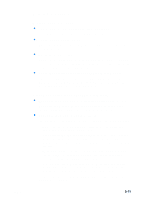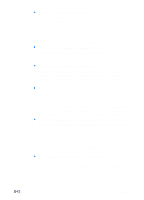HP Business Inkjet 3000 HP Business Inkjet 3000 series printers - (English) Us - Page 107
The printer Attention light blinks, XX.XXXX, SERVICE, ERROR
 |
View all HP Business Inkjet 3000 manuals
Add to My Manuals
Save this manual to your list of manuals |
Page 107 highlights
Note z Check the power If the printer is turned on: Make sure your printer is selected as the current or default printer. For information about setting the default printer, see the online Help for your computer's operating system. If the printer is not turned on: Press (power button) on the printer. After a brief printer startup, you should see a steady green light (the Ready light) on the LCD control panel. If you tried to print when the printer was turned off, an alert message should have appeared on your computer. If the printer was off and you did not see a message when you tried to print, the printer setup might be incorrect. Uninstall the printer software by running the uninstaller program in the printer's program group or the Add/Remove Programs utility (Windows) or by selecting the uninstall option in the Installer (Mac OS). Then reinstall the software that came with your printer. The printer Attention light blinks This indicates an event that requires user intervention or an error has occurred. For example, a printer cover might not be closed properly, or the carriage might be jammed. z Check the LCD control panel If the message shows a printer error, see "LCD control panel messages." Follow the recommended actions to resolve the error. z Restart the printer If the LCD control panel displays the message XX.XXXX SERVICE ERROR, the printer might have a hardware problem. Press and hold (power button) to turn off the printer. Wait a few seconds, and then turn it on again. In most situations, this action solves the problem. If the message persists, your printer might need service. Write down the error code, and then go to hp instant support to learn more about possible causes for the message. See "hp instant support" for more information. ENWW 8-7