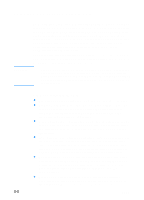HP Business Inkjet 3000 HP Business Inkjet 3000 series printers - (English) Us - Page 77
Using the printer driver, Changing printer settings in Windows
 |
View all HP Business Inkjet 3000 manuals
Add to My Manuals
Save this manual to your list of manuals |
Page 77 highlights
Using the printer driver Note Note Changing printer settings in Windows You can change printer settings from the LCD control panel, from the printer driver, and from a software application. Settings in a software application always take precedence over settings in the printer driver or the LCD control panel. If you want to set printing options for only a particular software application, change the settings from the application. After you close the application, the printer settings will return to the defaults configured in the printer driver. To change printer settings from a software application, on the File menu, click Print, and then click Setup or Properties. If you want to set printing options for all software applications you use on the computer, change the default settings in the printer driver. To change settings in the printer driver 1 From the Windows desktop, click Start, point to Settings, and then click Printers (Windows 98, Windows Millennium Edition, Windows NT 4.0, and Windows 2000). -Or- Click Start, and then click Printers and Faxes (Windows XP). 2 Right-click the printer icon, and then choose the option for your operating system: • For Windows 98 and Windows Millennium Edition, click Properties. • For Windows NT 4.0, click Document Defaults or Properties. • For Windows 2000 and Windows XP, click Printing Preferences or Properties. 3 Change the desired settings, and then click OK. For additional information, go to http://www.hp.com/support/ businessinkjet3000. ENWW 6-11