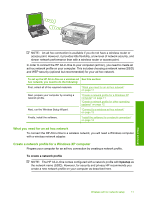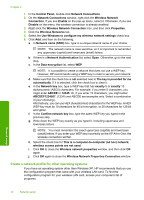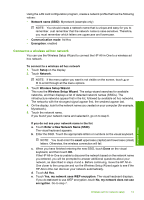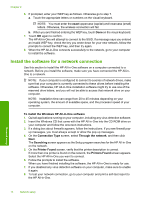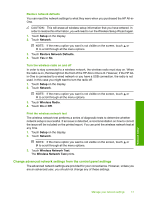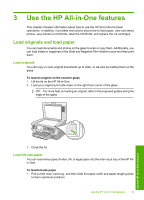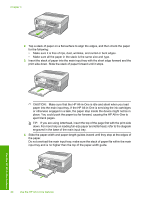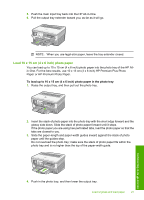HP C8180 Basics Guide - Page 18
Manage your network settings, Change basic network settings from the control panel
 |
UPC - 883585123384
View all HP C8180 manuals
Add to My Manuals
Save this manual to your list of manuals |
Page 18 highlights
Chapter 2 For more detailed instructions on connecting the HP All-in-One to a network, see: • "Wired network setup" on page 5 • "Integrated wireless WLAN 802.11 network setup" on page 7 • "Wireless ad hoc network setup" on page 10 Manage your network settings You can manage network settings for the HP All-in-One through the HP All-in-One control panel. Additional advanced settings are available in the Embedded Web Server, a configuration and status tool you access from your Web browser using an existing network connection to the HP All-in-One. Change basic network settings from the control panel The HP All-in-One control panel enables you to set up and manage a wireless connection and to perform a variety of network management tasks. This includes viewing the network settings, restoring the network defaults, turning the wireless radio on and off, and changing the network settings. Use the Wireless Setup Wizard The Wireless Setup Wizard provides an easy way to set up and manage a wireless connection to the HP All-in-One. 1. Touch Setup on the display. 2. Touch Network. NOTE: If the menu option you want is not visible on the screen, touch or to scroll through all the menu options. 3. Touch Wireless Setup Wizard. This runs the Wireless Setup Wizard. View and print network settings You can display a summary of the network settings on the HP All-in-One control panel, or you can print a more detailed configuration page. The network configuration page lists all of the important network settings such as the IP address, link speed, DNS, and mDNS. 1. Touch Setup on the display. 2. Touch Network. NOTE: If the menu option you want is not visible on the screen, touch or to scroll through all the menu options. 3. Touch View Network Settings menu. 4. Do one of the following: • To display wired network settings, touch Display Wired Summary. • To display wireless network settings, touch Display Wireless Summary. • To print the network configuration page, touch Print Network Configuration Page. Network setup 16 Network setup