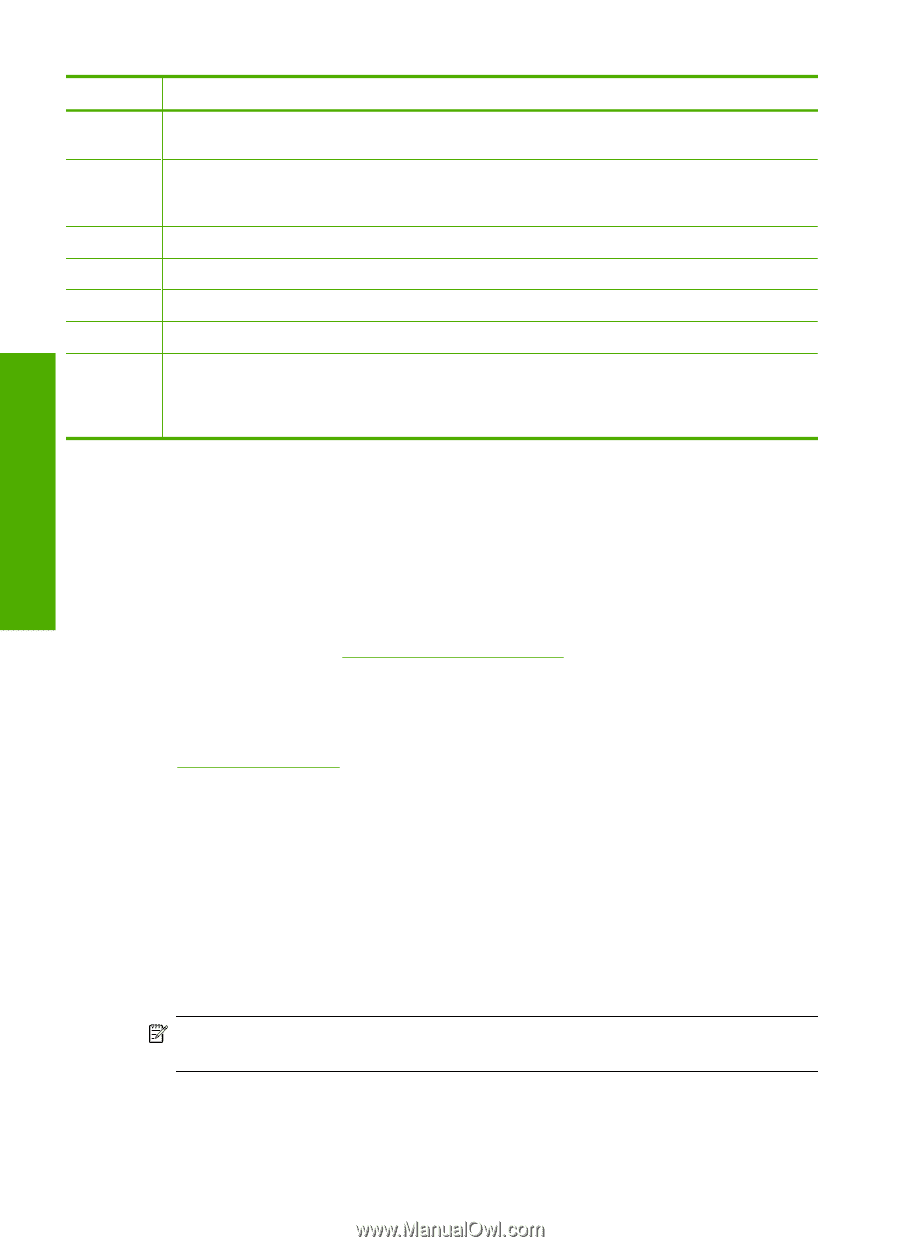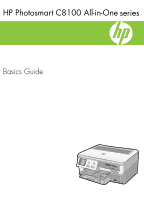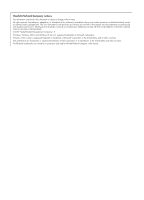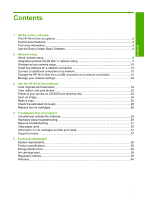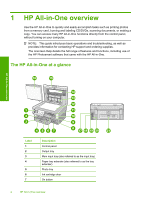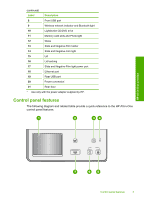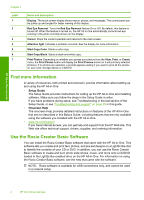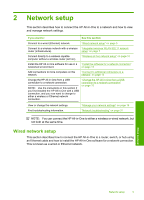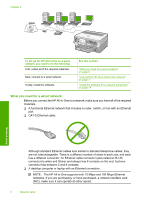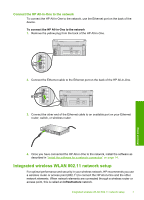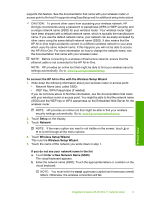HP C8180 Basics Guide - Page 6
Find more information, Use the Roxio Creator Basic Software, Setup Guide, Onscreen Help - driver
 |
UPC - 883585123384
View all HP C8180 manuals
Add to My Manuals
Save this manual to your list of manuals |
Page 6 highlights
HP All-in-One overview Chapter 1 Label 1 2 3 4 5 6 7 Name and Description Display: The touch screen display shows menus, photos, and messages. The control panel can be pulled up and angled for better viewing of this display. Red Eye Removal: Turns the Red Eye Removal feature On or Off. By default, this feature is turned off. When the feature is turned on, the HP All-in-One automatically corrects red eye coloring in the photo currently shown on the display. Cancel: Stops the current operation and returns to the main screen. Attention light: Indicates a problem occurred. See the display for more information. Start Copy Color: Starts a color copy. Start Copy Black: Starts a black-and-white copy. Print Photos: Depending on whether you access your photos from the View, Print, or Create menu, the Print Photos button will display the Print Preview screen or it will print any selected photo(s). If no photos are selected, a prompt appears asking if you want to print all the photos on your card, storage device or CD/DVD. Find more information A variety of resources, both printed and onscreen, provide information about setting up and using the HP All-in-One. • Setup Guide The Setup Guide provides instructions for setting up the HP All-in-One and installing software. Make sure you follow the steps in the Setup Guide in order. If you have problems during setup, see Troubleshooting in the last section of the Setup Guide, or see "Troubleshooting and support" on page 29 in this guide. • Onscreen Help The onscreen Help provides detailed instructions on features of the HP All-in-One that are not described in this Basics Guide, including features that are only available using the software you installed with the HP All-in-One. • www.hp.com/support If you have Internet access, you can get help and support from the HP Web site. This Web site offers technical support, drivers, supplies, and ordering information. Use the Roxio Creator Basic Software You can install the Roxio Creator Basic software that came with the HP All-in-One. This software lets you create and print text, photos, and pre-set designs on a LightScribe disc to identify the contents of your CD or DVD. In addition, you can use the Roxio Creator Basic software to create and burn photo slide shows, music, and more onto a CD/DVD loaded in the LightScribe-enabled drive on the HP All-in-One. For information on using the Roxio Creator Basic software, see the help that came with the software. NOTE: Roxio software is available for USB connections only, and cannot be used in a network setup. 4 HP All-in-One overview