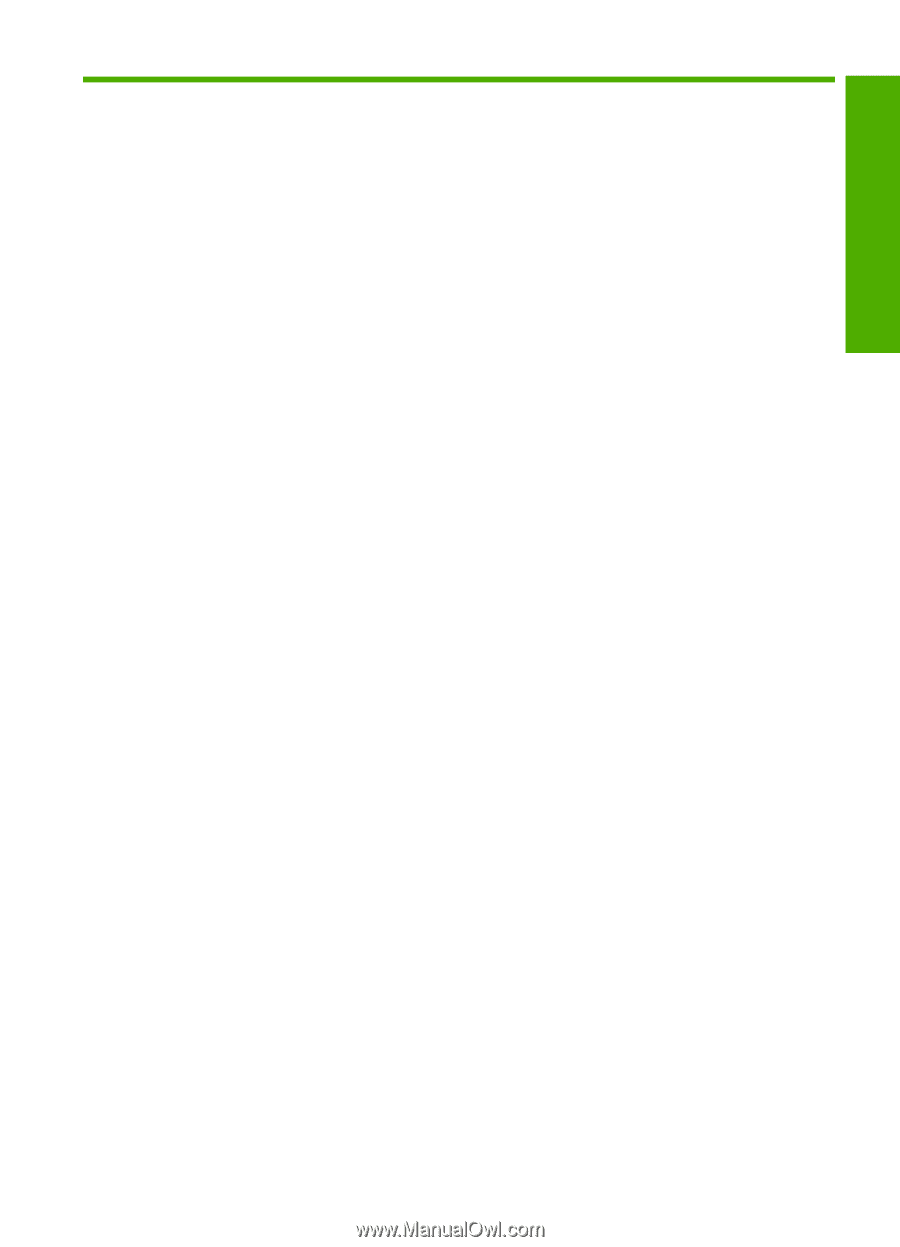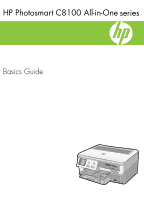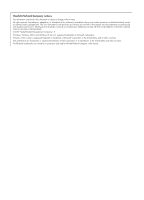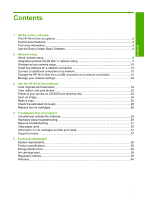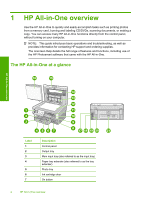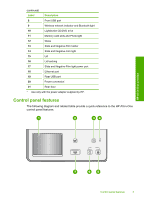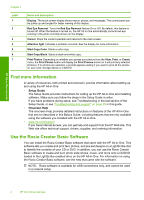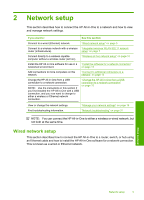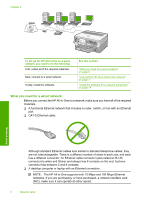Contents
1
HP All-in-One overview
The HP All-in-One at a glance
....................................................................................................
2
Control panel features
................................................................................................................
3
Find more information
.................................................................................................................
4
Use the Roxio Creator Basic Software
.......................................................................................
4
2
Network setup
Wired network setup
...................................................................................................................
5
Integrated wireless WLAN 802.11 network setup
.......................................................................
7
Wireless ad hoc network setup
.................................................................................................
10
Install the software for a network connection
...........................................................................
14
Connect to additional computers on a network
........................................................................
15
Change the HP All-in-One from a USB connection to a network connection
...........................
15
Manage your network settings
..................................................................................................
16
3
Use the HP All-in-One features
Load originals and load paper
..................................................................................................
19
View, select, and print photos
...................................................................................................
22
Preserve your photos on CD/DVD and label the disc
...............................................................
23
Scan an image
..........................................................................................................................
24
Make a copy
.............................................................................................................................
25
Check the estimated ink levels
.................................................................................................
26
Replace the ink cartridges
........................................................................................................
26
4
Troubleshooting and support
Uninstall and reinstall the software
...........................................................................................
29
Hardware setup troubleshooting
...............................................................................................
29
Network troubleshooting
...........................................................................................................
31
Clear paper jams
......................................................................................................................
35
Information on ink cartridges and the print head
......................................................................
37
Support process
.......................................................................................................................
37
5
Technical information
System requirements
................................................................................................................
38
Product specifications
...............................................................................................................
38
Energy Star® notice
.................................................................................................................
38
Ink cartridge yield
.....................................................................................................................
39
Regulatory notices
....................................................................................................................
39
Warranty
...................................................................................................................................
40
1
Contents