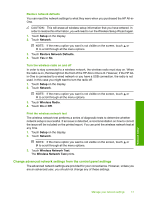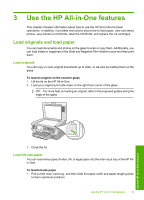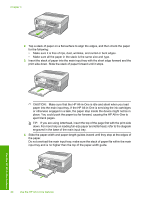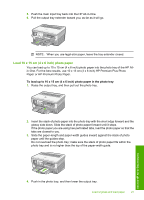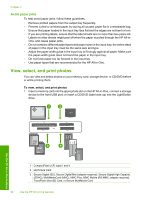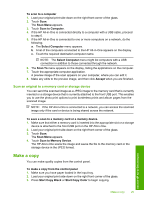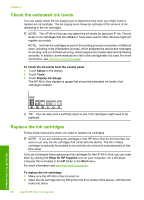HP C8180 Basics Guide - Page 23
Load 10 x 15 cm (4 x 6 inch) photo paper, Paper or HP Premium Photo Paper.
 |
UPC - 883585123384
View all HP C8180 manuals
Add to My Manuals
Save this manual to your list of manuals |
Page 23 highlights
5. Push the main input tray back into the HP All-in-One. 6. Pull the output tray extender toward you, as far as it will go. NOTE: When you use legal-size paper, leave the tray extender closed. Load 10 x 15 cm (4 x 6 inch) photo paper You can load up to 10 x 15 cm (4 x 6 inch) photo paper into the photo tray of the HP Allin-One. For the best results, use 10 x 15 cm (4 x 6 inch) HP Premium Plus Photo Paper or HP Premium Photo Paper. To load up to 10 x 15 cm (4 x 6 inch) photo paper in the photo tray 1. Raise the output tray, and then pull out the photo tray. 2. Insert the stack of photo paper into the photo tray with the short edge forward and the glossy side down. Slide the stack of photo paper forward until it stops. If the photo paper you are using has perforated tabs, load the photo paper so that the tabs are closest to you. 3. Slide the paper-length and paper-width guides inward against the stack of photo paper until the guides stop. Do not overload the photo tray; make sure the stack of photo paper fits within the photo tray and is no higher than the top of the paper-width guide. Use the HP All-in-One features 4. Push in the photo tray, and then lower the output tray. Load originals and load paper 21