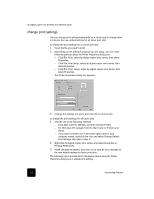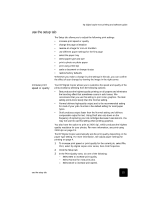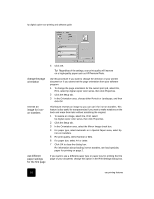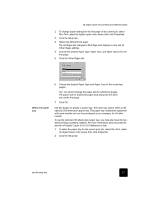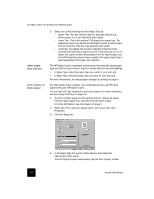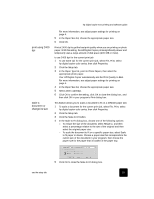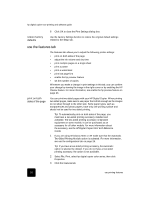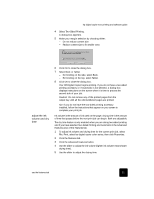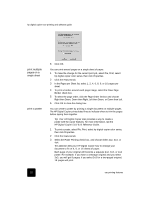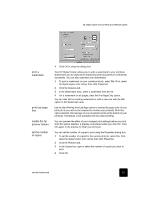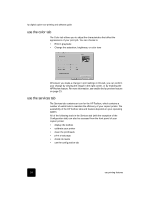HP C8372A Software User Guide - Page 23
print using 2400, scale a, document or, change its size
 |
View all HP C8372A manuals
Add to My Manuals
Save this manual to your list of manuals |
Page 23 highlights
hp digital copier 610 printing and software guide print using 2400 dpi scale a document or change its size For more information, see adjust paper settings for printing on page 4. 5 In the Paper Size list, choose the appropriate paper size. 6 Click OK. Print at 2400 dpi to get the best print quality when you are printing on photo paper. With this setting, the HP Digital Copier prints significantly slower and temporarily uses a large amount of disk space (400 MB or more). to use 2400 dpi for the current print job 1 To use 2400 dpi for the current print job, select File, Print, select hp digital copier color series, then click Properties. 2 Click the Setup tab. 3 In the Paper Type list, point to Photo Papers, then select the appropriate photo paper. Your HP Digital Copier automatically sets the Print Quality to Best. For more information, see adjust paper settings for printing on page 4. 4 In the Paper Size list, choose the appropriate paper size. 5 Select 2400 x1200dpi. 6 Click OK to confirm the setting, click OK to close the dialog box, and then click OK in your program's Print dialog box. This feature allows you to scale a document to fit on a different paper size. 1 To scale a document for the current print job, select File, Print, select hp digital copier color series, then click Properties. 2 Click the Setup tab. 3 Click the Scale to Fit button. 4 In the Scale to Fit dialog box, choose one of the following options: - To reduce the size of the document, select Resize to, and then select a percentage relative to the size of the original and then select the original paper size. - To scale the document to fit on a specific paper size, select Scale to fit paper in device. Choose a paper size that corresponds to the current size of the document in your program, then choose the paper size for the paper that is loaded in the paper tray. 5 Click OK to close the Scale to Fit dialog box. use the setup tab 19