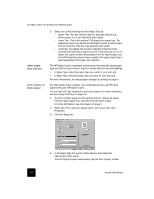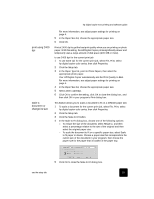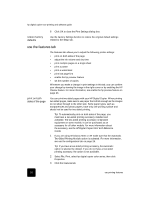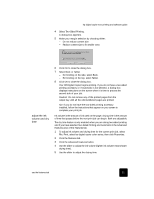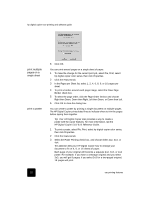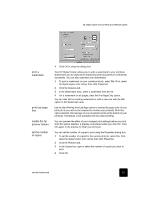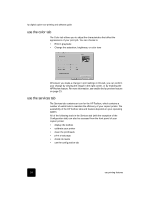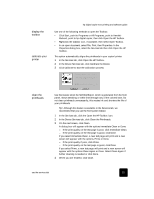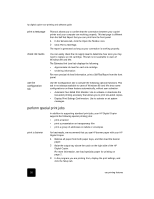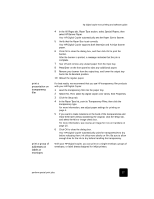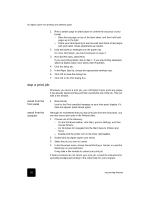HP C8372A Software User Guide - Page 27
print a, watermark, print last first, enable the hp, preview feature, set the number,
 |
View all HP C8372A manuals
Add to My Manuals
Save this manual to your list of manuals |
Page 27 highlights
hp digital copier 610 printing and software guide print a watermark print last page first enable the hp preview feature set the number of copies 4 Click OK to close the dialog box. Your HP Digital Copier allows you to add a watermark to your printouts. Watermarks can be useful when distributing draft documents or confidential documents. You can also customize your watermarks. 1 To print a watermark on your current print job, select File, Print, select hp digital copier color series, then click Properties. 2 Click the Features tab. 3 In the Watermark area, select a watermark from the list. 4 For a watermark on all pages, clear the First Page Only option. You can also edit an existing watermark or add a new one with the Edit option in the Watermark area. Use the Start Printing from Last Page option to reverse the page order of your print job so you will not be required to reorder your printouts. With this option selected, the last page of your document will be at the bottom of your printouts. This feature is not available with two-sided printing. You can preview the effect of your changed print settings before you print. With this option selected, a preview is produced when you click OK. Click OK again in the preview to finish your print job. You can set the number of copies to print using the Properties dialog box. 1 To set the number of copies for the current print job, select File, Print, select hp digital copier color series, then click Properties. 2 Click the Features tab. 3 In the Copies box, type or select the number of copies you want to print. 4 Click OK. use the features tab 23