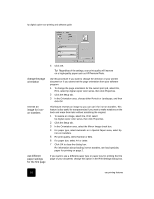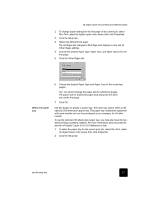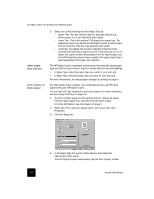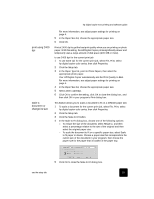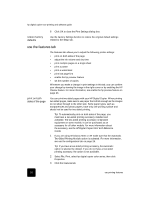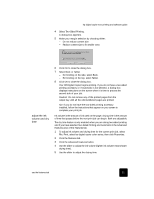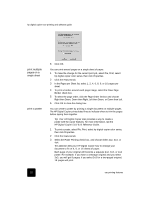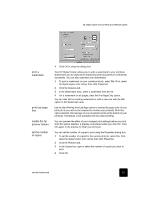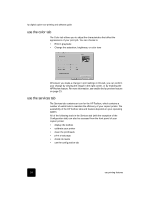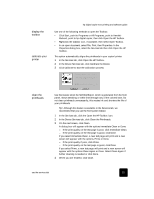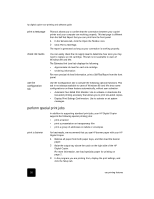HP C8372A Software User Guide - Page 25
adjust the ink, volume and dry
 |
View all HP C8372A manuals
Add to My Manuals
Save this manual to your list of manuals |
Page 25 highlights
hp digital copier 610 printing and software guide 4 Select Two-Sided Printing. A dialog box appears. 5 Make your margin selection by choosing either: - Do not reduce content size - Reduce content size to fit smaller area adjust the ink volume and dry time 6 Click OK to close the dialog box. 7 Select Book or Tablet. - For binding on the side, select Book. - For binding on the top, select Tablet. 8 Click OK to close the dialog box. Your HP Digital Copier begins printing. If you do not have a two-sided printing accessory or if Automatic is not selected, a dialog box displays instructions on the screen when it is time to process the second side of your job. Caution! Do not remove any of the printed pages from the output tray until all the odd-numbered pages are printed. Tip! If you do not have the two-sided printing accessory installed, follow the instructions that appear on your screen to complete your print job. Ink volume is the amount of ink used on the page; drying time is the amount of time that passes before the next print job can begin. Both are adjustable. The dry time feature is only enabled when you are doing two-sided printing and if you have selected Two-Sided Printing and Automatic in the Advanced Features area of the Features tab. 1 To adjust ink volume and drying time for the current print job, select File, Print, select hp digital copier color series, then click Properties. 2 Click the Features tab. 3 Click the Advanced Features button. 4 Use the slider to adjust the ink volume (lighter ink volume means faster drying time). 5 Use the slider to adjust the drying time. use the features tab 21