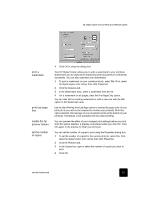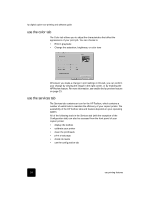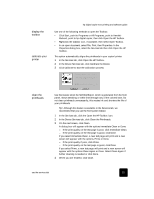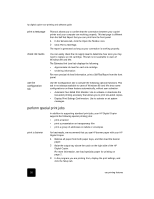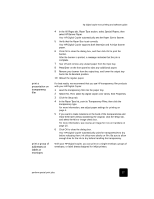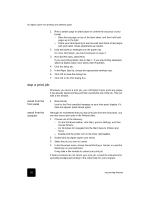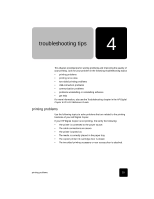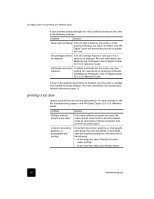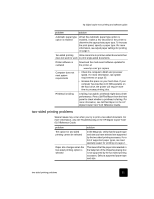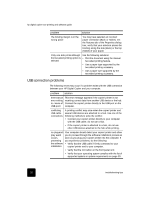HP C8372A Software User Guide - Page 32
stop a print job
 |
View all HP C8372A manuals
Add to My Manuals
Save this manual to your list of manuals |
Page 32 highlights
hp digital copier 610 printing and software guide 1 Print a sample page on plain paper to confirm the accuracy of your format. - Place the test page on top of the label sheet, and then hold both pages up to the light. - Check your label spacing to see how well each block of text aligns with each label. Make adjustments as needed. 2 Load the labels or envelopes into the paper tray. For more information, see load envelopes on page 3. 3 From the File menu, select Print. If you are printing labels, skip to step 7; if you are printing envelopes, select hp digital copier color series, then Properties. 4 Click the Setup tab. 5 In the Paper Size list, choose the appropriate envelope size. 6 Click OK to close the dialog box. 7 Click OK in the Print dialog box. stop a print job Whenever you cancel a print job, your HP Digital Copier prints any pages it has already started printing and then cancels the rest of the job. This can take a few minutes. cancel from the front panel ! Press Cancel. Look for the Print cancelled message on your front panel display. If it does not appear, press Cancel again. cancel from the computer Although we recommend that you stop print jobs from the front panel, you can also cancel print jobs in the Printers folder. 1 Choose one of the following: - On the Windows taskbar, click Start, point to Settings, and then choose Printers. - For Windows XP, navigate from the Start menu to Printers and Faxes. - Double-click the printer icon in the lower right taskbar. 2 Double-click hp digital copier color series. 3 Select the job you want to cancel. 4 In the Document menu, choose Cancel Printing or Cancel, or press the Delete key on your keyboard. It may take a few minutes to cancel your print job. If these procedures do not cancel your print job, consult the instructions for canceling background printing in the online help for your program. 28 use printing features