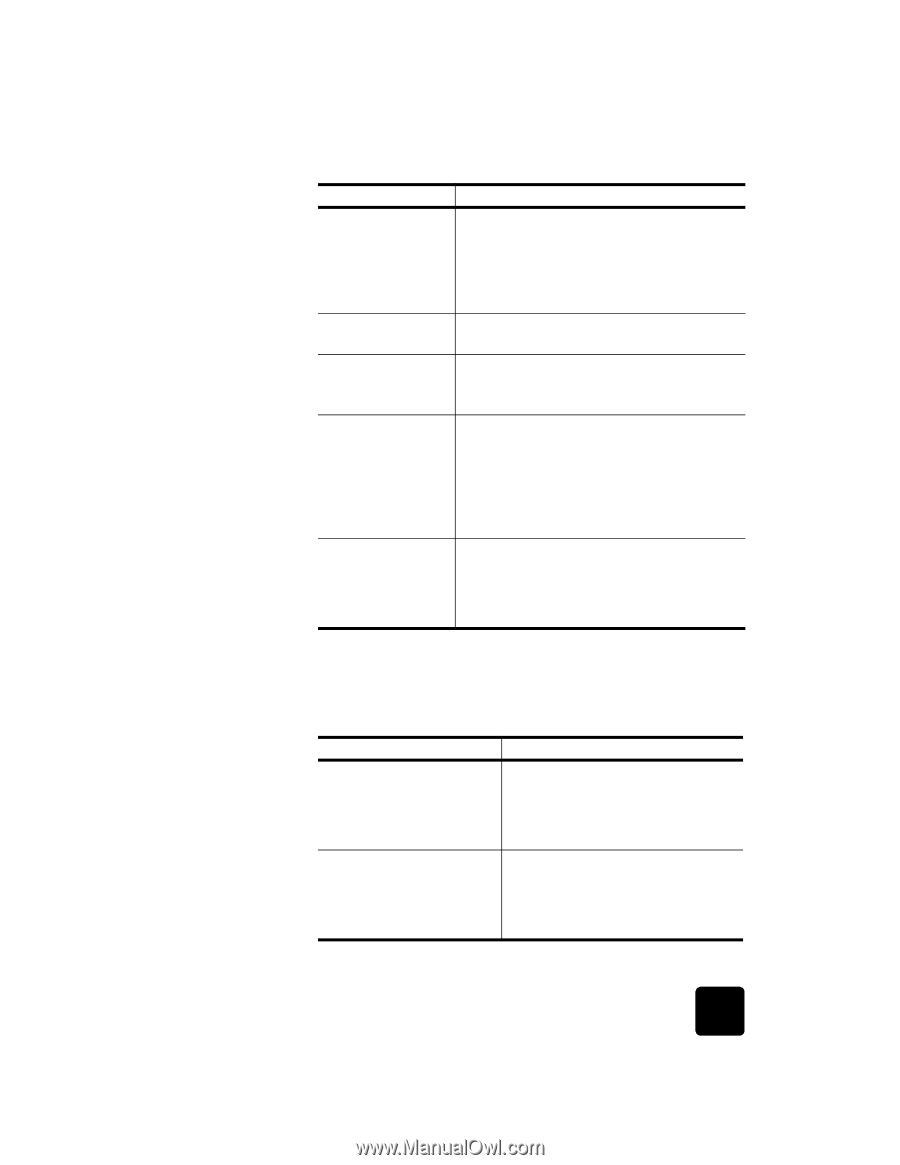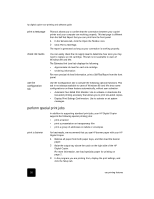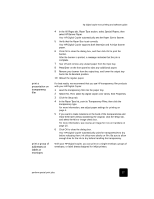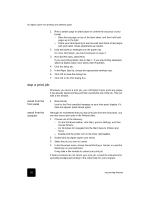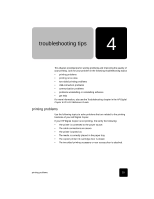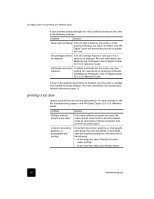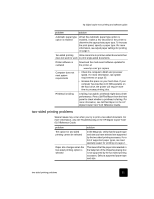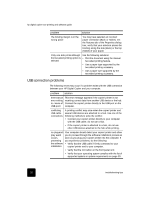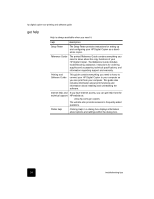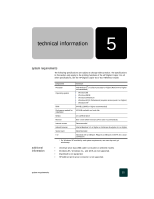HP C8372A Software User Guide - Page 35
two-sided printing problems - printer downloads
 |
View all HP C8372A manuals
Add to My Manuals
Save this manual to your list of manuals |
Page 35 highlights
hp digital copier 610 printing and software guide problem solution Automatic paper type option is enabled When the Automatic paper type option is enabled, it takes a few seconds for the printer to determine the appropriate paper type. To increase the print speed, specify a paper type. For more information, see adjust paper settings for printing on page 4. Two-sided printing Allow more time to print two-sided documents than does not seem to work to print single-sided documents. Printer software is outdated Computer does not meet system requirements Download the most recent software updates for the printer at: www.hp.com/go/copiers • Check the computer's RAM and processor speed. For more information, see system requirements on page 35. • Increase the space on your hard drive. If your computer has less than 100 MB available on the hard drive, the printer will require more time to process printing jobs. Printhead is failing A failing, but usable, printhead might slow printer performance. Print a Self-Test Report from the front panel to check whether a printhead is failing. For more information, see Self-Test Report in the HP Digital Copier 510/610 Reference Guide. two-sided printing problems Several issues may occur when you try to print a two-sided document. For more information, also see Troubleshooting in the HP Digital Copier 510/ 610 Reference Guide. problem solution The option for two-sided printing cannot be selected In the Setup tab, verify that the paper type and size you have selected are supported by the two-sided printing accessory. For a list of supported paper types, see load specialty paper for printing on page 2. Paper size changes when the two-sided printing option is selected This means that the paper size selected in the Setup tab of the Properties dialog box is not supported by the two-sided printing accessory. Select a supported paper type and size. two-sided printing problems 31