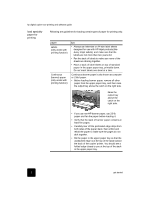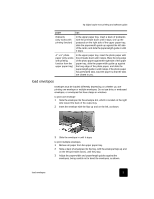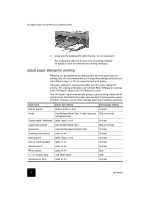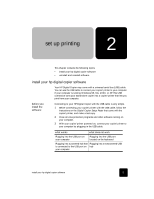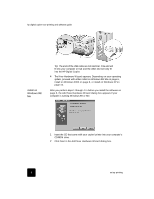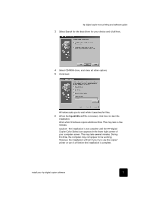HP C8372A Software User Guide - Page 7
load envelopes
 |
View all HP C8372A manuals
Add to My Manuals
Save this manual to your list of manuals |
Page 7 highlights
hp digital copier 610 printing and software guide paper tips Postcards (only works with printing function) In the upper paper tray, insert a stack of postcards with the print-side down until it stops. Line up the postcards on the right side of the upper paper tray, slide the paper-width guide up against the left side of the cards, and slide the paper-length guide in until it stops. 4" x 6" photo paper (only works with printing function from the upper paper tray) In the upper paper tray, insert the photo paper with the print-side down until it stops. Place the long edge of the photo paper against the right side of the upper paper tray, slide the paper-width guide up against the long edge of the photo paper, and slide the paper-length guide in until it stops. If the photo paper has perforated tabs, load the paper so that the tabs are closest to you. load envelopes Envelopes must be loaded differently depending on whether you are printing one envelope or multiple envelopes. Do not use shiny or embossed envelopes, or envelopes that have clasps or windows. to print one envelope 1 Slide the envelope into the envelope slot, which is located on the right side toward the back of the output tray. 2 Insert the envelope with the flap up and on the left, as shown. 3 Slide the envelope in until it stops. to print multiple envelopes 1 Remove all paper from the upper paper tray. 2 Slide a stack of envelopes into the tray, with the envelope flaps up and on the left (print-side down), until they stop. 3 Adjust the paper-width and paper-length guides against the envelopes, being careful not to bend the envelopes, as shown. load envelopes 3