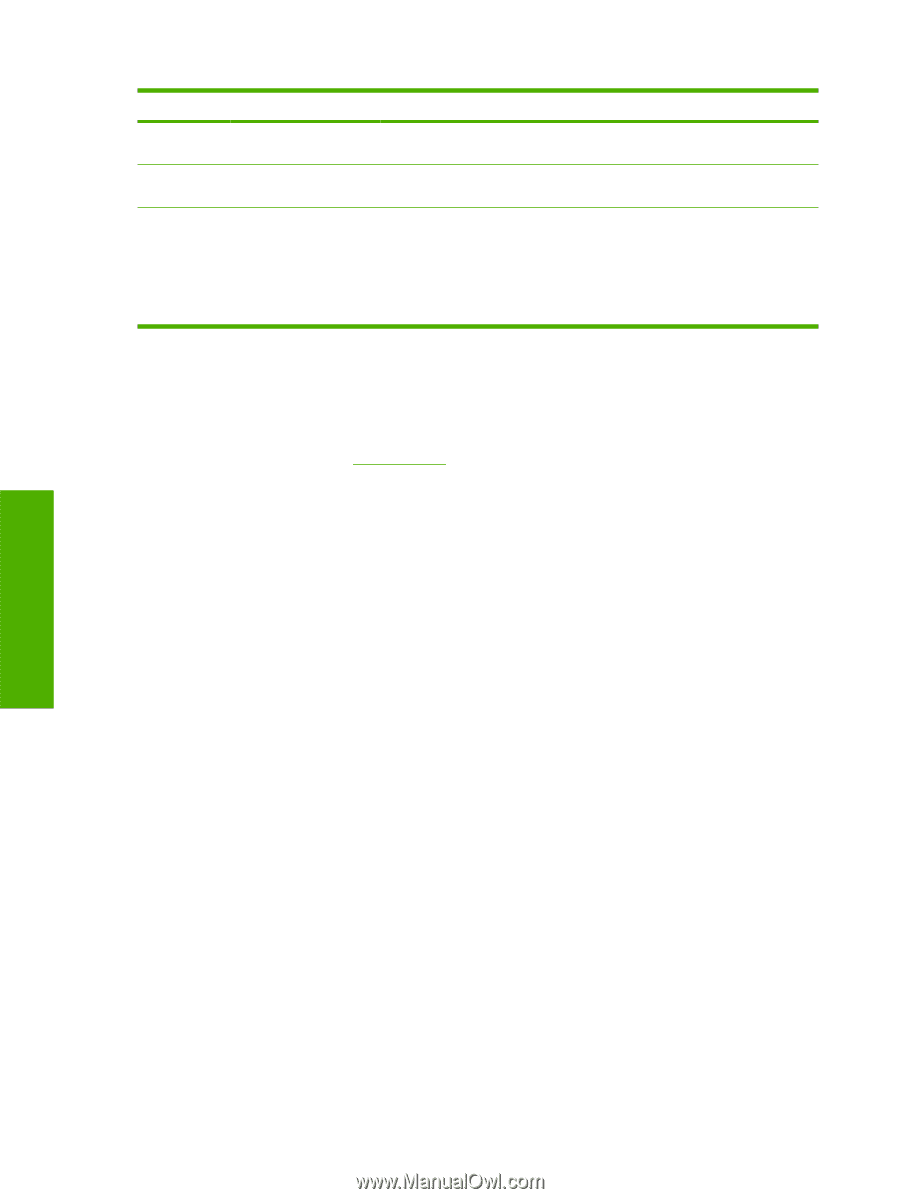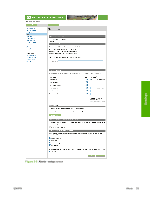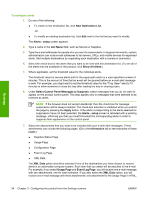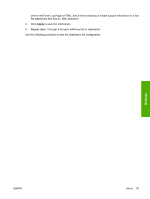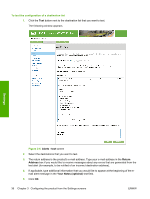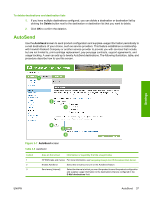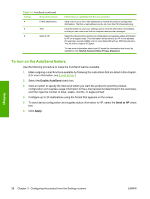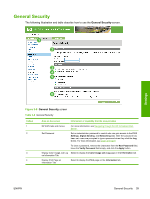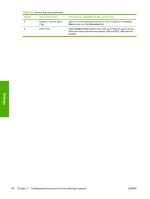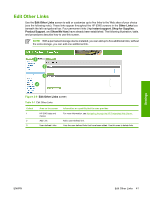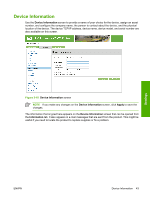HP CP3505 HP Color LaserJet CP3505 Embedded Web Server - User Guide - Page 46
To turn on the AutoSend feature, Enable AutoSend, Send to HP, Apply
 |
View all HP CP3505 manuals
Add to My Manuals
Save this manual to your list of manuals |
Page 46 highlights
Table 3-5 AutoSend (continued) Callout Area on the screen 4 E-Mail destinations 5 Test 6 Send to HP Information or capability that the area provides Save a list of up to 20 e-mail addresses to receive the product-configuration information. The first e-mail address can be no more than 50 characters long. Click this button to save your settings and to send the information immediately, so that you can make sure that the recipient receives the messages. Select this check box to send device configuration and supplies status information to HP on a regular basis. The information will be sent to an HP e-mail address (for example, [email protected]) in a text-based file with an .XML file extension. This file will be created in English. To view more information about how HP treats the information that is sent by AutoSend, click Hewlett-Packard Online Privacy Statement. To turn on the AutoSend feature Use the following procedure to make the AutoSend feature available. 1. Make outgoing e-mail functions available by following the instructions that are listed in this chapter. (For more information, see E-mail Server.) 2. Select the Enable AutoSend check box. 3. Click an option to specify the interval at which you want the product to send the productconfiguration and supplies-usage information to the e-mail recipients (determined in the next step), and then type the number of days, weeks, months, or pages printed. 4. Configure up to 20 destinations using the format that appears on the screen. 5. To send device configuration and supplies status information to HP, select the Send to HP check box. 6. Click Apply. Settings 38 Chapter 3 Configuring the product from the Settings screens ENWW