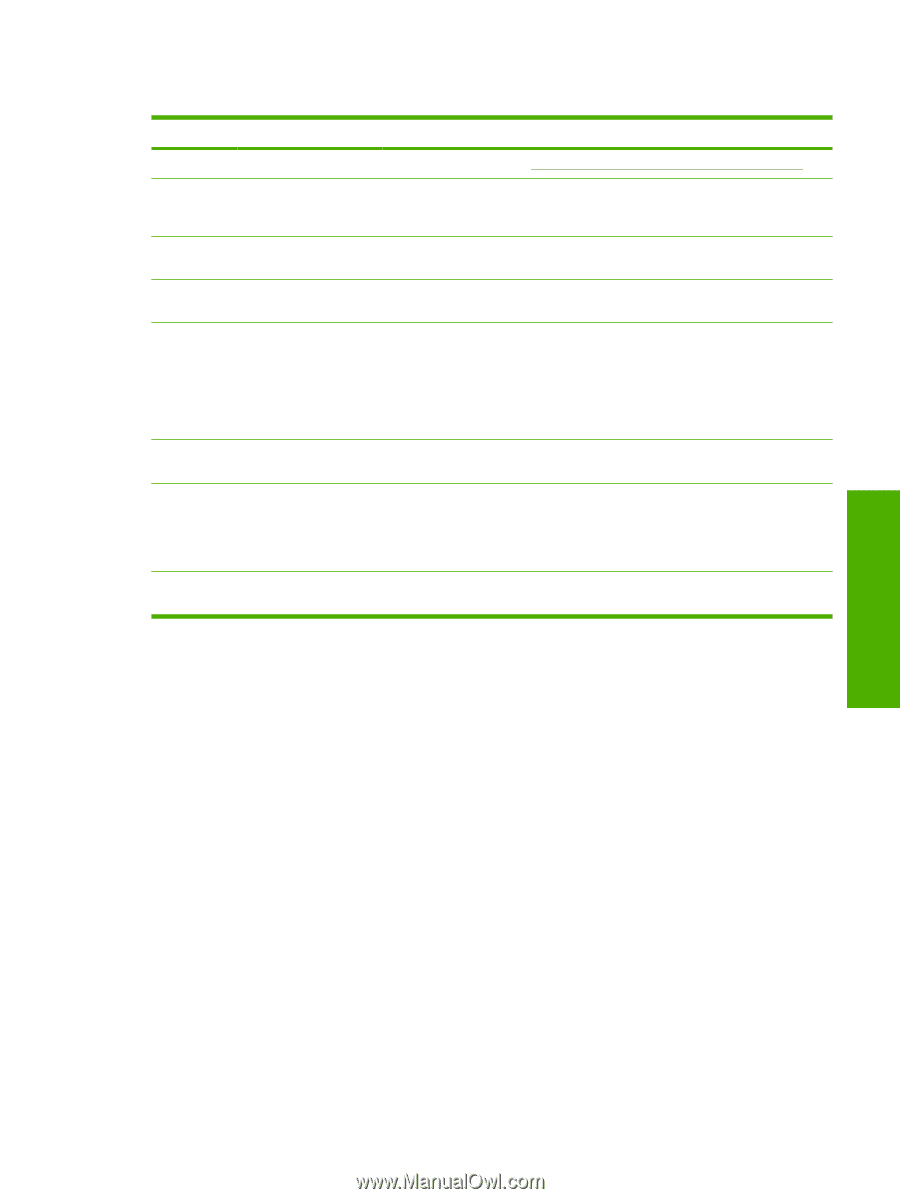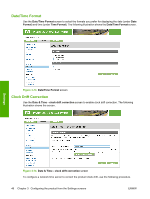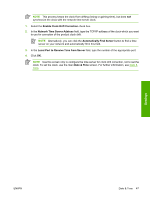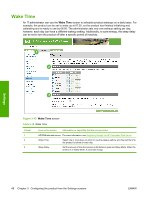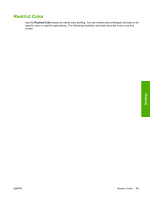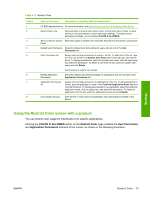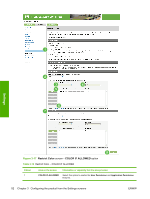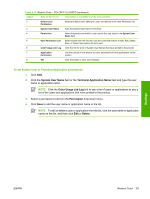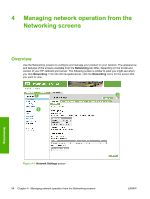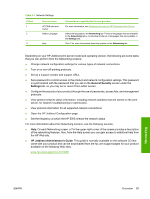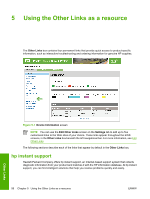HP CP3505 HP Color LaserJet CP3505 Embedded Web Server - User Guide - Page 59
Using the Restrict Color screen with a product, COLOR IF ALLOWED, Restrict Color, User Permission
 |
View all HP CP3505 manuals
Add to My Manuals
Save this manual to your list of manuals |
Page 59 highlights
Table 3-11 Restrict Color Callout 1 2 3 4 5 6 7 8 Area on the screen Information or capability that the area provides HP EWS tabs and menus For more information, see Navigating through the HP Embedded Web Server. Restrict Color Use Select whether to print all color jobs in color, print all color jobs in black, or allow printing in color according to custom permission settings. To assign custom permissions settings, you must select COLOR IF ALLOWED. Show on Device Control Select this option to enable color restriction features from the printer control panel. Panel Default User Permission Select the default color print setting for users who are not in the User Permission list. User Permission list Assign color printing permissions to users in the list. To add users to the list, type the new user name in the System User Name field on the right and click the left arrow. To change permissions, select the system user name, click the right arrow, and select the permission. To delete a user from the list, select the system user name and click Delete. Avoid spaces in system user names. Default Application Permission Select the default color printing settings for applications that are not listed in the Application Permission list. Application Permission list Assign color printing permissions to applications in the list. To add applications to the list, type the application's name in the Technical Application Name field and click the left arrow. To change permissions for an application, select the technical application name, click the right arrow, and select the permission. To delete an application from the list, select the application's name and click Delete. Color Usage Job Log Click the link to view names of applications and users that have printed to this device. Using the Restrict Color screen with a product You can restrict color usage for individuals or for specific applications. Clicking the COLOR IF ALLOWED option on the Restrict Color page enables the User Permission and Application Permission features of the screen, as shown in the following illustration. Settings ENWW Restrict Color 51