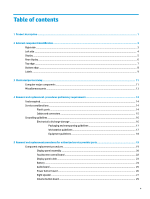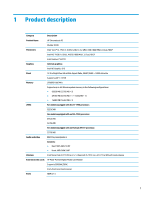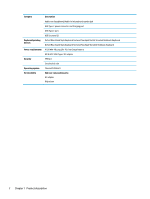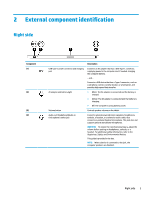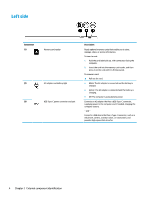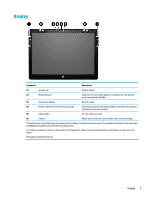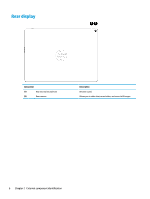HP Chromebook x2 Maintenance and Service Guide - Page 10
Left side
 |
View all HP Chromebook x2 manuals
Add to My Manuals
Save this manual to your list of manuals |
Page 10 highlights
Left side Component (1) (2) (3) Memory card reader AC adapter and battery light USB Type-C power connector and port Description Reads optional memory cards that enable you to store, manage, share, or access information. To insert a card: 1. Hold the card label-side up, with connectors facing the computer. 2. Insert the card into the memory card reader, and then press in on the card until it is firmly seated. To remove a card: ▲ Pull out the card. ● White: The AC adapter is connected and the battery is charged. ● Amber: The AC adapter is connected and the battery is charging. ● Off: The computer is using battery power. Connects an AC adapter that has a USB Type-C connector, supplying power to the computer and, if needed, charging the computer battery. - and - Connects a USB device that has a Type-C connector, such as a cell phone, camera, activity tracker, or smartwatch, and provides high-speed data transfer. 4 Chapter 2 External component identification