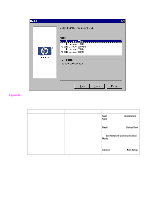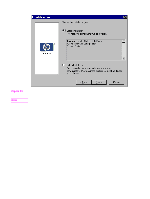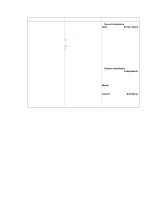HP Color LaserJet 5500 HP Color LaserJet 5500 series printers - Software Techn - Page 135
Network Communication Mode, Refresh, Network Printer, Configuration, Network, Printer Configuration
 |
View all HP Color LaserJet 5500 manuals
Add to My Manuals
Save this manual to your list of manuals |
Page 135 highlights
Table 26. Identify Printer dialog box text strings Title of dialog box Text in dialog box User options and descriptions Identify Printer Select the network printer you want If you identify the printer by selecting to install. from the list, and your HP LaserJet Printers on your local network: product appears in the list and is selected, Next takes you to the Set Network Communication Mode dialog box. [List, with attributes of Hardware Address, IP Address, and IPX Address listed, if available] If your printer is not found on the list, click 'Refresh', or go back and click 'Specify a printer by address'. If your HP LaserJet product is not found on the network, click Refresh or go back to the Network Printer Configuration dialog box to specify the device by address. Refresh updates the list of network OR printers. Specify the network printer you want to install. Specify by: If you identify the printer by specifying a specific network address, Next takes you to the Set Network Communication Mode dialog box. Hardware Address. [option button] Back returns you to the Network [text field] Printer Configuration dialog box. IP Address [option button} [text fields] Cancel takes you to the Exit Setup dialog box. IP Hostname [option button] [text field] IPX Address [option button} [text fields] Description [Conditional text] Software Technical Reference Windows 95, 98, Me, NT 4.0, 2000, and XP 133