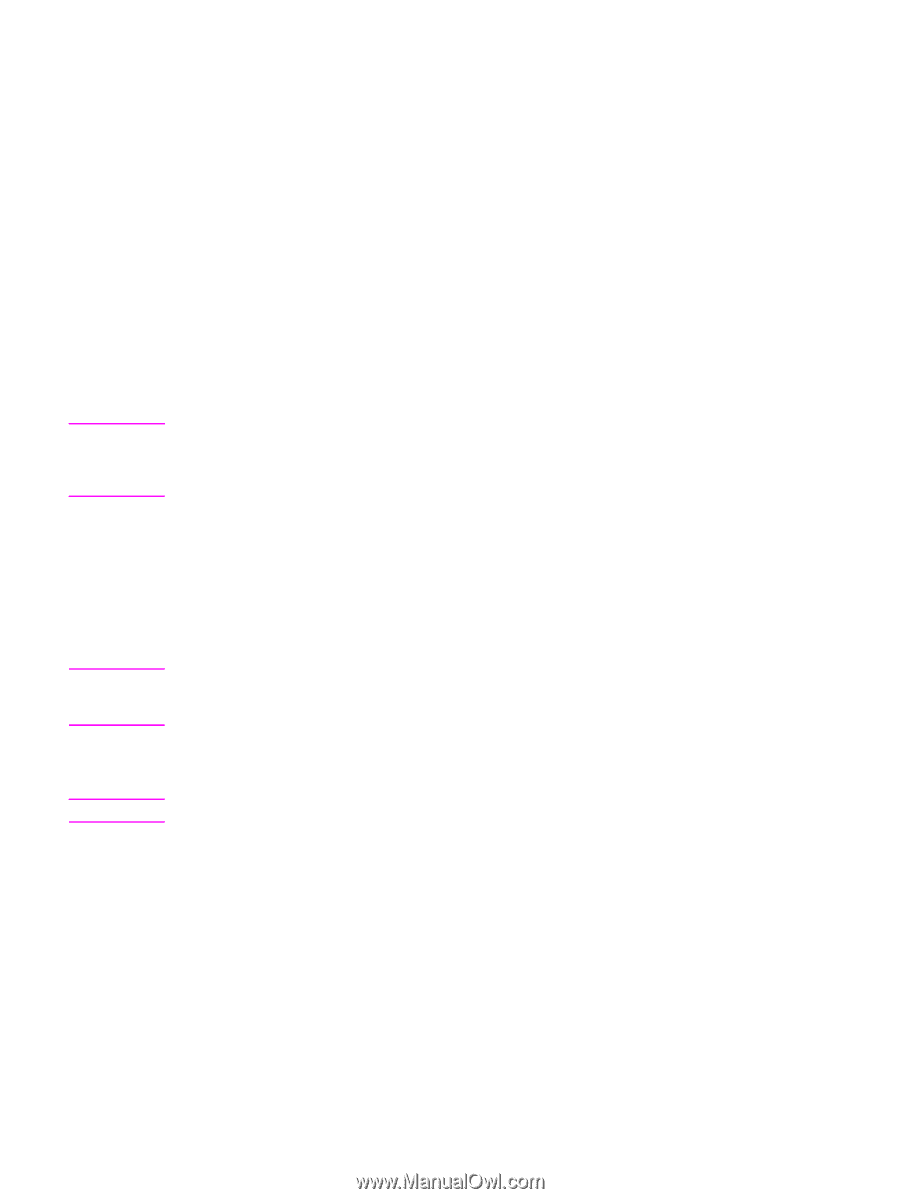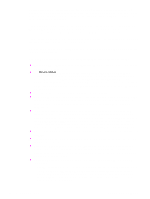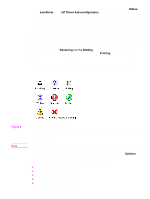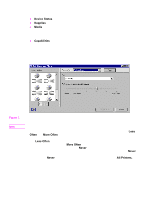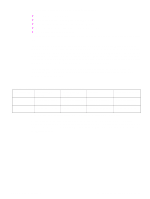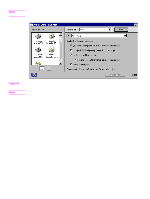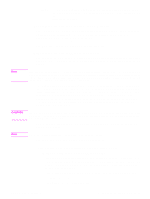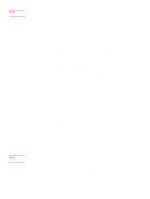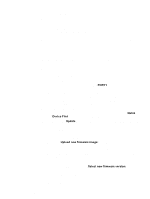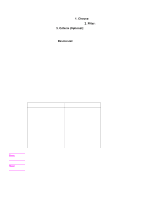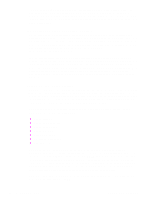HP Color LaserJet 5500 HP Color LaserJet 5500 series printers - Software Techn - Page 33
Head - Downloading the new firmware from the HP Web site
 |
View all HP Color LaserJet 5500 manuals
Add to My Manuals
Save this manual to your list of manuals |
Page 33 highlights
Note CAUTION Note Step 6 Look in the configuration page section marked "Printer Information" for the Firmware Datecode. The firmware date code will look something like this: 03/14/2002 03.002.0 Downloading the new firmware from the HP Web site The remote firmware update (.RFU) file and an associated readme file are packaged together as a self-extracting .EXE file. For detailed instructions about how to download the .EXE file, go to the following URL: http://www.hp.com/support/lj5500_firmware The .EXE file consists of a readme file and the .RFU file. Downloading the new firmware to the product You can send an .RFU update to a printer as long as the printer is in "ready" state; the printer will wait for all input/output (I/O) channels to become idle before performing the update. If the firmware update involves a change in the format of nonvolatile random-access memory (NVRAM), any menu settings changed from the default settings will return to default settings, and must be changed again if you want settings different from the defaults. Examples of settings affected in this way are tray types, default symbol sets, and HP Web Access alerts. The elapsed time for an update depends on the I/O transfer time, as well as the time that it takes for the printer to reinitialize. The I/O transfer time depends on a number of things, including the speed of the host computer sending the update, the I/O method (Fast InfraRed Connect [FIR], parallel, or network). The reinitialization time will depend on the specific hardware configuration of the printer, such as the number of EIO devices installed, the presence of external paper- handling devices, and the amount of memory installed. If a remote firmware update is interrupted before the firmware is downloaded, the firmware file must be resent. If the update is interrupted during the actual upgrade process, the firmware must be resent over a parallel port connection. Finally, any print jobs ahead of the .RFU job in the queue will be printed before the update is processed. The printer automatically power cycles after processing the update. Use one of the following methods to update your printer. Remote firmware update through a local Windows port Windows 95, Windows 98, and Windows Me If the printer is connected through a local port (USB or parallel), then the .RFU file can be sent directly to the printer with a COPY command from a command prompt or MS-DOS window. At the command prompt, follow the steps below for your operating system. From a command prompt or MS-DOS window type the following command: Mode lpt1:,,p Then press ENTER on the keyboard. Software Technical Reference Technology background information 31