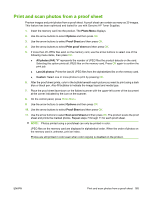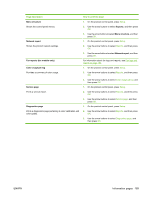HP Color LaserJet CM2320 HP Color LaserJet CM2320 MFP - User Guide - Page 182
HP ToolboxFX, View the HP ToolboxFX, Status - mfp check ip
 |
View all HP Color LaserJet CM2320 manuals
Add to My Manuals
Save this manual to your list of manuals |
Page 182 highlights
HP ToolboxFX HP ToolboxFX is a program that you can use to complete the following tasks: ● Check the product status. ● Configure the product settings. ● Configure pop-up-alert messages. ● View troubleshooting information. ● View online documentation. You can view HP ToolboxFX when the product is directly connected to your computer or is connected to the network. You must perform a recommended software installation to use HP ToolboxFX. NOTE: HP ToolboxFX is not supported for Windows Server 2003 or Macintosh operating systems. To use HP ToolboxFX, you must have TCP/IP protocol installed on your computer. You do not have to have Internet access to open and use HP ToolboxFX. View the HP ToolboxFX Open HP ToolboxFX in one of these ways: ● In the Windows system tray, double-click the HP ToolboxFX icon ( ). ● On the Windows Start menu, click Programs (or All Programs in Windows XP and Vista), click HP, click HP Color LaserJet CM2320 MFP Series, and then click HP ToolboxFX. Status The Status folder contains links to the following main pages: ● Device status. This page indicates product conditions such as a jam or an empty tray. After you correct a problem, click Refresh status to update the product status. ● Supplies status. View details such as the approximate percent of toner remaining in the print cartridge and the number of pages that have been printed with the current print cartridge. This page also has links for ordering supplies and for finding recycling information. ● Device configuration. View a detailed description of the current product configuration, including the amount of memory installed and whether optional trays are installed. ● Network summary. View a detailed description of the current network configuration, including the IP address and network status. ● Print info pages. Print the Configuration page and other information pages, such as the Supplies status page. See Information pages on page 168. ● Color usage job log. View color usage information for the product. ● Event log. View a history of product errors. The most recent error is listed first. 170 Chapter 14 Manage and maintain the product ENWW