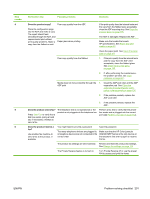HP Color LaserJet CM2320 HP Color LaserJet CM2320 MFP - User Guide - Page 217
Control-panel messages
 |
View all HP Color LaserJet CM2320 manuals
Add to My Manuals
Save this manual to your list of manuals |
Page 217 highlights
Table 15-1 Control-panel messages (continued) Control panel message Description Recommended action Doc feeder jam Clear, Reload A piece of media is jammed in the ADF tray. Open the document release door, clear the jam, close the document release door, and reload the paper into the ADF tray. If the error persists, contact HP. See www.hp.com/support/CM2320series or the support flyer that came in the product box. Document feeder mispick. Reload Media in the ADF tray was not picked up. Remove the media from the ADF tray, and then reload it. Clean the ADF pickup roller. See Clean the automatic document feeder (ADF) pickup roller assembly on page 192. If the error persists, contact HP. See www.hp.com/support/CM2320series or the support flyer that came in the product box. Door open The print-cartridge door is open. Close the print-cartridge door. Engine Comm. Error The product has experienced an engine communication timeout error. Turn off the power by using the power switch, wait at least 30 seconds, and then turn on the power and wait for the product to initialize. If a surge protector is being used, remove it. Plug the product directly into the wall socket. Use the power switch to turn the product on. If the error persists, contact HP. See www.hp.com/support/CM2320series or the support flyer that came in the product box. Engine comm. error The product experienced a print engine communication error. Actions that do not require the print engine (such as sending a fax) can still be performed; however, printing is not available. Engine error, press OK The product experienced a print engine error. This is a warning message only. Job output might be affected. Fit to Page on flatbed only The copy reduce/enlarge feature (called "Fit Use the flatbed or select another reduction/ to Page") applies only to copies made from enlargement setting. the flatbed scanner. Install black cartridge Install cyan cartridge One of the color cartridges is not installed with Install the indicated color cartridge. the door closed. Install magenta cartridge Install yellow cartridge Invalid driver Press OK You are using the incorrect printer driver. Select the printer driver that is appropriate for your product. Invalid entry Invalid data or response. Correct the entry. Jam in (area), Open door and clear jam Paper jam in one of the following areas: drum area, fuser area, duplex feeding area, duplex receiving area, and duplex pickup area. Clear the jam from the area indicated on the product control panel, and then follow the control panel instructions. See Clear jams on page 207. Jam in Tray #, Clear jam and then press The product has detected a jam in one of the Clear the jam from the area indicated on the OK following areas: tray 1, tray 2, or tray 3. product control panel, and then follow the ENWW Control-panel messages 205