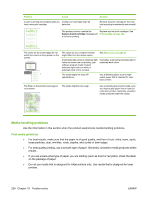HP Color LaserJet CM2320 HP Color LaserJet CM2320 MFP - User Guide - Page 233
Solve image-quality problems, Paper, Type is
 |
View all HP Color LaserJet CM2320 manuals
Add to My Manuals
Save this manual to your list of manuals |
Page 233 highlights
Problem Cause Solution Marks repeatedly appear at even intervals on the printed side of the page. The device is not set to print on the type of media on which you want to print. In the printer driver, select the Paper tab and set Type is to match the type of paper on which you are printing. Print speed might be slower if you are using heavy paper. Internal parts might have toner on them. The problem typically corrects itself after a few more pages. The paper path might need cleaning. Clean the paper path. See Clean the product on page 191. The fuser might be damaged or dirty. To determine if the fuser has a problem, open the HP ToolboxFX and print the print-quality diagnostics page. See HP ToolboxFX on page 32. Contact HP Support. See the support flyer that came in the box. A print cartridge may have a problem. To determine which cartridge has a problem, open the HP ToolboxFX and print the print-quality diagnostics page. See HP ToolboxFX on page 32. Marks repeatedly appear at even intervals on the unprinted side of the page. Internal parts might have toner on them. The problem typically corrects itself after a few more pages. The paper path might need cleaning. Clean the paper path. See Clean the product on page 191. The fuser might be damaged or dirty. To determine if the fuser has a problem, open the HP ToolboxFX and print the print-quality diagnostics page. See HP ToolboxFX on page 32. Contact HP Support. See the support flyer that came in the box. The printed page contains misformed characters. The media might not meet HP specifications. Use a different paper, such as highquality paper that is intended for color laser printers. If characters are incorrectly formed so that they produce a wavy effect, the laser scanner might need service. Verify that the problem also occurs on the Configuration page. If so, contact HP Support. See the support flyer that came in the box. ENWW Solve image-quality problems 221