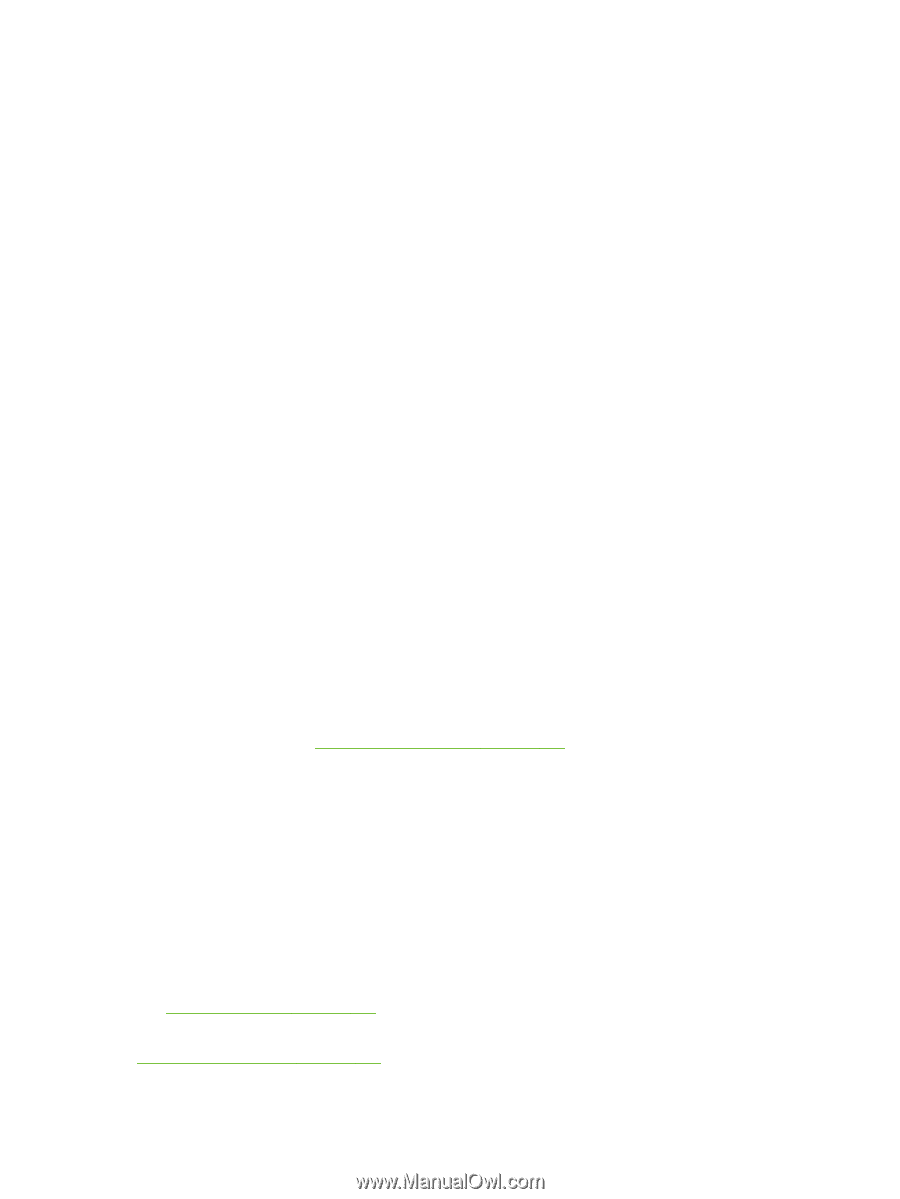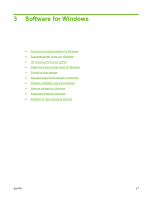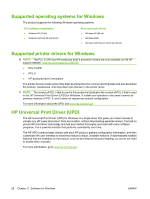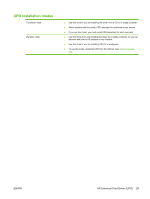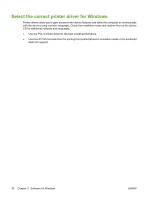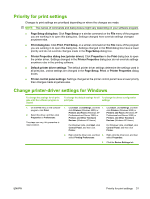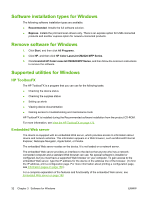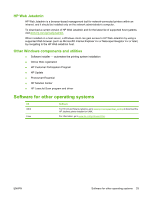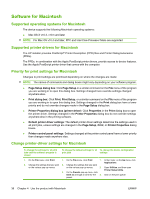HP Color LaserJet CM2320 HP Color LaserJet CM2320 MFP - User Guide - Page 44
Software installation types for Windows, Remove software for Windows, Supported utilities for Windows - mfp scan driver
 |
View all HP Color LaserJet CM2320 manuals
Add to My Manuals
Save this manual to your list of manuals |
Page 44 highlights
Software installation types for Windows The following software installation types are available: ● Recommended. Installs the full software solution. ● Express. Installs the print and scan drivers only. There is an express option for USB-connected products and another express option for network-connected products. Remove software for Windows 1. Click Start, and then click All Programs. 2. Click HP, and then click HP Color LaserJet CM2320 MFP Series. 3. Click Uninstall HP Color LaserJet CM2320 MFP Series, and then follow the onscreen instructions to remove the software. Supported utilities for Windows HP ToolboxFX The HP ToolboxFX is a program that you can use for the following tasks: ● Checking the device status ● Checking the supplies status ● Setting up alerts ● Viewing device documentation ● Gaining access to troubleshooting and maintenance tools HP ToolboxFX is installed during the Recommended software installation from the product CD-ROM. For more information, see View the HP ToolboxFX on page 170. Embedded Web server The device is equipped with an embedded Web server, which provides access to information about device and network activities. This information appears in a Web browser, such as Microsoft Internet Explorer, Netscape Navigator, Apple Safari, or Firefox. The embedded Web server resides on the device. It is not loaded on a network server. The embedded Web server provides an interface to the device that anyone who has a networkconnected computer and a standard Web browser can use. No special software is installed or configured, but you must have a supported Web browser on your computer. To gain access to the embedded Web server, type the IP address for the device in the address line of the browser. (To find the IP address, print a configuration page. For more information about printing a configuration page, see Information pages on page 168.) For a complete explanation of the features and functionality of the embedded Web server, see Embedded Web server on page 180. 32 Chapter 3 Software for Windows ENWW