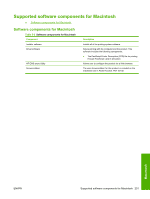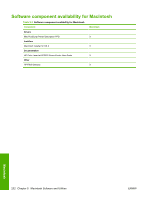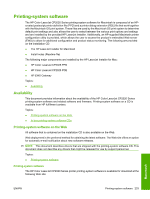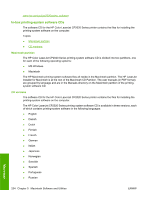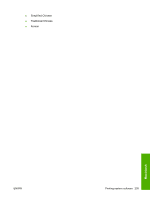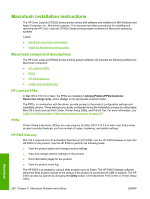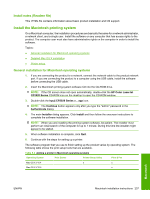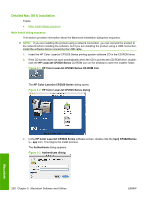HP Color LaserJet CP2025 HP Color LaserJet CP2020 Series - Software Technical - Page 256
Macintosh installation instructions, Macintosh component descriptions, HP LaserJet PPDs, PDEs
 |
View all HP Color LaserJet CP2025 manuals
Add to My Manuals
Save this manual to your list of manuals |
Page 256 highlights
Macintosh installation instructions The HP Color LaserJet CP2020 Series printer comes with software and installers for MS Windows and Apple Computer, Inc., Macintosh systems. This document provides procedures for installing and removing the HP Color LaserJet CP2020 Series printing-system software for Macintosh operating systems. Topics: ● Macintosh component descriptions ● Install the Macintosh printing system Macintosh component descriptions The HP Color LaserJet CP2020 Series printing-system software CD includes the following software for Macintosh computers: ● HP LaserJet PPDs ● PDEs ● HP EWS Gateway ● Install notes (Readme file) HP LaserJet PPDs In Mac OS X V10.3.9 or later, the PPDs are installed in Library/Printers/PPDs/Contents/ Resources:.lproj, where is the appropriate localized folder. The PPDs, in combination with the driver, provide access to the product configuration settings and installable options. These settings are usually configured during the installation process by using Apple Mac OS X tools such as Print Center, Printer Setup Utility, and Print & Fax. For more information, see Table 5-4 Adding a printer in Macintosh operating systems on page 237. PDEs Printer Dialog Extensions (PDEs) are code plug-ins (for Mac OS X V10.3.9 or later only) that provide access to product features, such as number of copies, duplexing, and quality settings. HP EWS Gateway Mac OS X supports the HP Embedded Web Server (HP EWS). Use the HP EWS Gateway to open the HP EWS for the product. Use the HP EWS to perform the following tasks: ● View the product status and change product settings. ● View and change network settings for the product. ● Print information pages for the product. ● View the product event log. The HP EWS is accessed by using a Web browser such as Safari. The HP EWS Gateway software allows the Web browser access to the product if the product is connected via USB or network. The HP EWS can also by opened by choosing the Utility button in the Macintosh Print Center or Printer Setup Utility. Macintosh 236 Chapter 5 Macintosh Software and Utilities ENWW