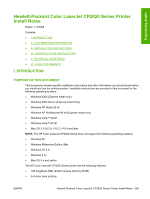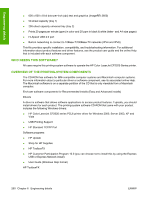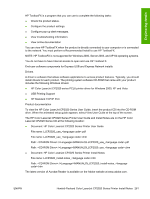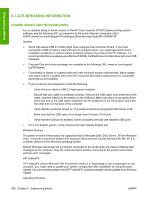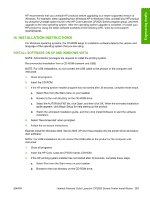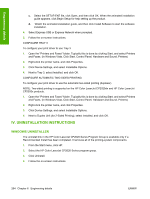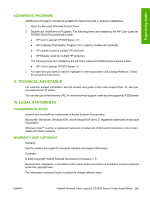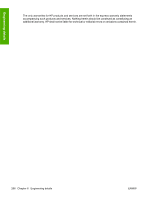HP Color LaserJet CP2025 HP Color LaserJet CP2020 Series - Software Technical - Page 284
Iv. Uninstallation Instructions, Windows Uninstaller
 |
View all HP Color LaserJet CP2025 manuals
Add to My Manuals
Save this manual to your list of manuals |
Page 284 highlights
Engineering details c. Select the SETUP.EXE file, click Open, and then click OK. When the animated installation guide appears, click Begin Setup for help setting up the product. d. `Watch the animated installation guide, and then click Install Software to start the software installation. 4. Select Express USB or Express Network when prompted. 5. Follow the on-screen instructions. CONFIGURE TRAY 3 To configure your print driver to use Tray 3 1. Open the "Printers and Faxes" folder. Typically this is done by clicking Start, and select Printers and Faxes. (In Windows Vista, Click Start, Control Panel, Hardware and Sound, Printers) 2. Right-click the printer name, and click Properties. 3. Click Device Settings, and select Installable Options. 4. Next to Tray 3, select Installed, and click OK. CONFIGURE AUTOMATIC TWO-SIDED PRINTING To configure your print driver to use the automatic two-sided printing (duplexer). NOTE: Two-sided printing is supported on the HP Color LaserJet CP2020dn and HP Color LaserJet CP2020x products. 1. Open the "Printers and Faxes" folder. Typically this is done by clicking Start, and select Printers and Faxes. (In Windows Vista, Click Start, Control Panel, Hardware and Sound, Printers) 2. Right-click the printer name, and click Properties. 3. Click Device Settings, and select Installable Options. 4. Next to Duplex Unit (for 2-Sided Printing), select Installed, and click OK. IV. UNINSTALLATION INSTRUCTIONS WINDOWS UNINSTALLER The uninstall link in the HP Color LaserJet CP2020 Series Program Group is available only if a Recommended Install has been completed. It removes all of the printing-system components. 1. From the Start menu, click HP. 2. Select the HP Color LaserJet CP2020 Series program group. 3. Click Uninstall. 4. Follow the on-screen instructions. 264 Chapter 6 Engineering details ENWW