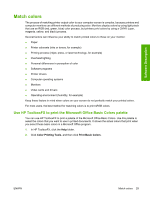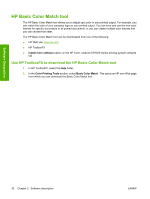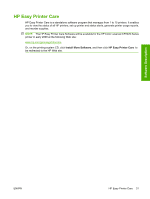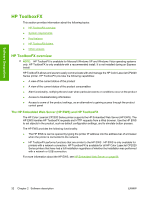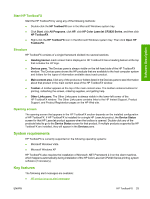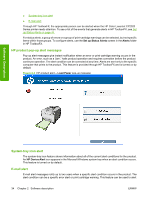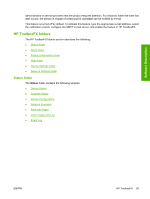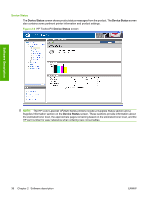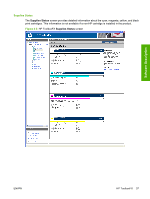HP Color LaserJet CP2025 HP Color LaserJet CP2020 Series - Software Technical - Page 54
HP product pop-up alert messages, System-tray icon alert, E-mail alert, Set up Status Alerts, Alerts - jams
 |
View all HP Color LaserJet CP2025 manuals
Add to My Manuals
Save this manual to your list of manuals |
Page 54 highlights
● System-tray icon alert ● E-mail alert Through HP ToolboxFX, the appropriate person can be alerted when the HP Color LaserJet CP2020 Series printer needs attention. To see a list of the events that generate alerts in HP ToolboxFX, see Set up Status Alerts on page 44. For status alerts, a group of errors or a group of print-cartridge warnings can be selected, but not specific items within those groups. To configure alerts, use the Set up Status Alerts screen in the Alerts folder in HP ToolboxFX. HP product pop-up alert messages Pop-up alert messages give instant notification when an error or print-cartridge warning occurs in the product. An error, such as a "jam," halts product operation and requires correction before the product continues operation. The alert condition can be corrected at any time. Alerts are sent only to the specific computer that prints to the product. This feature is provided through HP ToolboxFX and is turned on by default. Figure 2-3 HP product alert - Load Paper pop-up message Software Description System-tray icon alert The system-tray icon feature shows information about all of the current alert conditions for the product. An HP Device Alert icon appears in the Microsoft Windows system tray when an alert condition occurs. This feature is turned on by default. E-mail alert E-mail alert messages notify up to two users when a specific alert condition occurs in the product. The alert condition can be a specific error alert or print-cartridge warning. This feature can be used to alert 34 Chapter 2 Software description ENWW