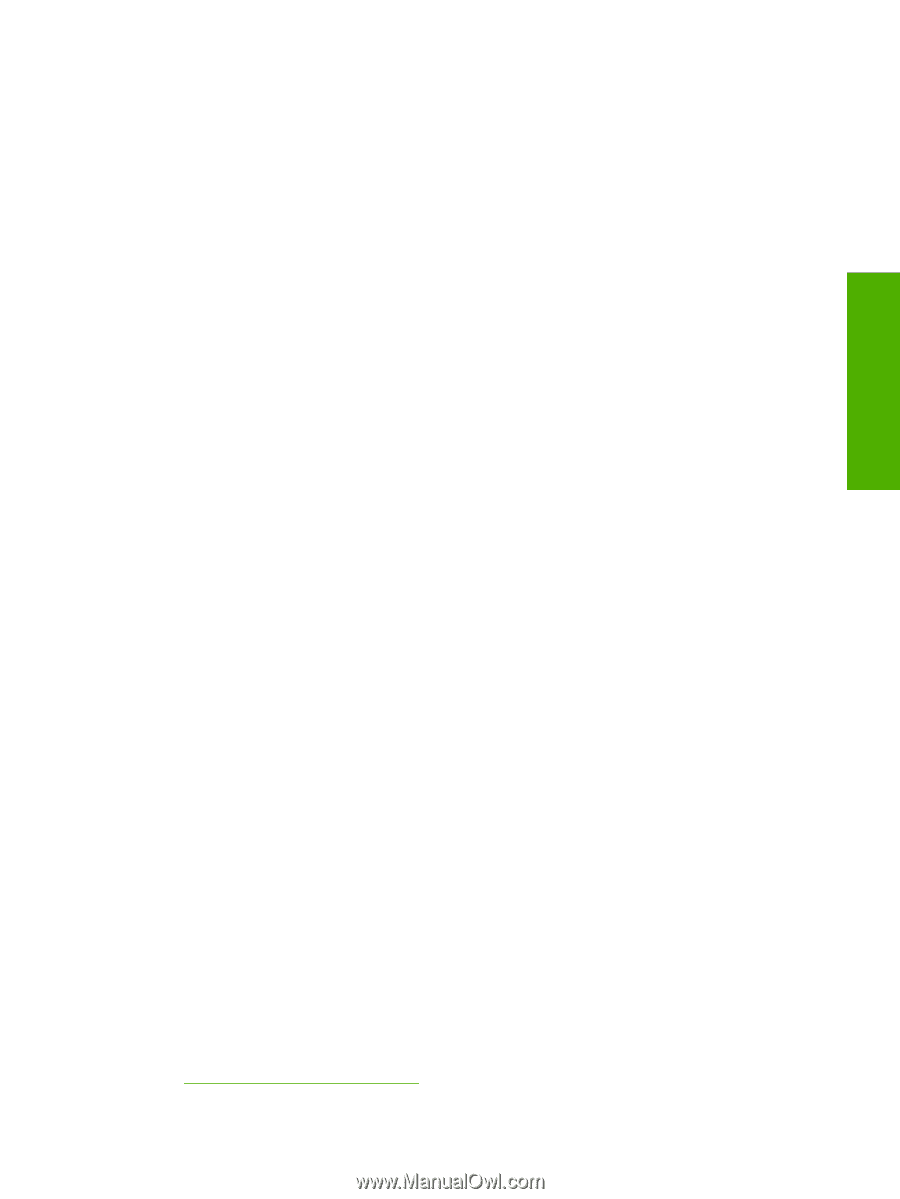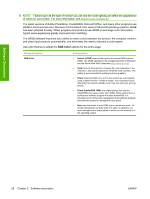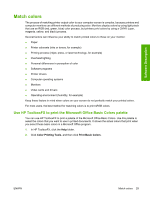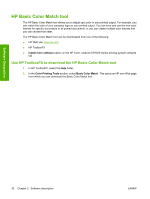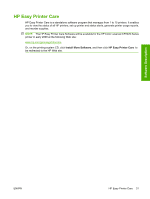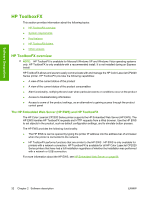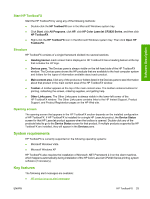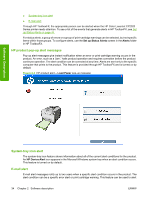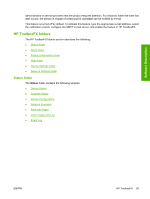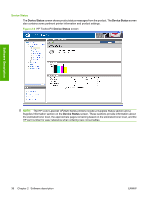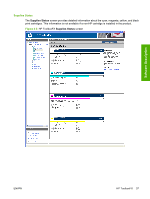HP Color LaserJet CP2025 HP Color LaserJet CP2020 Series - Software Technical - Page 53
Start HP ToolboxFX, Structure, Opening screen, System requirements, Key features
 |
View all HP Color LaserJet CP2025 manuals
Add to My Manuals
Save this manual to your list of manuals |
Page 53 highlights
Software Description Start HP ToolboxFX Start the HP ToolboxFX by using any of the following methods: ● Double-click the HP ToolboxFX icon in the Microsoft Windows system tray. ● Click Start, click All Programs, click HP, click HP Color LaserJet CP2020 Series, and then click HP ToolboxFX. ● Right-click the HP ToolboxFX icon in the Microsoft Windows system tray. Then click Open HP ToolboxFX. Structure HP ToolboxFX consists of a single framework divided into several sections. ● Heading banner. Each screen that is displayed in HP ToolboxFX has a heading banner at the top that includes the HP logo. ● Devices pane. The Devices pane is always visible on the left-hand side of the HP ToolboxFX window. The Devices pane shows the HP products that are available to the host computer system and folders for the types of information available about each product. ● Main content area. Click any of the products or folders listed in the Devices pane to see information about that product in the main content area of the HP ToolboxFX window. ● Toolbar. A toolbar appears at the top of the main content area. The toolbar contains buttons for printing, refreshing the screen, ordering supplies, and getting help. ● Other Links pane. The Other Links pane is always visible in the lower-left corner of the HP ToolboxFX window. The Other Links pane contains links to the HP Instant Support, Product Support, and Product Registration pages on the HP Web site. Opening screen The opening screen that appears in the HP ToolboxFX section depends on the installed configuration of HP ToolboxFX. If HP ToolboxFX is installed for a single HP LaserJet product, the Device Status screen for that HP LaserJet product appears when the toolbox is opened. Double-click any of the products listed to go to the Device Status screen for that product. If multiple products supported by HP ToolboxFX are installed, they will appear in the Devices pane. System requirements HP ToolboxFX is currently supported on the following operating systems: ● Microsoft Windows Vista ● Microsoft Windows XP HP ToolboxFX also requires the installation of Microsoft .NET Framework 2.0 on the client machine, which happens automatically during installation of the HP Color LaserJet CP2020 Series printing-system software (if necessary). Key features The following alert messages are available: ● HP product pop-up alert messages ENWW HP ToolboxFX 33