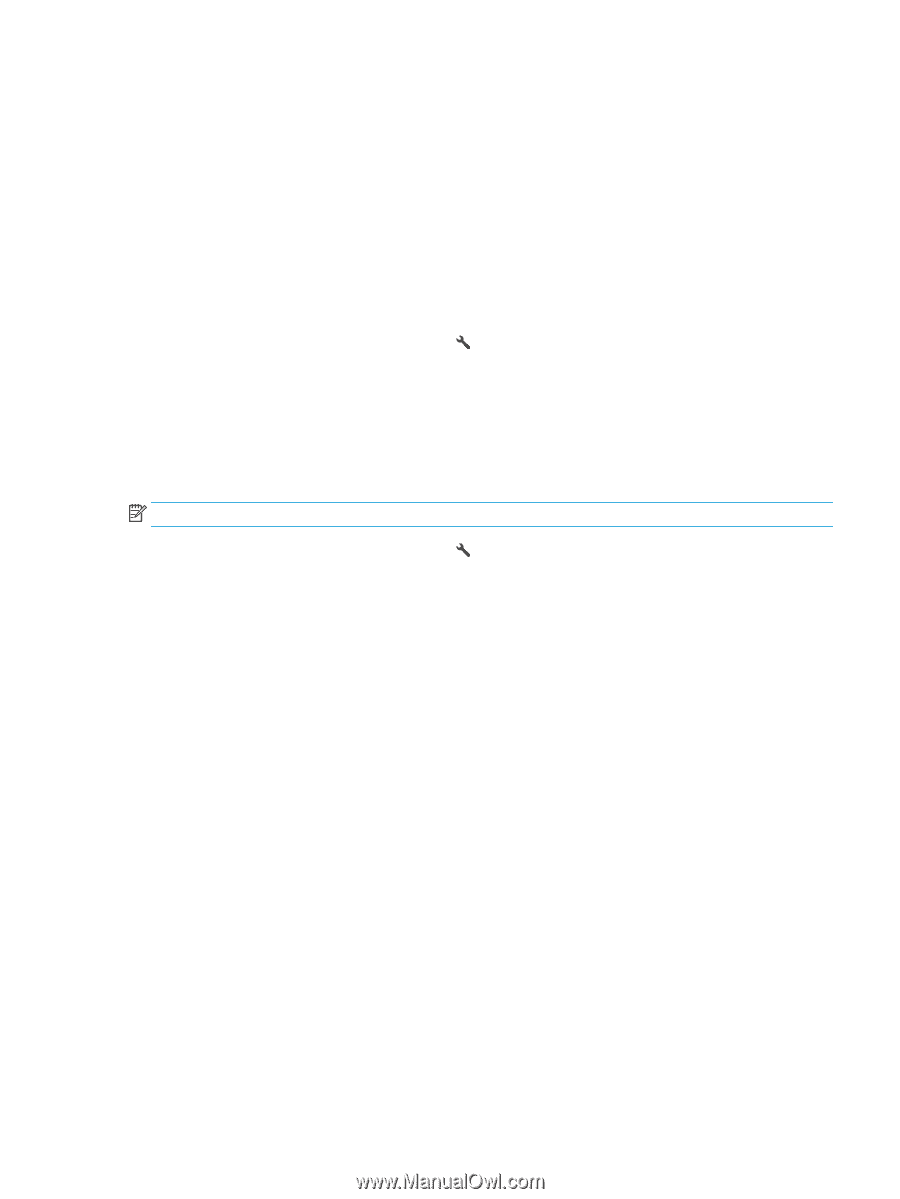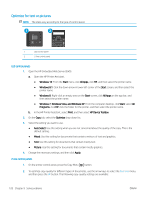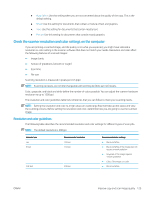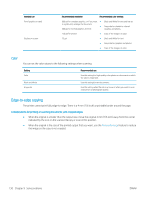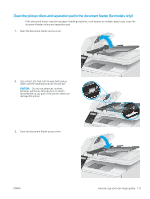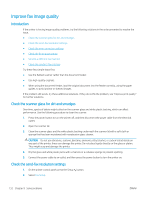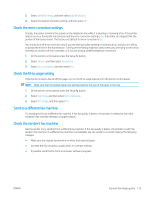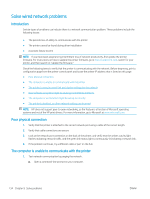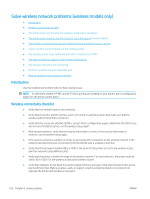HP Color LaserJet Pro M180-M181 User Guide - Page 143
Check the error-correction settings, Check the fit-to- setting, Send to a different fax machine
 |
View all HP Color LaserJet Pro M180-M181 manuals
Add to My Manuals
Save this manual to your list of manuals |
Page 143 highlights
3. Select Send Fax Setup, and then select Def. Resolution. 4. Select the desired resolution setting, and then press OK. Check the error-correction settings Usually, the printer monitors the signals on the telephone line while it is sending or receiving a fax. If the printer detects an error during the transmission and the error-correction setting is On, the printer can request that the portion of the fax be resent. The factory-set default for error correction is On. You should turn off error correction only if you are having trouble sending or receiving a fax, and you are willing to accept the errors in the transmission. Turning off the setting might be useful when you are trying to send a fax overseas or receive one from overseas, or if you are using a satellite telephone connection. 1. On the printer control panel, press the Setup button. 2. Select Service, and then select Fax Service. 3. Select Error Correction, and then select On. Check the fit-to-page setting If the printer printed a fax job off the page, turn on the fit-to-page feature from the printer control panel. NOTE: Make sure that the default paper size setting matches the size of the paper in the tray. 1. On the printer control panel, press the Setup button. 2. Select Fax Setup, and then select Recv. Fax Setup. 3. Select Fit to Page, and then select On. Send to a different fax machine Try sending the fax to a different fax machine. If the fax quality is better, the problem is related to the initial recipient's fax machine settings or supplies status. Check the sender's fax machine Ask the sender to try sending from a different fax machine. If the fax quality is better, the problem is with the sender's fax machine. If a different fax machine is unavailable, ask the sender to consider making the following changes: ● Make sure the original document is on white (not colored) paper. ● Increase the fax resolution, quality level, or contrast settings. ● If possible, send the fax from a computer software program. ENWW Improve fax image quality 133