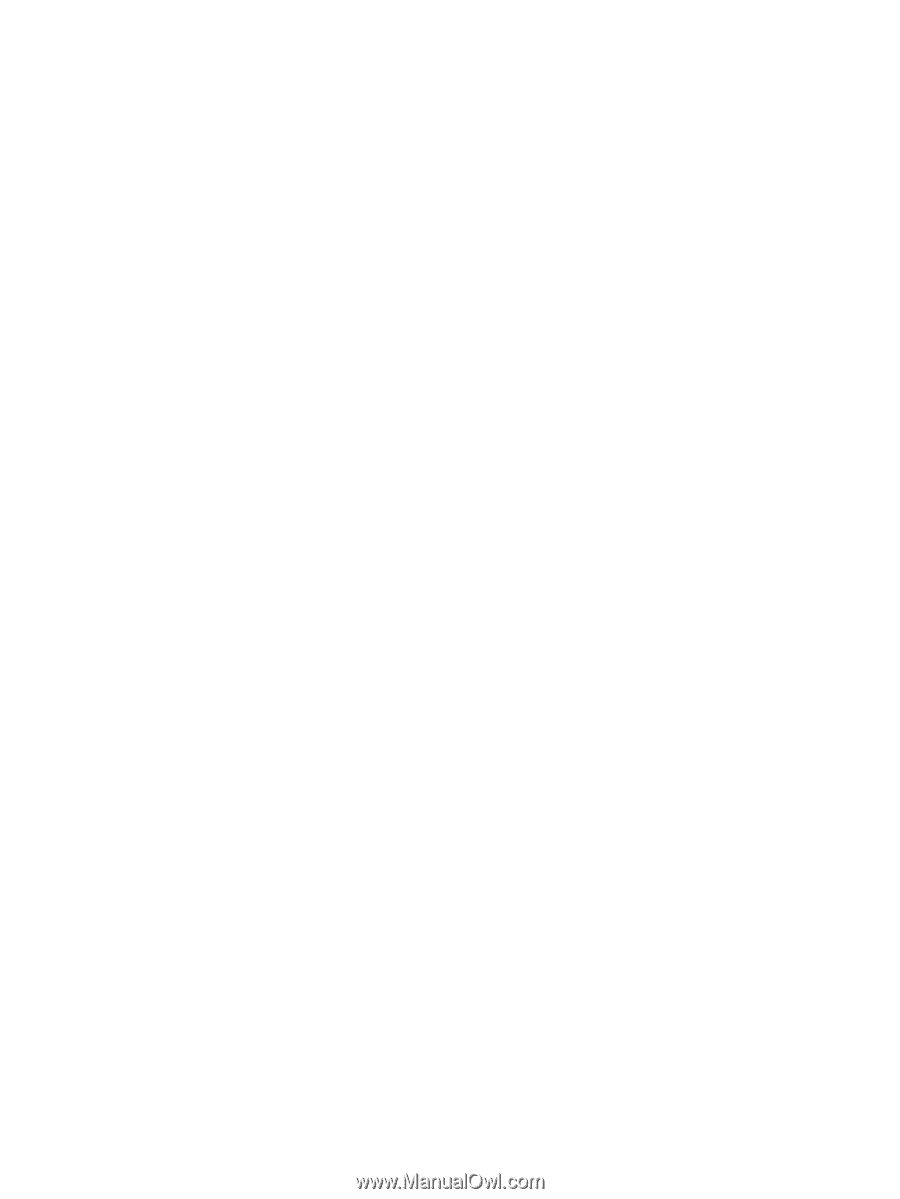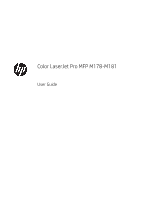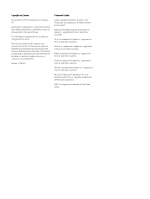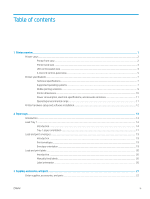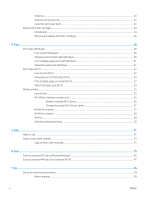9
Solve problems
.......................................................................................................................................................................................
81
Customer support
..................................................................................................................................................................
82
Interpret control-panel light patterns (LED control panels only)
...................................................................................
83
Restore the factory-set defaults
.........................................................................................................................................
86
A “Cartridge is low” or “Cartridge is very low” message displays on the printer control panel or EWS
...................
87
Change the “Very Low” settings
......................................................................................................................
87
For printers with fax capability
...................................................................................................
89
Order supplies
....................................................................................................................................................
89
Printer does not pick up paper or misfeeds
.......................................................................................................................
90
Introduction
........................................................................................................................................................
90
The product does not pick up paper
...............................................................................................................
90
The product picks up multiple sheets of paper
............................................................................................
90
The document feeder jams, skews, or picks up multiple sheets of paper
...............................................
90
Clear paper jams
....................................................................................................................................................................
92
Introduction
........................................................................................................................................................
92
Paper jam locations
...........................................................................................................................................
92
Experiencing frequent or recurring paper jams?
..........................................................................................
93
Clear paper jams in the document feeder (fw models only)
......................................................................
96
Clear paper jams in Tray 1
...............................................................................................................................
99
Clear paper jams in the rear door and the fuser area
...............................................................................
100
Clear paper jams in the output bin
...............................................................................................................
102
Improve print quality
...........................................................................................................................................................
104
Introduction
......................................................................................................................................................
104
Update the printer firmware
.........................................................................................................................
105
Print from a different software program
....................................................................................................
105
Check the paper-type setting for the print job
...........................................................................................
105
Check the paper type setting on the printer
..........................................................................
105
Check the paper type setting (Windows)
................................................................................
105
Check the paper type setting (OS X)
........................................................................................
105
Check toner-cartridge status
........................................................................................................................
106
Print a cleaning page
......................................................................................................................................
107
Visually inspect the toner cartridge or cartridges
......................................................................................
108
Check paper and the printing environment
................................................................................................
108
Step one: Use paper that meets HP specifications
...............................................................
108
Step two: Check the environment
............................................................................................
108
Step three: Set the individual tray alignment
........................................................................
109
Try a different print driver
..............................................................................................................................
110
Check the EconoMode settings
.....................................................................................................................
110
Adjust Print Density
........................................................................................................................................
111
Calibrate the printer to align the colors
.......................................................................................................
112
Adjust color settings (Windows)
...................................................................................................................
113
vi
ENWW