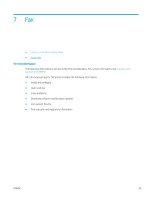HP Color LaserJet Pro M180-M181 User Guide - Page 64
Setup, Fax Setup, Basic Setup, Rings to Answer, Answer Mode, Automatic, Select
 |
View all HP Color LaserJet Pro M180-M181 manuals
Add to My Manuals
Save this manual to your list of manuals |
Page 64 highlights
4. Connect the answering machine telephone cable to the telephone line out port on the rear of the printer. NOTE: Connect the answering machine directly to the printer, or the answering machine might record fax tones from a sending fax machine and the printer might not receive faxes. NOTE: If the answering machine does not have a built-in telephone, connect a telephone to the OUT port on the answering machine for convenience. NOTE: On some printers, the fax port might be above the phone port. Refer to the icons on the printer. 5. Configure the rings to answer setting on the printer. a. Turn the printer on. b. From the control panel, open the Setup menu. c. Select the Fax Setup menu. d. Select the Basic Setup menu. e. Select the Rings to Answer option. f. Use the numeric keypad on the printer control panel to set the number of rings, and then select OK. 6. Set the printer to answer fax calls automatically. a. From the control panel, open the Setup menu. b. Select the Fax Setup menu. c. Select the Basic Setup menu. d. Select the Answer Mode setting, and then select the Automatic option. 7. Set the printer to check for a dial tone before sending a fax. NOTE: This prevents the printer from sending a fax while someone is on the telephone. a. From the control panel, open the Setup menu. b. Select the Fax Setup menu. 54 Chapter 7 Fax ENWW