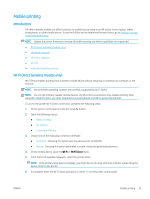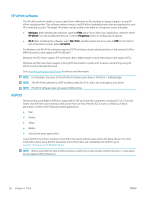HP Color LaserJet Pro M180-M181 User Guide - Page 46
Enable or disable Wi-Fi Direct, go/wirelessprinting, Network Setup, Wi-Fi Direct, On/Off
 |
View all HP Color LaserJet Pro M180-M181 manuals
Add to My Manuals
Save this manual to your list of manuals |
Page 46 highlights
NOTE: For Android devices that support Wi-Fi Direct, if the connection method is set to Automatic, the connection will occur automatically, without a password prompt. If the connection method is set to Manual, you will need to either press the OK button, or provide a personal identification number (PIN) - displayed on the printer control panel - as a password on the mobile device. 7. Open the document, and then select the Print option. NOTE: If the mobile device does not support printing, install the HP ePrint mobile app. 8. Select the printer from the list of available printers, and then select Print. 9. After the print job is complete, some mobile devices need to be reconnected to the local network. The following devices and computer operating systems support Wi-Fi Direct: ● Android 4.0 and later tablets and phones with the HP Print Service or Mopria mobile printing plugin installed ● Most Windows 8.1 computers, tablets, and laptops that have the HP print driver installed The following devices and computer operating systems do not support Wi-Fi Direct, but can print to a printer that does: ● Apple iPhone and iPad ● Mac computers running OS X For more information on Wi-Fi Direct printing, go to www.hp.com/go/wirelessprinting. Wi-Fi Direct capabilities can be enabled or disabled from the printer control panel. Enable or disable Wi-Fi Direct 1. On the printer control panel, press the Setup button, and then open the Network Setup menu. 2. Open the following menus: ● Wi-Fi Direct ● On/Off 3. Select the On menu item. Selecting the Off item disables Wi-Fi Direct printing. NOTE: In environments where more than one model of the same printer is installed, it might be helpful to provide each printer a unique Wi-Fi Direct name for easier printer identification for Wi-Fi Direct printing. The Wi-Fi Direct Name is available by pressing the OK button, and then opening the following menus: ● Network Setup ● Wi-Fi Direct ● Wi-Fi Direct Name 36 Chapter 4 Print ENWW