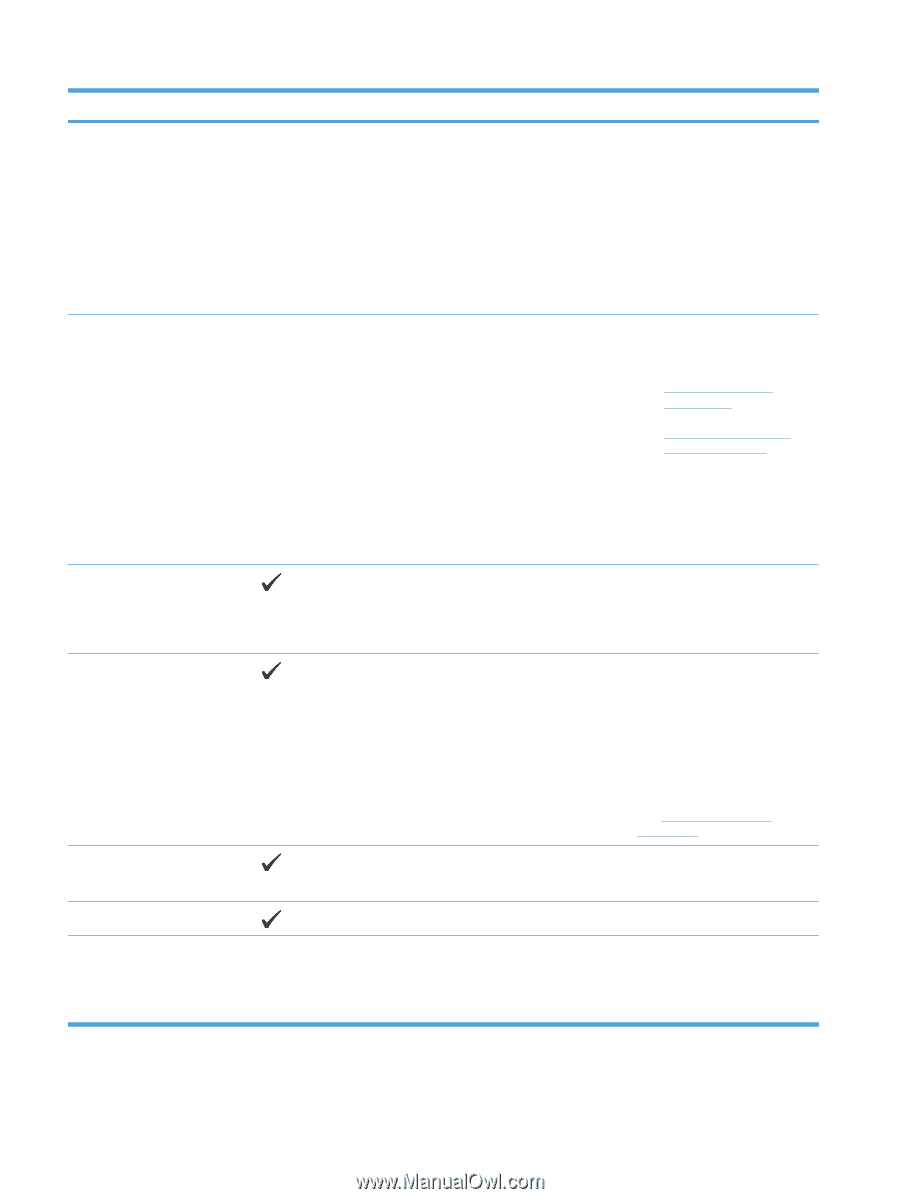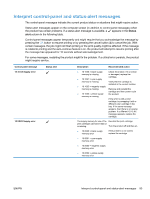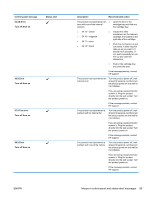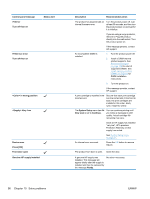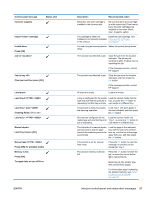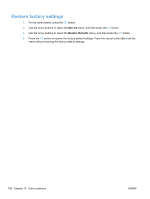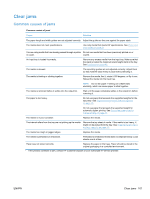HP Color LaserJet Professional CP5225 HP Color LaserJet Professional CP5220 Se - Page 108
<Supply> Very Low, System Setup
 |
View all HP Color LaserJet Professional CP5225 manuals
Add to My Manuals
Save this manual to your list of manuals |
Page 108 highlights
Control-panel message 79 Error Turn off then on Status alert 79 Service error Turn off then on in wrong position Very Low Device error Press [OK] Front door open Genuine HP supply installed 96 Chapter 10 Solve problems Description Recommended action The product has experienced an internal firmware error. Turn the product power off, wait at least 30 seconds, and then turn the product power on and wait for it to initialize. If you are using a surge protector, remove it. Plug the product directly into the wall socket. Turn the product power on. If the message persists, contact HP support. An incompatible DIMM is installed. 1. Turn the product power off. 2. Install a DIMM that the product supports. See Service and support on page 129 for a list of supported DIMMs. See Install memory and font DIMMs on page 84 for DIMM installation instructions. 3. Turn the product on. If the message persists, contact HP support. A print cartridge is installed in the incorrect slot. Be sure that each print cartridge is in the correct slot. From front to back, the print cartridges are installed in this order: black, cyan, magenta, yellow. The System Setup menu item At Very Low is set to Continue. You can continue printing until you notice a decrease in print quality. Actual cartridge life remaining may vary. Once an HP supply has reached "very low", HP's premium Protection Warranty on that supply has ended. See System Setup menu on page 11. An internal error occurred. Press the OK button to resume the job. The product front door is open. Close the door. A genuine HP supply was installed. This message will appear briefly after the supply is installed and then be replaced by the message Ready. No action necessary. ENWW