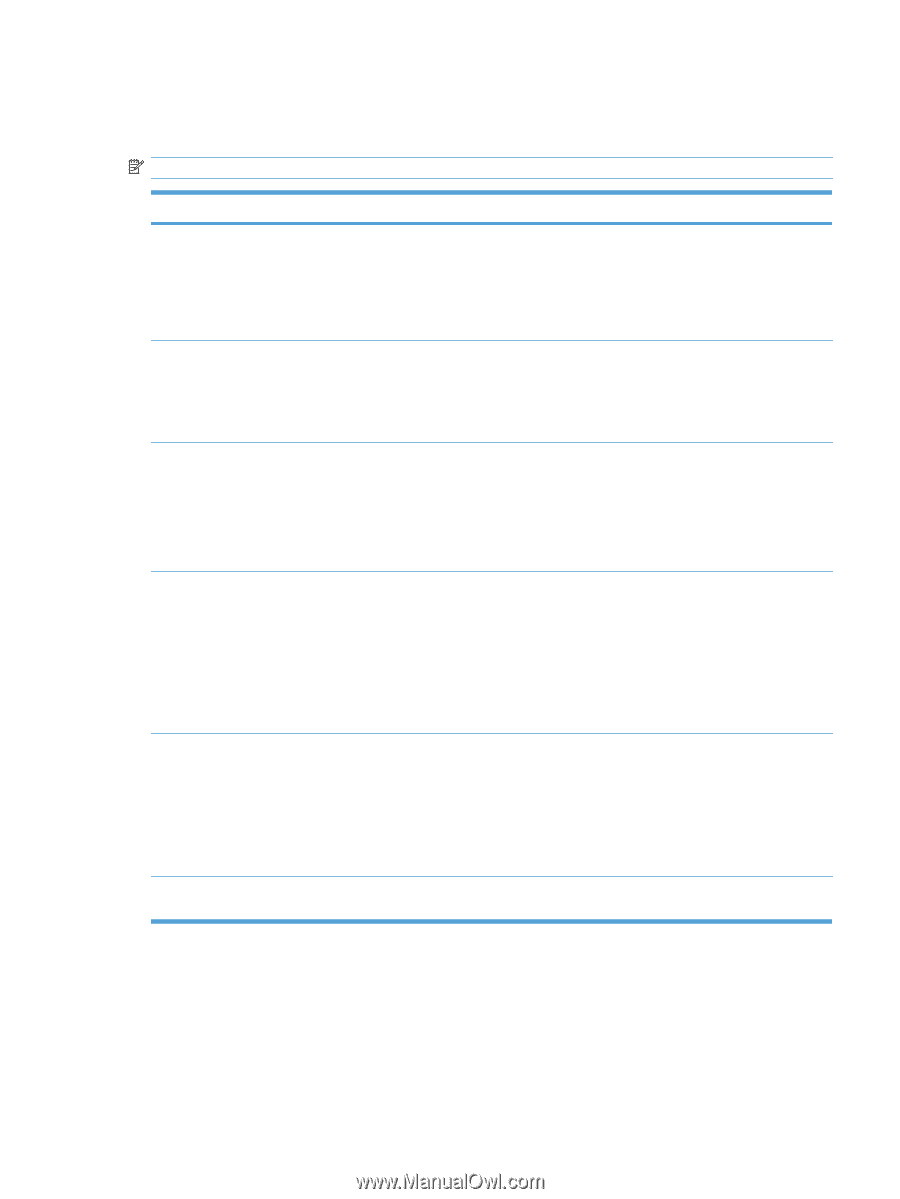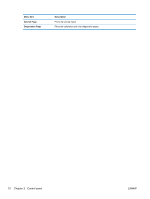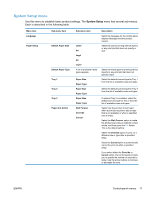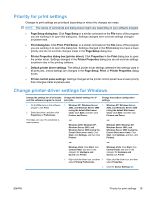HP Color LaserJet Professional CP5225 HP Color LaserJet Professional CP5220 Se - Page 27
Network Configuration menu, Use this menu to establish network configuration settings.
 |
View all HP Color LaserJet Professional CP5225 manuals
Add to My Manuals
Save this manual to your list of manuals |
Page 27 highlights
Network Configuration menu Use this menu to establish network configuration settings. NOTE: This menu appears on network models only. Menu item TCP/IP Configuration Sub-menu item Automatic Manual Auto Crossover Network Services On Off IPv4 IPv6 Show IP address No Yes Link Speed Restore Defaults Automatic (default) 10T Full 10T Half 100TX Full 100TX Half Description Select the Automatic option to automatically configure all the TCP/IP settings. Select the Manual option to manually configure the IP address, subnet mask, and default gateway. The default setting is Automatic. This item is used when you are connecting the product directly to a personal computer using an Ethernet cable (you might have to set this to On or Off depending on the computer being used). The default setting is the On option. This item is used by the network administrator to limit the network services available on this product. On Off The default setting for all items is On. No: The product IP address will not appear on the control-panel display. Yes: The product IP address will appear on the control-panel display, alternating between supplies information and the product IP address. The IP address will not be displayed if an error condition exits. The default setting is No. Sets the link speed manually if needed. After setting the link speed, the product automatically restarts. Press the OK button to restore the network configuration settings to the default values. ENWW Control-panel menus 15