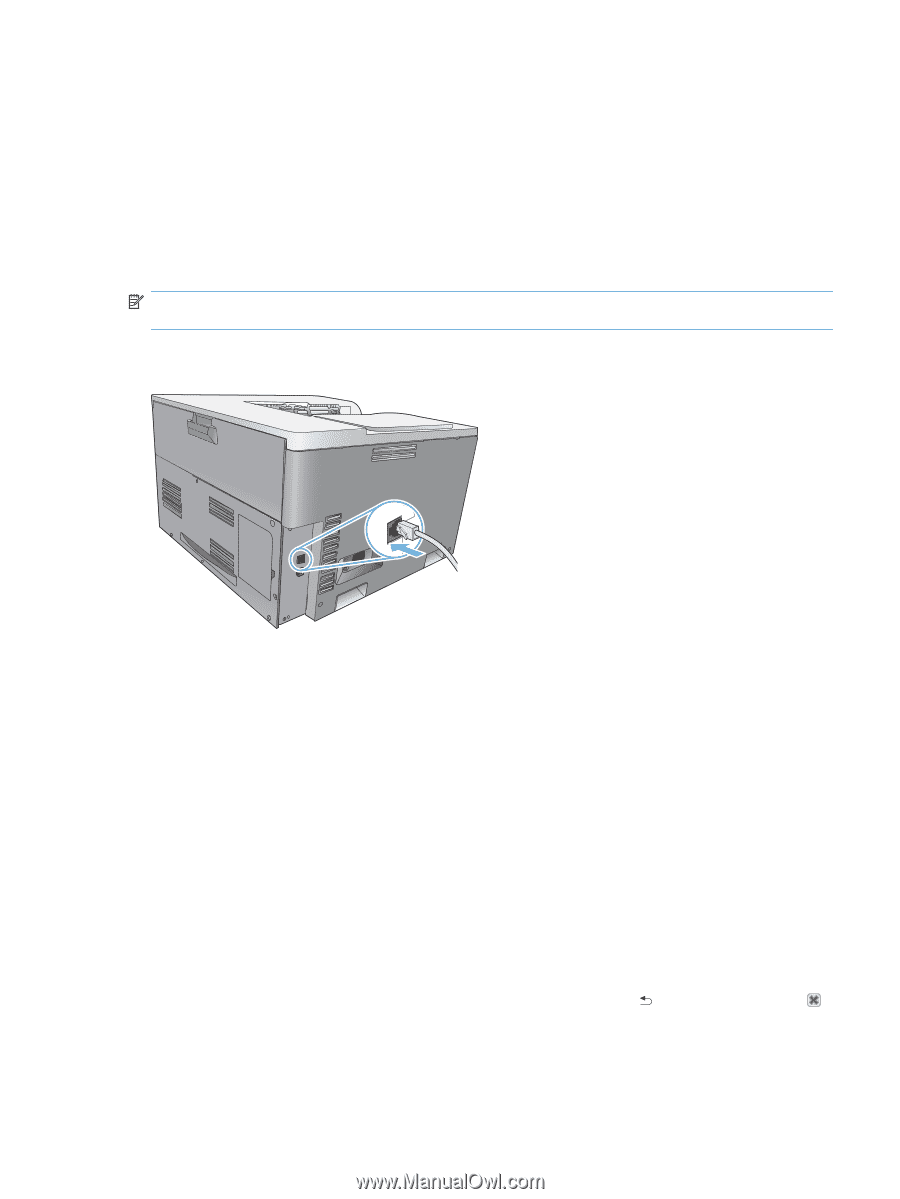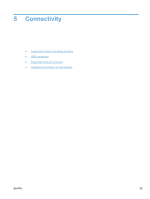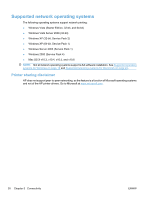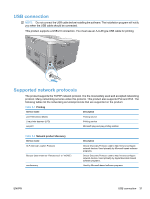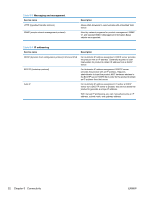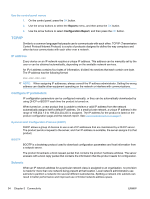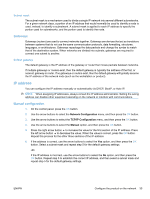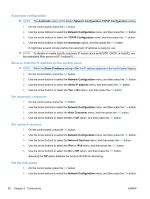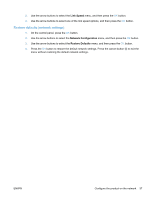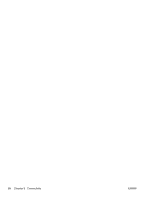HP Color LaserJet Professional CP5225 HP Color LaserJet Professional CP5220 Se - Page 45
Con the product on the network, View settings, Network summary report, Configuration
 |
View all HP Color LaserJet Professional CP5225 manuals
Add to My Manuals
Save this manual to your list of manuals |
Page 45 highlights
Configure the product on the network To configure network parameters on the product, use the product control panel, or the embedded Web server. For Windows operating systems, use the HP ToolboxFX software. For Mac OS X, use the Utility button. Set up the product on the network Hewlett-Packard recommends that you use the HP software installer on the product CD-ROM to set up printer drivers for networks. NOTE: For Windows operating systems, you must connect the product to the network prior to starting the software installation. This product supports a 10/100 Base-T network connection. Plug the network cable into the product and your network connection. View settings Network summary report The network summary report lists the current settings and properties of the product network card. To print the network summary report from the product, complete the following steps. 1. On the control panel, press the OK button. 2. Use the arrow buttons to select the Reports menu, and then press the OK button. 3. Use the arrow buttons to select the Network Summary option, and then press the OK button. Configuration page The configuration page lists the current settings and properties of the product. To print the configuration page from the product, complete one of the following processes. Use the control-panel buttons ▲ At the control panel, simultaneously press and hold the back button and the cancel button . ENWW Configure the product on the network 33