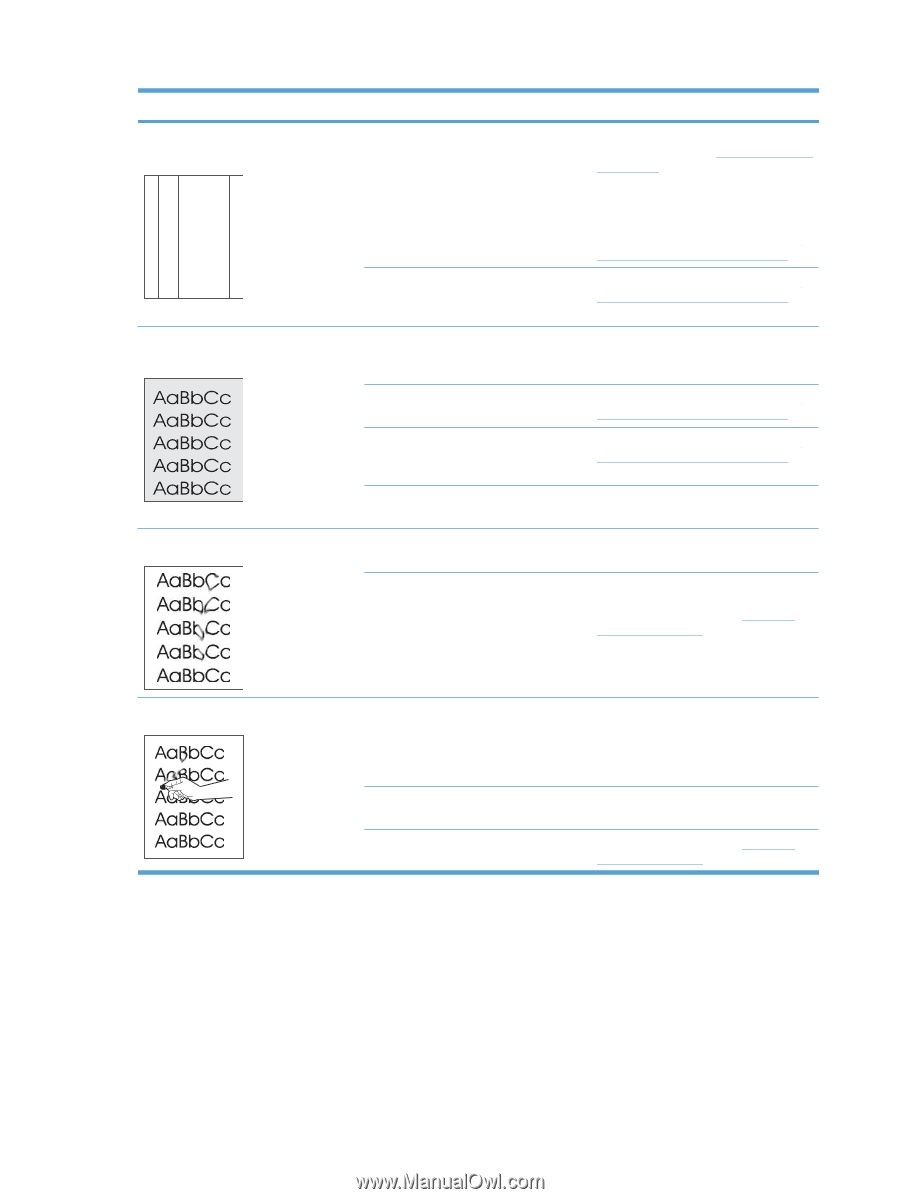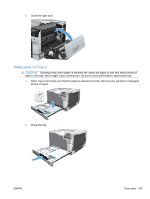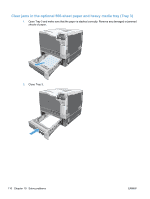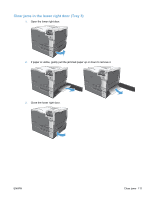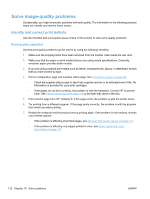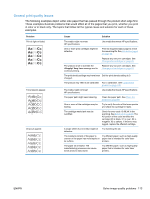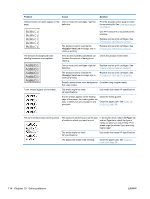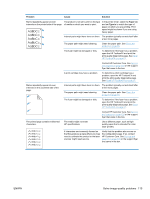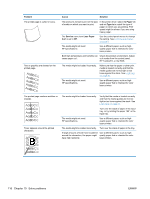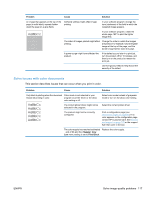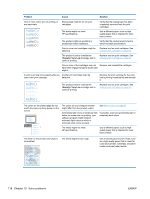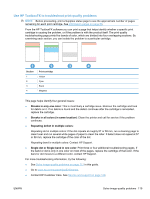HP Color LaserJet Professional CP5225 HP Color LaserJet Professional CP5220 Se - Page 126
Problem, Cause, Solution, <Supply> Very Low, Paper, Type is, dirty
 |
View all HP Color LaserJet Professional CP5225 manuals
Add to My Manuals
Save this manual to your list of manuals |
Page 126 highlights
Problem Cause Solution Vertical streaks or bands appear on the One or more print cartridges might be page. defective. Aa BbC c Aa BbC c Aa BbC c Aa BbC c Aa BbC c The product is set to override the Very Low message and to continue printing. Print the Supplies status page to check the remaining life. See Information pages on page 66. Use HP ToolboxFX to troubleshoot the problem. Replace any low print cartridges. See Change print cartridges on page 81. Replace any low print cartridges. See Change print cartridges on page 81. The amount of background toner shading becomes unacceptable. Very dry (low humidity) conditions can increase the amount of background shading. Check the product environment. One or more print cartridges might be defective. Replace any low print cartridges. See Change print cartridges on page 81. The product is set to override the Very Low message and to continue printing. Replace any low print cartridges. See Change print cartridges on page 81. Smooth media shows more background Consider using rougher media. than plain media Toner smears appear on the media. The media might not meet HP specifications. Use media that meets HP specifications. If toner smears appear on the leading edge of the paper, the media guides are dirty, or debris has accumulated in the print path. Clean the media guides. Clean the paper path. See Clean the product on page 88. The toner smears easily when touched. The product is not set to print on the type of media on which you want to print. In the printer driver, select the Paper tab and set Type is to match the type of media on which you are printing. Print speed might be slower if you are using heavy paper. The media might not meet HP specifications. Use media that meets HP specifications. The paper path might need cleaning. Clean the paper path. See Clean the product on page 88. 114 Chapter 10 Solve problems ENWW