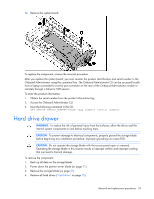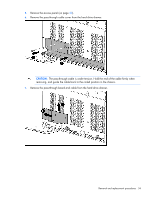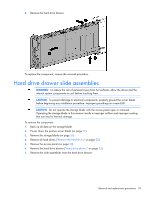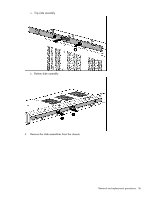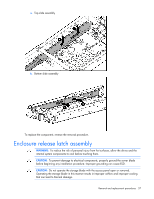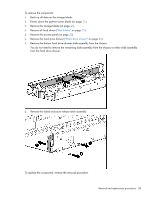HP D2200sb HP StorageWorks D2200sb PCIe Storage Blade Maintenance and Service - Page 38
Remove the hard drive drawer, Remove the access panel
 |
View all HP D2200sb manuals
Add to My Manuals
Save this manual to your list of manuals |
Page 38 highlights
To remove the component: 1. Back up all data on the storage blade. 2. Power down the partner server blade (on page 21). 3. Remove the storage blade (on page 21). 4. Remove all hard drives ("Hard drive" on page 25). 5. Remove the access panel (on page 23). 6. Remove the hard drive drawer ("Hard drive drawer" on page 33). 7. Remove the bottom hard drive drawer slide assembly from the chassis. You do not need to remove the remaining slide assembly from the chassis or either slide assembly from the hard drive drawer. 8. Remove the failed enclosure release latch assembly. To replace the component, reverse the removal procedure. Removal and replacement procedures 38

Removal and replacement procedures
38
To remove the component:
1.
Back up all data on the storage blade.
2.
Power down the partner server blade (on page
21
).
3.
Remove the storage blade (on page
21
).
4.
Remove all hard drives ("
Hard drive
" on page
25
).
5.
Remove the access panel (on page
23
).
6.
Remove the hard drive drawer ("
Hard drive drawer
" on page
33
).
7.
Remove the bottom hard drive drawer slide assembly from the chassis.
You do not need to remove the remaining slide assembly from the chassis or either slide assembly
from the hard drive drawer.
8.
Remove the failed enclosure release latch assembly.
To replace the component, reverse the removal procedure.