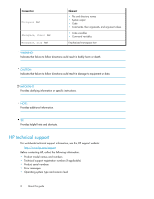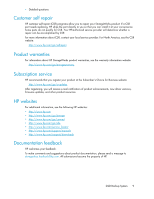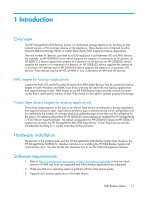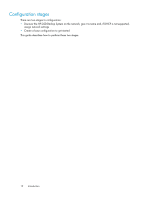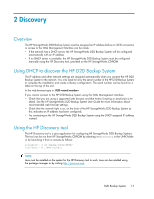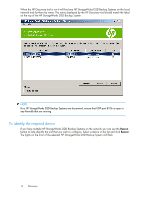HP D2D HP StorageWorks Linux and UNIX configuration guide for D2D Backup Syste - Page 13
Discovery, Overview, Using DHCP to discover the HP D2D Backup System, Using the HP Discovery tool
 |
View all HP D2D manuals
Add to My Manuals
Save this manual to your list of manuals |
Page 13 highlights
2 Discovery Overview The HP StorageWorks D2D Backup System must be assigned an IP address before an iSCSI connection or access to the Web Management Interface can be made. • If the network has a DHCP server, the HP StorageWorks D2D Backup System will be configured automatically with an IP address • If no DHCP server is available, the HP StorageWorks D2D Backup System must be configured manually using the HP Discovery tool, provided on the HP StorageWorks CD-ROM Using DHCP to discover the HP D2D Backup System The IP address and other network settings are assigned automatically when you connect the HP D2D Backup System to the network. You only need to know the serial number of the HP D2D Backup System to complete the installation and create a library configuration. The serial number can be found on a label on the top of the unit. In the web browser type in: D2D- If you cannot connect to the HP D2D Backup System using the Web Management interface: • Check that you are using a supported web browser and that Active Scripting or JavaScript is en- abled. See the HP StorageWorks D2D Backup System User Guide for more information about recommended web browser settings. • Check that the network light is on, on the front of the HP StorageWorks D2D Backup System as this indicates an IP address has been configured. • Try connecting to the HP StorageWorks D2D Backup System using the DHCP assigned IP address instead. Using the HP Discovery tool The HP Discovery tool is a java application for configuring HP StorageWorks D2D Backup Systems. The tool can be run from HP StorageWorks CD-ROM by selecting HPdiscovery in the UNIX folder or by launching it from a console as follows: localhost:~ $ cd /media/cdrom/UNIX/ localhost:~ $ ./HPdiscovery NOTE: Java must be installed on the system for the HP Discovery tool to work. Java can be installed using the package manager or by visiting http://java.sun.com D2D Backup System 13