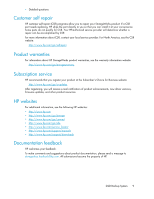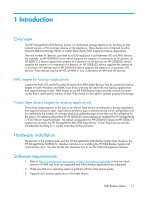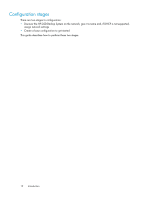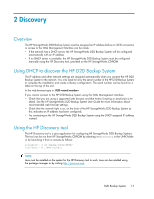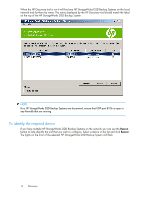HP D2D HP StorageWorks Linux and UNIX configuration guide for D2D Backup Syste - Page 14
To identify the required device, on the top of the HP StorageWorks D2D Backup System.
 |
View all HP D2D manuals
Add to My Manuals
Save this manual to your list of manuals |
Page 14 highlights
When the HP Discovery tool is run it will find any HP StorageWorks D2D Backup Systems on the local network and list them by name. The name displayed by the HP Discovery tool should match the label on the top of the HP StorageWorks D2D Backup System. NOTE: If no HP StorageWorks D2D Backup Systems are discovered, ensure that UDP port 8106 is open in any firewalls that are running. To identify the required device If you have multiple HP StorageWorks D2D Backup Systems on the network you can use the Beacon button to help identify the unit that you wish to configure. Select a device in the list and click Beacon. The lights on the front of the selected HP StorageWorks D2D Backup System will flash. 14 Discovery

When the HP Discovery tool is run it will find any HP StorageWorks D2D Backup Systems on the local
network and list them by name. The name displayed by the HP Discovery tool should match the label
on the top of the HP StorageWorks D2D Backup System.
NOTE:
If no HP StorageWorks D2D Backup Systems are discovered, ensure that UDP port 8106 is open in
any firewalls that are running.
To identify the required device
If you have multiple HP StorageWorks D2D Backup Systems on the network you can use the
Beacon
button to help identify the unit that you wish to configure. Select a device in the list and click
Beacon
.
The lights on the front of the selected HP StorageWorks D2D Backup System will flash.
Discovery
14