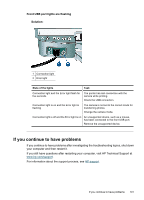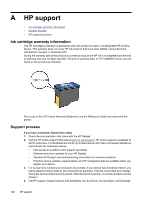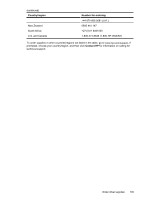HP D4260 User Guide - Page 102
Front USB port problems, Software Help. - deskjet troubleshooting
 |
UPC - 808736800457
View all HP D4260 manuals
Add to My Manuals
Save this manual to your list of manuals |
Page 102 highlights
Chapter 12 computer. After the cable is connected properly, turn the HP Deskjet off and then on again. For more information on setting up the HP Deskjet and connecting it to your computer, see the Setup Guide that came with the HP Deskjet. Front USB port problems • Images in a connected digital camera do not print • Front USB port lights are flashing Images in a connected digital camera do not print Cause: There are several reasons why images in a connected digital camera do not print: • You did not transfer the images from the camera to your computer. • The digital camera is not in the correct mode for downloading photos. • The images are not in a supported format. • You did not select any photos on the camera for printing. Solution: Verify that you have transferred the images from the camera to your computer. Additionally, verify that the digital camera is saving photos in a file format that the HP Photosmart Software or other photo-printing software program supports. Before you connect the digital camera to the front USB port on the printer, select some photos on the camera for printing. For more information on using the HP Photosmart Software, see the HP Photosmart Software Help. 100 Troubleshooting