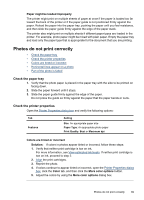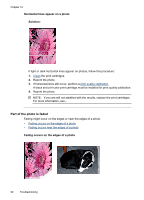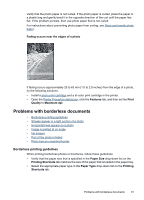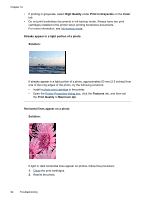HP D4260 User Guide - Page 89
Resume, CAUTION
 |
UPC - 808736800457
View all HP D4260 manuals
Add to My Manuals
Save this manual to your list of manuals |
Page 89 highlights
4. Remove the rear access door. Press the handle to the right, and then pull out the door. 5. Remove any paper that is inside the printer by pulling it out from the back of the printer. If you are printing labels, verify that a label did not become detached from the label sheet while passing through the printer. 6. Replace the rear access door securely. 7. If the paper jam cannot be removed from the back of the printer, raise the printer cover, remove the paper jam from the front of the printer, and then lower the cover. CAUTION: Remove the paper jam carefully as it is possible to damage the printer when removing paper from the front. 8. Reconnect the printer power cord to the electrical outlet. 9. Turn on the printer, and then press the Resume button. 10. Reprint the document. NOTE: If paper jams occur frequently, try using a heavier paper. See Printer specifications for paper weight specifications. Paper problems 87