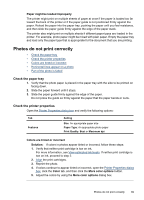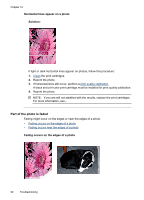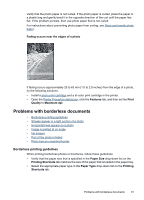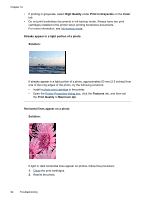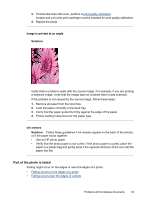HP D4260 User Guide - Page 93
Fading occurs near the edges of a photo, Problems with borderless documents
 |
UPC - 808736800457
View all HP D4260 manuals
Add to My Manuals
Save this manual to your list of manuals |
Page 93 highlights
Verify that the photo paper is not curled. If the photo paper is curled, place the paper in a plastic bag and gently bend it in the opposite direction of the curl until the paper lies flat. If the problem persists, then use photo paper that is not curled. For instructions about preventing photo paper from curling, see Store and handle photo paper. Fading occurs near the edges of a photo If fading occurs approximately 25 to 63 mm (1.0 to 2.5 inches) from the edge of a photo, try the following solutions: • Install a photo print cartridge and a tri-color print cartridge in the printer. • Open the Printer Properties dialog box, click the Features tab, and then set the Print Quality to Maximum dpi. Problems with borderless documents • Borderless printing guidelines • Streaks appear in a light portion of a photo • Horizontal lines appear on a photo • Image is printed at an angle • Ink smears • Part of the photo is faded • Photo has an unwanted border Borderless printing guidelines When printing borderless photos or brochures, follow these guidelines: • Verify that the paper size that is specified in the Paper Size drop-down list on the Printing Shortcuts tab matches the size of the paper that is loaded in the paper tray. • Select the appropriate paper type in the Paper Type drop-down list on the Printing Shortcuts tab. Problems with borderless documents 91