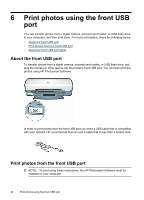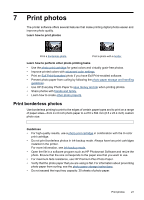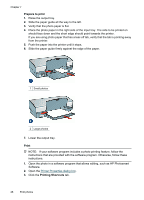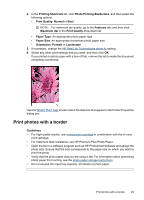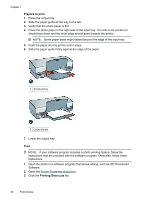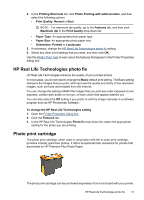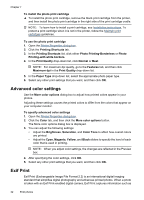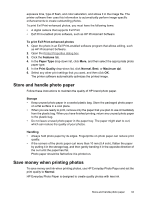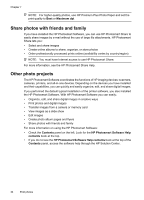HP D4260 User Guide - Page 31
Print photos with a border, Print Quality
 |
UPC - 808736800457
View all HP D4260 manuals
Add to My Manuals
Save this manual to your list of manuals |
Page 31 highlights
4. In the Printing Shortcuts list, click Photo Printing-Borderless, and then select the following options: • Print Quality: Normal or Best NOTE: For maximum dpi quality, go to the Features tab, and then click Maximum dpi in the Print Quality drop-down list. • Paper Type: An appropriate photo paper type • Paper Size: An appropriate borderless photo paper size • Orientation: Portrait or Landscape 5. If necessary, change the HP Real Life Technologies photo fix setting. 6. Select any other print settings that you want, and then click OK. If you printed on photo paper with a tear-off tab, remove the tab to make the document completely borderless. Use the What's This? help to learn about the features that appear in the Printer Properties dialog box. Print photos with a border Guidelines • For high-quality results, use a photo print cartridge in combination with the tri-color print cartridge. • For maximum fade resistance, use HP Premium Plus Photo Paper. • Open the file in a software program such as HP Photosmart Software and assign the photo size. Ensure that the size corresponds to the paper size on which you want to print the photo. • Verify that the photo paper that you are using is flat. For information about preventing photo paper from curling, see the photo paper storage instructions. • Do not exceed the input tray capacity: 30 sheets of photo paper. Print photos with a border 29